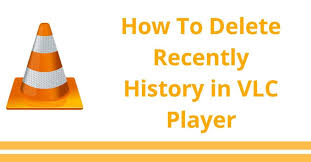
Wondering how to remove VLC viewing history permanently from your device? If yes, then you have landed on the right website.
VLC is one of the best media players in the world, and its service is undoubtedly reliable. VLC is capable of playing almost every known video format. It doesn’t lag even while playing higher resolutions as other players do sometimes. It supports every operating systems and devices such as Windows, Mac, Ubuntu, Android, and more. VLC can scan any DVD or CD containing Video files to play them directly with autoplay option.
But, most of the users are wondering how to remove its saved viewing history. In this article, you will learn how to do it with a step by step guide. So what are you waiting for? Let’s get in.
How to Delete VLC Watched History Permanently on Windows PC?
Anyone can see what you have watched on VLC media player by navigating to Media and then to “Open recent watching.” If you want to increase privacy, then you have to delete VLC history permanently. To do that, follow the instructions given below:
- Head to your VLC media player and then go ahead to “Media.”
- Navigate to the “Open recent media” option.
- Now tap “Clear” option to delete all of your history.
This is how you can remove the watched history from your VLC. But your future history will still be tracked even after that. To do a permanent solution to this problem, you should turn off the recent media tracking feature. Follow the guide below to do that:
- Navigate to the “Tools and Preferences” option on your VLC media player.
- Now look for the “Save recently played items” and then click on the box to uncheck the feature.
- Hit the Save button.
From now on, your history would not be recorded or nor be tracked by the VLC player.
However, if you have pinned your VLC media player to the taskbar or start menu of your PC, then someone can still view your viewing history of VLC media player by right-clicking on it. To remove these recently played content info from your taskbar VLC icon, follow the instructions given below:
- Press the Right-Click button of your mouse on the blank desktop background.
- Then choose the “Personalize” option.
- Click on the “Start” option located on the left navigation menu.
- Look for the “Show recently opened items in Jump Lists on Start or the taskbar.”
- Then disable this feature by clicking and turning off the toggle switch located below to it.
Now you have successfully removed the VLC viewing history from your device.
Removing VLC media Player Watched History on an Android Device
VLC is one of the best media players for Android Devices, and it provides s excellent features to its users. To delete viewed history of your VLC on your Android device, follow the instructions given below:
- First, you need to open the VLC app on your Android smartphone.
- After that, hit the “three dots” located on the upper-left corner of the app.
- Navigate to Settings.
- Then to go to Advanced.
- After that, choose the “Clear search history” option and then finally hit the Okay button.
Sadly, there is no permanent solution on Android device to remove the history permanently. You must clear the search history after every time you play any private content in your VLC Android.
How to Remove VLC Media Player History on iOS Devices?
VLC for iOS devices doesn’t allow you to delete your viewed history. So anyone can see what have you watched in your device. However, there is an option in VLC media player that can prevent any unauthorized access to your app. It is a passcode.
- Go to the VLC app on your iPad or iPhone.
- Then tap the VLC icon on the upper left corner.
- Head to the Settings.
- Enable the “Passcode Lock” toggle switch.
From now on whenever anyone tries to open the app, it will ask for the passcode to open.
How to Delete and Disable the VLC viewing History Permanently on Mac?
It is a bit different process on Mac when compared to Windows. See the instructions given below to do it on your Mac:
- Run VLC on your Mac.
- Head to the “File” option.
- Click on the “Clear Menu” option to remove everything from recently played videos.
- Now click on the menu bar of the app and then choose Preferences.
- Tap the “Show All” option located on the left side.
- Click on the “macosx” option.
- Move down to the bottom and then uncheck the box located next to the “Keep Recent Items” option.
Source url:- http://quick-product-activation.com/blog/how-to-delete-vlc-media-player-history-permanently/
Ava Williams is a creative person who has been writing blogs and articles about cyber security. She writes about the latest updates regarding mcafee.com/activate and how it can improve the work experience of users. Her articles have been published in many popular e-magazines, blogs and websites.







