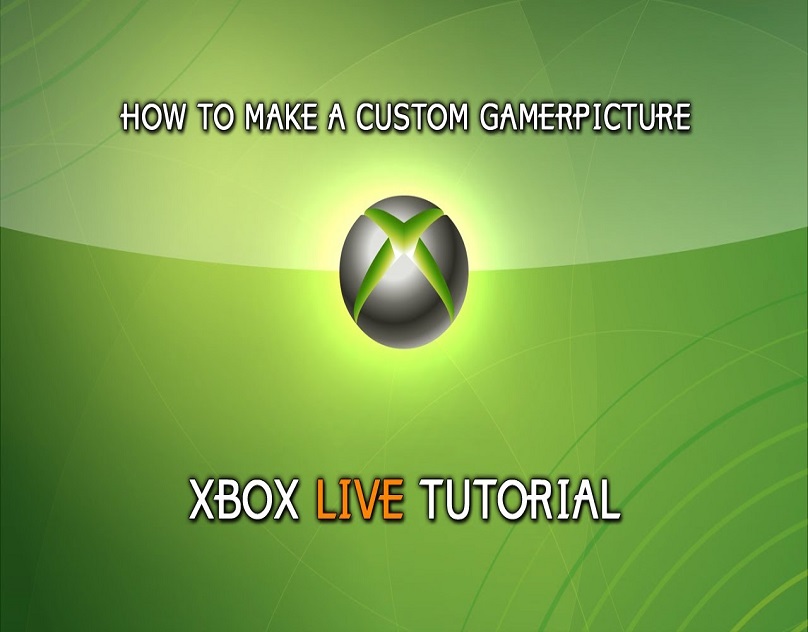Profile pictures or avatars on PlayStation or gamerpic on Xbox helps players utilize images to express themselves to the rest of the gaming community. They may not be the most integral part of gaming; however, they do matter. They get even better when you get the opportunity to personalize them according to your tastes. Here are the instructions to create a custom gamerpic for the Xbox Live profile.
Creating a Custom Xbox Gamerpic on the Xbox One
- First of all, you have to launch the guide by holding the Xbox button on the controller.
- Then you should drag the joystick to the profile chosen at the upper side.
- You have to go to the “A” button to choose My profile.
- With the help of joystick and the “A” button to choose Customize profile.
- You should choose Change Gamerpic.
- After that, choose “Upload a custom image.
- Then you will arrive on the new UWP File Picker application.
- Go to the directory, including the image, go to the hamburger menu in the upper left-hand side of the screen.
- Optionally, you can also hold the view key on the controller to move a different application, such as Photos.
- Then Photos hold together whichever images you have saved in OneDrive’s image directory. It can be launched on OneDrive or logging into a Windows 10 PC with the same account.
- After that, go to the image you want to use with “A” and the joystick.
- After selection the image you would like to use, crop it from the controls shown on display.
- When you are done, choose Upload. It will confirm the image by Microsoft and throughout 2 minutes.
Create a Custom Xbox Gamerpic using Windows 10
- Get started by launching the Xbox Console Companion application on the Windows 10 PC.
- After that, you should choose the Profile in the upper left-hand side of the screen.
- You should select the Gamerpic to edit.
- Then you have to go to the Choose a custom picture.
- You should choose “Upload a custom image.”
- After that, browse for the file and then choose it.
- Go to the circle and crop the image and then click on upload.
- After verifying the picture by Microsoft, it will come on the profile throughout Windows 10 and Xbox One.
Related Article:
Simple Resize any Image for 1080 *1080
- To get started, go to the Microsoft Store and download Polarr on your mobile device.
- After that, launch the Polarr app and then choose “Open Photos.”
- You have to select and open the image you would like to use.
- Go to the crop tool on the right-hand side in the center.
- Then you should choose an aspect, crop into a square shape.
- You have to choose 1:1, then move the square to the part of the image you would like to use as an Xbox avatar.
- When you are done, choose the blue tick on the right-hand side of the display.
- Go to the Save icon at the upper right-hand side of the display.
- Choose presets as displayed here and then select an Instagram post, which paired the 1080*1080 resolution required for Xbox.
- Later, choose to save a copy then give the new image a name. Store it wherever you can locate it simply.
- Now, you should upload the picture to Xbox through the Windows 10 Xbox application using the instructions over.
Custom Avatars & Profile Pictures on the PS4
- First, you have to launch the application and sign into the PSN account on your device.
- Then you should select the account icon on the bottom right-hand side of the screen.
- You should navigate to the “Edit Profile” option.
- After that, you have to go to the drop-down section and select the “Change Profile Picture.”
- Navigate to the “Change Picture” option.
- You should select and edit the picture.
- Later, tap on the “Save” option.
- Now, tap on Yes to confirm.
Ryan Smith is a self-professed security expert; he has been making the people aware of the security threats. His passion is to write about Cyber security and office utilities, cryptography, malware, social engineering, internet and new media. He writes for Microsoft products at office.com/setup.