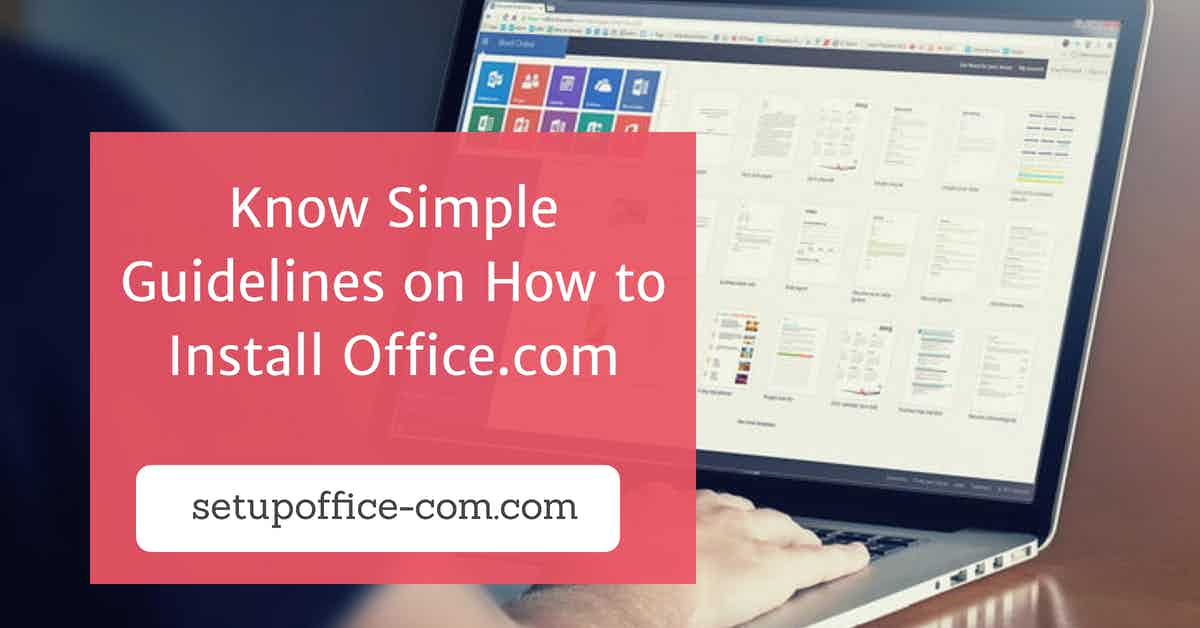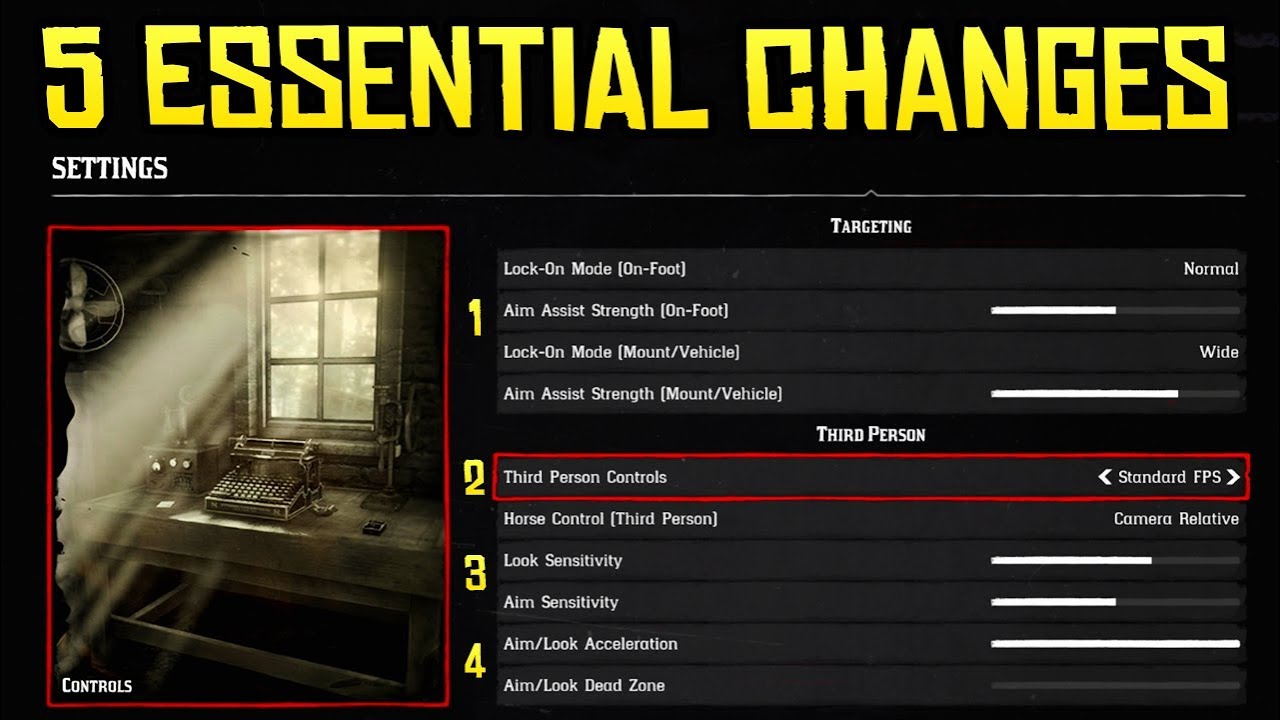
There is no doubt that Red Dead Redemption 2 is one of the best Old West looking games luring in tons of users from all over the globe. The game is developed and published by Rockstar Games for PlayStation 4, Xbox One and recently launched for Windows in November 2019. It offers a ton of amazing features that lets the gamers get the taste of the action-adventure genre in their leisure time. However, there are some players facing issues in availing advanced features. If you are one of them, then here you can get best setting tips for Red Dead Redemption 2.
Red Dead Redemption 2 Gameplay Settings
Here are some quick settings tips that will help players improve the game on both consoles and rigs as well.
- Enable Toggle to run option: Protect yourself from mild obstacles by turning on the toggle to run option. With this, you can conveniently sprint when needed and save time as well.
- Turn on HDR: If your system supports HDR display setting, then it is recommended to enable it to improve the display quality.
- Utilize on-foot free aim action: The primary lock-on mode is hard to use against the enemy while sprinting. So, use free aim for on-foot action to become a more accurate gunslinger.
- Activate lock-on for horse battle: Aiming for enemy manually on horseback is quite tough. Try to set a lock-on option while using any vehicle or mounts to normal.
- Turn on auto-centre for first-person: To target the opponents easily, you need to enable the camera setting’s auto-centre first-person option in the game. Also, it will support to aim for the enemy’s head on horseback as well.
- Enable tap to assist: By using the tap assist option, users do not have to press the button all the time. All you need to do is enable the option and open in-game chest quickly and conveniently.
- Set the HUD option: Expand the viewpoint for better guidance by switching the map between normal minimap. In case, you want to check other navigational option to improve gameplay, then ditch the HUD or enable the compass view.
- Use Standard FPS controls: Well, this switch is subjective and you can locate it in the Standard controls. If you want to experience more realistic movements, then give a shot by switching to FPS in the game.
Low PC Settings in Red Dead Redemption 2
In case, you are facing problem in playing RDR2 due to low configuration of your system. Check the listed settings to play the game without any difficulty.
- Set texture quality: To enjoy a game with high-quality texture, players need a minimum of 4 GB of virtual memory. So, players with outdated systems have to set the texture quality to low or medium if the gameplay is freezing.
- Global light: Unless, players have terminator eye in the game, indirect in-game illumination from the sky can affect your gameplay.
- Change Quality of Volume: During the foggy environment, the only way to survive is by paying attention to sound in the game. But the older system can hit your performance in such a situation and only possible way to overcome the problem is setting volume quality to low.
- Display Ambient Occlusion: Lowering such visual settings can lead to flatter and less rich image to overcome stuttering issues.
- Set Medium Shadow Quality: In case you are facing the issue of stuttering in your old PC. Change the shadow quality from high to medium as it is the most draining visual setting.
High Setting for Red Dead Redemption 2
To experience the western look ideally, check the following graphic settings to enjoy the game in the leisure time.
- Texture Quality: Enjoy the game with more high detailed and sharper graphics than the Xbox One. Switch the RDR2 texture quality settings to Ultra.
- Turn on to ultra volume resolution: In the eye-alluring foggy environment, sound plays an important role. Activate the eye-grabbing advanced graphic setting, i.e. ultra volume resolution to play a game if you are playing RDR2 at 4k.
- Use Advanced Full Resolution Feature: There’s another feature available to experience game at high resolution. Turn on such a fantastic feature if your system is 1140p or above and render more upper ambient shadows.
Visual Settings for Red Dead Redemption 2
To play the game in 60fps or 1080p, players need some serious GPU. In case, you are comfortable in 30fps, then use the underneath setting and enjoy Red Dead Redemption 2 game.
- Set VRAM to Favour Quality: When your system supports virtual memory usage less than 3.5 GB, then set VRAM to favour quality and save it all that taxing. Other than that, to manage RDR2 fancier visual features, players need to upgrade the system to at least 1060 Nvidia graphic card.
- Texture Quality: If you are playing RDR2 at 4k, then it is recommended to use high or ultra texture quality and experience movements more realistically.
- SSAO: Most of the settings are disabled in the game that you can adjust to high or ultra accordingly and access game with more ambient shadows.
All in all, the settings as mentioned above can help to overcome issues in your older PC and improve gameplay in high configuration system as well. So, make sure to change the settings accordingly. Otherwise, you will end up facing the stuttering problem in RDR2 as well.
Source: https://blairlennonblogs.home.blog/2019/11/13/best-settings-tips-for-red-dead-redemption-2/