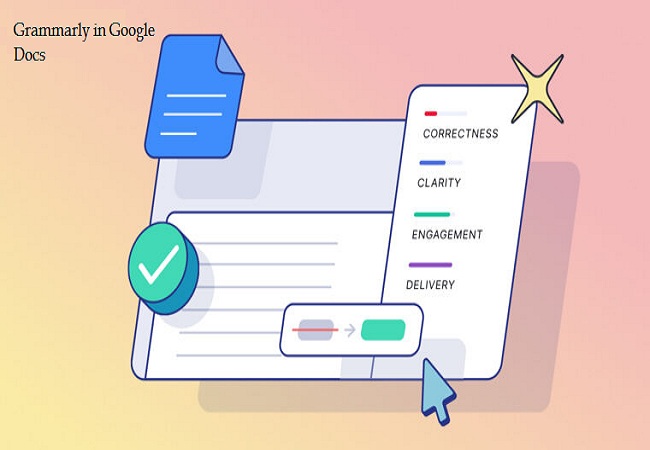
Grammarly is one of the most effective tools for digital writers. Developed by an American multinational tech company, Grammarly uses natural language processing and AI along with deep learning algorithms for spell checks and grammar checking. Not only these two, but it also gives suggestions regarding the vocabulary, tone, style of the text, and tells you about your writing clarity. It also offers a plagiarism detection service.
Grammarly can easily detect multiple spelling errors, punctuations, word choice, grammatical errors regarding tenses, adjective prepositions, and much more. It also suggests phrases that can be used in place of the actual phrase written. It can detect wordiness and tells you about the possible changes for the sentences.
You can opt for its free as well as paid service. If you want to use it on a desktop, you can add it as a browser extension. However, if you’re going to use it on your handset, then the app is available for the same. You can download it both on an iOS device as well as on an Android.
Grammarly was initially released on July 1, 2009, and after around 9 years of service, it announced support for Google Docs in October 2018.
Access Grammarly in Google Docs with these Steps
Grammarly acts as a lifesaver for those who unknowingly make a lot of errors in their content. Grammarly announced its support for Google Docs late in 2018. Currently, it has announced various updates, and now it will have a more expanded range of suggestions and a new sidebar, which will make it easy to see the options that appear next to your text. Along with a new sidebar, it will also have some premium features.
If you still do not have access to it, then download its extension on your Chrome browser. Once you add the Grammarly extension on your Chrome browser, go to your Google Docs section for editing or creating files, you will see a new sidebar appearing there in the lower right corner of your screen. You can click on the red circle in which a number will appear, or you may click on the green one. On clicking any one of those, you will get redirected to the Grammarly environmen (Read more)



























