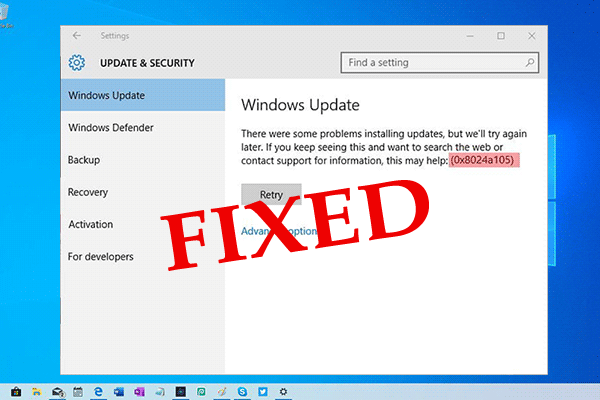Dragon Age: Inquisition is a trendy role-playing action game that is immensely popular. It is available for PS4, Windows, Xbox 360 and Xbox One platforms. But according to the PC users, they are facing some startup or launching issue with the game on their Windows 10 devices. So, if you want to fix the issue, follow this article carefully.
Check the Hardware of System
You can check your system hardware in the following manner:
- Hold the Windows and R buttons for Run.
- Thereafter, input ‘dxdiag’ into it press the Enter button to launch the screen of DirectX Diagnostic Tool.
- Now, you will locate each PC specification listed.
- You should navigate to the Display section to look at the details of your device’s graphic card.
- In case you have a dedicated graphics card, its details will be shown in the section of Render.
- Check if it matches the system requirements of the game.
Clean Boot the System
Following are the steps to clean boot your device:
- Start by signing in as device administrator.
- Open Run as an admin and insert ‘msconfig’ into it and press Enter.
- Once you reach the screen of System Configuration, select the Services section.
- You should mark the ‘Hide all Microsoft Services’ box.
- Now, select the button of ‘Disable All’ to prevent each active third-party service to operate in the background.
- Don’t forget to turn off each app.
- Now, reboot the system.
- Launch the game once again and look at whether the issue is still present.
Confirm Game Files
You can follow these steps to confirm game files:
- You should launch the app of Origin Client on your PC and log into your account.
- Then choose the option of ‘Game Library’ situated on the left pane to locate each game.
- Go to the ‘Dragon Age’ and right-click on it then choose the option of ‘Repair Game’ to confirm whether each game file is shown.
- Later, the missing file will be downloaded automatically, and damaged ones will be exchanged.
- Now, launch the game once again and check the issue.
Turn off Full Screen Optimization
Turn off the full-screen optimization in the following ways:
- You should launch the game’s Properties.
- Then move to the section of ‘Compatibility.’
- Mark the ‘Disable Fullscreen optimizations’ box and select the button of Apply.
Troubleshoot Compatibilities
You can troubleshoot for compatibility issues through the following steps:
- Launch the properties of the game and choose the section of Compatibility.
- Hold the button of ‘Run Compatibility Troubleshooter’ to begin the procedure.
- Now, you have to wait for the compatibility assessment and the corresponding settings.
- Finally, click on the ‘Try Recommended Settings’ option and jump to the next screen, choose the ‘Test the program’ option.
Turn off Antivirus Exception
The issue could be due to your antivirus software. You can disable it in the following way:
- Go to the Windows Search section.
- Then insert ‘Virus & Threat Protection’ into it and select the OK button.
- You find and choose the ‘Add or Remove Exclusions’ option situated beneath the section of Exclusions.
- Now, choose the Add button situated beside the ‘Add an exclusion.
- You will see a prompt menu and select the Folder option.
- Now, locate and choose the Dragon Age folder.
If the problem persists, you can try uninstalling and reinstalling the game. Alternatively, you can restore your system to a previous date when the game was fully functional. Hope these solutions help.
John Smith is a creative person who has been writing blogs and articles about cybersecurity. He writes about the latest updates regarding and how it can improve the work experience of users. His articles have been published in many popular e-magazines, blogs, and websites.
Source:- https://blogs-internet.uk.com/fix-failure-of-dragon-age-inquisition-launch-on-windows-10/