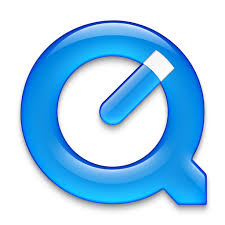No matter how perfect your macOS is, some applications are bound to misbehave at random times. There could be many reasons why an application is not behaving the way it should; it may have crashed, hanged, entered an endless loop, or discontinued responding to your inputs. While force-closing generally doesn’t hurt the application, it should not be your first action to an unresponsive app. But sometimes, such applications just don’t leave you with any choice. One major downside of force-quitting an application is that you won’t be able to get the opportunity to save your work. Although many applications in macOS keep saving their progress periodically, more often than not, all the changes you made after saving your work the last time will be lost.

Sources: https://lizamartinee.wordpress.com/2020/10/16/macos-how-to-force-quit-an-app/
The First Method to Try
The first method to force quit an application when it is not responding is using the Finder. All you have to do is right-click on the “Apple” icon located towards the upper-left of your screen and hit “Force Quit.” This action will launch a dialogue box labeled “Force Quit Applications.” You can also access the same menu by holding Option + Command + Escape on your keyboard. Once you hit all the three keys together, the “Force Quit Applications” will show up. Click on the application labeled “(Not Responding)” or marked with a red dot. Now, hit the “Force Quit” button to force quit the application.
The Dock
The easiest way to force quit an application is by using the Dock. Here is how:
Step 1. Find and click the icon of the unresponsive application in the Dock.
Step 2. Click on the Option key to expose more options.
Step 3. Now, click on “Force Quit” to close the application.
Activity Monitor
The Activity Monitor shows the state of all open applications. So, if there is an unresponsive app/apps, the Activity Monitor will display them all to you. Plus, it also has the power to close any such applications. Here is how you can do this:
Step 1. Navigate to the Spotlight and type “Activity Monitor.” As another option, you can get the Activity Monitor by going to “Applications -> Utilities.”
Step 2. You will find a list of applications running on your PC click on the application in question; it should be labeled “Not Responding.”
Step 3. Then, click on the “X” icon, located towards the Activity Monitor window’s upper-left.
The Terminal
If none of the above methods helped you force quit an unresponsive app, then the kill command will probably close the app down. Here is what to do:
Step 1. In the Spotlight, type “Terminal” or find it in the Utility folder by navigating to “Applications -> Utilities.”
Step 2. Once you are inside the terminal, find the process number of the application in question by typing the following command:
ps -ax | grep “[Application Name]”
Here, substitute [Application Name] with the title of the application you want to shut down but make sure the name is inside the quotation marks. For instance, find Safari by typing the following:
ps -ax | grep “Safari”
Step 3. Find the correct application from the resulting list and note down the number shown at the beginning of the process’s name. This number is the process PID, which is required to kill the application.
If you go ahead with the above Safari example, you will find Safai with 885 as its PID. There are chances that you might get varied results for the application; in that case, find for the item that ends with:
“/Contents/MacOS/[Application Name].”
Step 4. Now, since you have the process number, type the command given below in the terminal:
kill 885
This action will shut down the process, which is having PID 885.
It’s not ideal to force close an application, but it acts as a vital tool when nothing else works out.