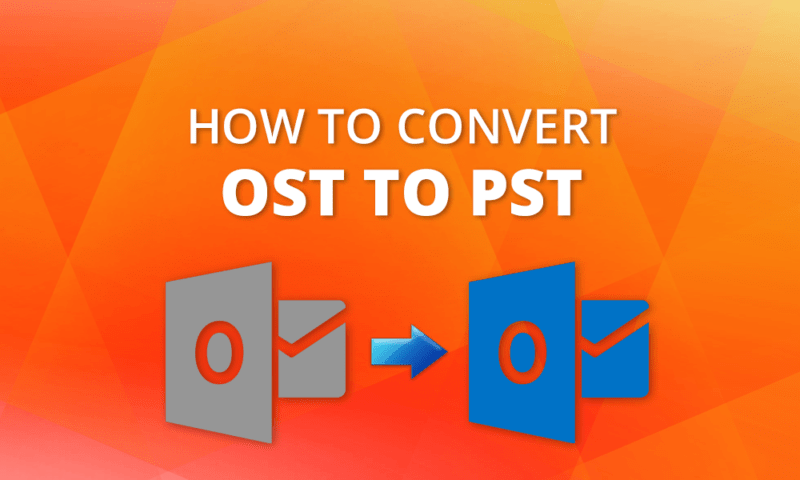
Let’s start with a user query “How to Convert OST to PST Outlook 2016?”. This query is about the conversion of OST to PST. For more information read this blog carefully and also find the solution for more queries like this.
On local machines, the OST file is the replica of Exchange server mail folders. The account that creates the OST file can only access it. But, there may be cases where you want to access OST files on different machines or other locations via Outlook. This is not possible with OST files, so first, you need to Convert OST to PST then export to other profiles to access OST content.
About OST Files
- In Microsoft Exchange Server, OST files or offline folders are created to work in offline mode.
- OST files can be used in the absence of a connection to an Exchange account which helps to update modifications to the Server mailbox.
- In the case of database downtime or poor internet connection, they are a valuable asset.
To make OST file mailbox folders accessible, Outlook 2016 OST needs to be converted to PST file format.
Some Scenarios that tells that “Convert OST to PST Outlook 2016” will be helpful:
- When a few Exchange mailboxes were deleted from the server.
- Want to take backup of a few Exchange mailboxes.
- An Exchange user wants to rebuild their OST folder, but the user has some unavailable information in the OST file.
- EDB files (due to Exchange loss, Server crash, etc.) become inaccessible.
So these are the scenarios where we need to import an OST file into Outlook 2016. Now, it is time to know the methods for converting the OST file to Outlook PST.
Methods to Convert OST to PST Outlook 2016
Note: The following steps can be achieved by connecting Microsoft Exchange Server:
Method 1: By exporting Mailbox Data as a PST
Log in with the Exchange account used to build the OST files to Outlook. And the simple procedure is to export the OST mailboxes to PST:
- Visit File> Open & Export and then hit on the Import & Export option.
- Choose Export to a file and press Next.
- Next, choose the Outlook Data File (.pst) option then hit Next.
- Select the folder that you want to export to PST and press Next.
- Search for the location to save the exported file(PST) and select the options for the duplicate items “Do not export duplicate items”.
Method 2: By Archive Feature to Save OST emails to PST in Outlook 2016
While allowing archiving, Outlook emails are saved in a separate PST file from the OST file. Furthermore, storing the older mailbox items in the archive folder helps to keep the mailbox size at an optimum level. To build a mailbox file, follow the simple steps and save it to the desired location:
- Initially, Launch the Outlook application.
- Go to File>>Options.
- Visit Advanced >>Auto Archive Settings.
- Pick the number of days to run auto-archiving. To save the archive file, choose the folder and finally press OK.
- As per archiving, your OST file will get saved into the PST file format.
Method 3: Import newly created PST file into Outlook Database
- Start Microsoft Outlook.
- Select a new Outlook Data File (.pst).
- At last, drag that mailbox folder to Outlook.
Expert Solution
There are always errors that occur with manual strategies. Changing OST to PST Outlook in 2016 manually thus results in very dangerous errors. So it is better to move for a third-party utility. And here for the conversion of OST to PST directly, the Cigati OST to PST Converter software is the most recommended one.
Final Thoughts
We have started with the user query first “How to Convert OST to PST Outlook 2016?” and then discussed OST files. To solve this query, we have mentioned all the possible approaches to import OST files into Outlook 2016. To overcome the complication faced by users from manual techniques, OST to PST Converter utility has been mentioned also. You can use any one of the methods according to your satisfaction.



























