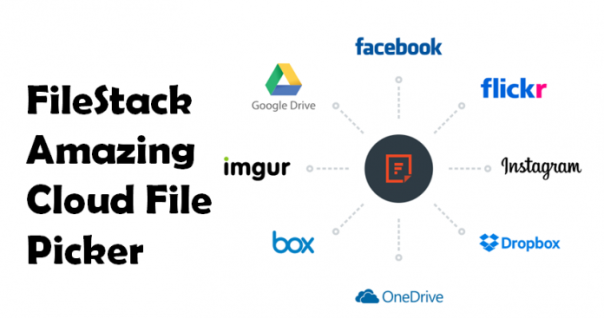User Query: My company has been relying on OneDrive for years storing files and sharing them across teams. But recently, I have been given a task to download all files from OneDrive for business and store them, to get an extra layer of protection. I have been looking for ways to do it, but couldn’t find any such method using which I would be able to download all these files in bulk. Can you please suggest any way to do it?
OneDrive is Microsoft's cloud-based file storage service, with many functionalities that make it alluring to business users who need to get their work done in time without any outer distraction.
Various users want to download all OneDrive files for safety reasons. But first, what does OneDrive provide, which is making every other business move to it?
- You can access your files anytime you wish.
- Makes files available for collaboration from anywhere.
- You can easily free up device storage space.
- Using it, you can share content across large and small teams.
- It allows the admin tailored synchronization experience.
- All your files and information are kept in a secure location.
- It provides Multimedia support.
- It is well-Integrated with other Microsoft products.
Methodologies to Download All Files from OneDrive for Business
To download all the files, you can use either a manual or an instant solution.
The manual solutions are useful and free but they also have certain constraints. To overcome these drawbacks, users are also given an instant solution which is a preference of various tech-experts.
It offers a variety of features that makes the downloading of OneDrive files a breeze.
Let’s first get started with the expert-recommended solution for an instant and quick process to export these files.
Option 1: Using an Instant Solution to Download All OneDrive Files
OneDrive Backup tool is the expert and most recommended software that can be used to make downloading the files a simple process.
You can use this tool to export only specific files from OneDrive by using a date filter. After the download is complete, it also maintains the folder hierarchy and data integrity.
Follow the steps to know how to do it:
1: Launch the tool and hit the Activate button on the bottom left corner to start the process to download all files from OneDrive for business.
2: Select Office 365 as Source and Outlook as Destination for the backup by clicking the Setup tab.
3: Under the Workload Selection, choose Document option, apply the Date-Filter option available.
4: Enter your Office 365 login information, Validate it and then click on the Next button.
5: Now, navigate to the location where the exported files will be saved and click on Next.
6: Choose the option to Add users from the source account that need to be processed from which you want to download all OneDrive files.
7: Hit Validate to confirm the accounts and then click on the OK button.
8: Next, click on the Start Backup button from the ribbon bar to begin the backup process.
9: The Re-Run Backup option is also provided if you want to perform the backup again.
After the process, you will be given an option to download the export report to see if there were any failures.
If any, you can click on the Retry Failed Items option to export only those files that had been failed during the firs process.
Option 2: Manually Download All Files from Onedrive for Business
Learn how to manually save your files by following these steps:
- Open the OneDrive folder.
- Navigate to the Filestab and select the file you want to download.
- You can also select all of the files and folders on your Onedrive by clicking the Toggleselection for all items button.
- Hit theDownload option by right-clicking the mouse or clicking on the three dots.
- Browse the location where you want to save your files.
Though not exactly a backup, this operation can help you to preserve the selected OneDrive files.
Troubles Faced by Using Manual Method to Download All OneDrive Files
- All actions are performed manually, so there is a lack of consistency.
- For the same reason, it takes time.
- Backups may be lost if the computer or hard drive is damaged.
- When there is a lot of data on OneDrive, recovery becomes more difficult.
2. Using the OneDrive & Sync Client Method
OneDrive & Sync is a Windows app that syncs the files and folders on your desktop with your OneDrive account.
The settings allow you to have all changes in your cloud documents automatically copied to your desktop folder and vice versa.
Download all files from OneDrive for business by creating a backup by copying all documents to your computer.
The following are the disadvantages of this method:
- If something goes wrong on one side of two-sided synchronization, you risk losing files on both sides.
- There's a chance that ransomware will infect your OneDrive; if your desktop files are infected, the synchronization will transfer the infected files to the cloud and spread them across it.
Now, there are a few reasons why users should download their files. But what are these reasons? Let’s find out.
Why Should Users Download All OneDrive Files?
Despite the fact that Microsoft and its products have proven to be dependable and efficient in many areas of life, there is still a chance that files may be lost on OneDrive.
This is because of the reason that Microsoft does not provide specialized backup tools for OneDrive and is not solely responsible for data loss on OneDrive.
According to Microsoft's Shared Responsibility Model. Businesses and Microsoft share responsibility for it.
Therefore, it is important to download all files from OneDrive for business and keep them as a backup in situations like these.
There are numerous other reasons to download and secure OneDrive files:
- If you connect OneDrive to your Windows machine's file system, ransomware or malware can corrupt or delete your files.
- When a file is accidentally deleted, it is synchronized and then deleted on the cloud, and it is no longer accessible through the OneDrive web interface.
- It is also important to download all OneDrive files because you won't be able to access them in the cloud without an internet connection if you use the web interface to access OneDrive.
- Due to a Microsoft cloud outage or shutdown, OneDrive data will be temporarily unavailable.
- The time and effort required to recover lost data is reduced when you have a backup.
Related: Transfer Contacts from Outlook PST to WAB
Last Words
OneDrive is a cloud storage and sharing platform, which assists in the seamless flow of work. By storing all files and documents in one location, OneDrive for Business makes it easier to maintain a streamlined working environment. These reasons make it important to keep them safe.
Thus, to download all files from OneDrive for business and secure them is the best option.