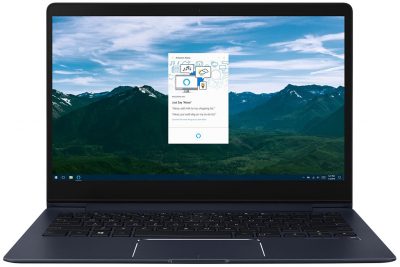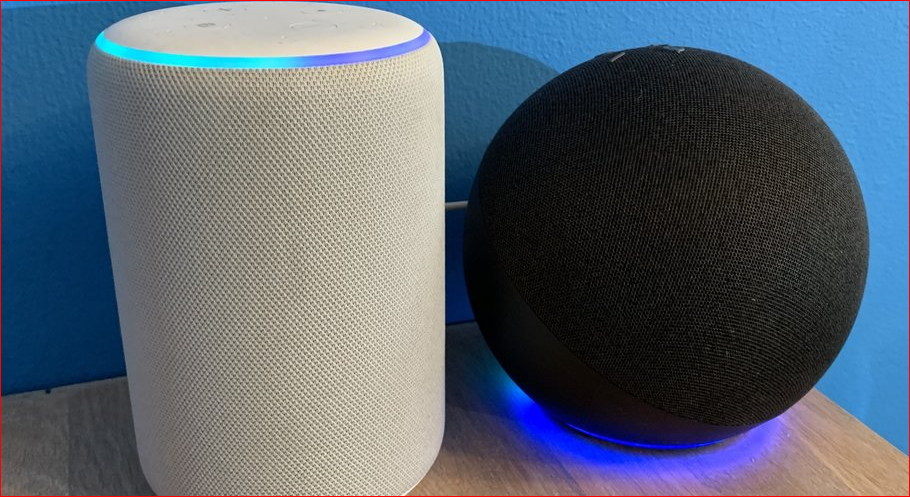
Never before has music been so simple to choose, and Amazon Alexa on Sonos is a great alternative to reaching for your phone or tablet every time you want to listen to a song.
Despite being simple and easy to use, Smart Home Sounds occasionally receives instances of Alexa failing to listen to voice commands or becoming confused over basic instructions.
It's not because Alexa is having a terrible day with you or has gone missing, but rather because of a technical problem.
We realize how annoying this may be, so we created this easy tutorial to assist you in resolving Amazon Alexa issues on your Sonos system.
Because the source of some flaws is sometimes ignored, be certain that the following issues are addressed from the start:
- Ascertain that your Wi-Fi network is operational and that your Sonos and Alexa devices are linked.
- Make sure the microphone on your Sonos One or Sonos Beam is turned on. When the mic is turned on, a tiny, circular LED should light up white. If not, enable it by pressing the microphone icon.
- Whether your Alexa voice service has previously worked flawlessly, check online to see if Amazon Alexa is suffering an outage before trying a repair. If this is the case, regular service should be reinstated soon.
- If Alexa reacts to informational commands such as weather and time but not to music requests, make sure you have a music provider set up for Alexa to stream.
If none of the above apply and you still have a muted Alexa, keep reading to find out where the problem could be and how to solve it.
Outdated Sonos App
The Sonos App is always being updated to provide users with the greatest possible experience.
Check that your Sonos App is running the most recent version for optimal functioning. To accomplish this, take these steps:
- Launch the Sonos App.
- Select the Settings option.
- System should be chosen.
- Select System Updates from the drop-down menu.
- Check for Updates.
- Sonos will now look for the latest recent version.
- When you're finished, click Done.
Now that your Sonos App is up to date, and if Alexa is still silent or unresponsive, go to the issues and solutions listed below.
Reset The Sonos Skill In The Alexa App
Because Alexa is an external program that integrates with Sonos, a little glitch may occur when the two platforms synchronize.
One of the most frequent methods is to disable and then re-enable the Sonos skill in the Alexa App. Follow these steps to discover how easy it is:
To remove the Sonos Skill, follow these steps:
- Launch the Amazon Alexa App.
- In the upper left corner, tap to access the menu.
- Choose Skills & Games
- Select Your Skills from the top menu.
- Choose the Sonos Skill.
- On the following screen, click Disable Skill and then Disable.
To re-enable the Sonos skill, follow these steps:
- Select Skills & Games from the Amazon Alexa App.
- Search for Sonos using the magnifying glass.
- Tap Enable To Use after selecting the Sonos Skill.
- When asked by the Sonos page, click Continue.
- To verify, sign in to your Sonos account, then click Okay and Continue.