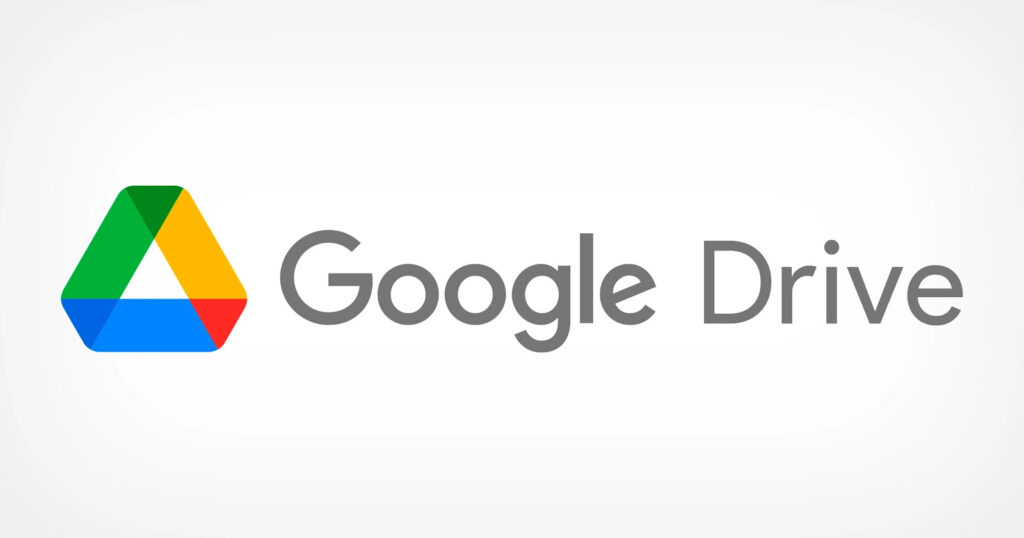How to Fix Google Voice not Working
Google Voice not making calls
Google Voice is a popular communication service offered by Google. However, there can be instances where users may encounter issues with making calls using Google Voice. Here are some troubleshooting steps to fix this problem:
1. Check your internet connection: Ensure that you have a stable and reliable internet connection. Poor connectivity can hinder the call-making functionality of Google Voice.
2. Verify your account settings: Double-check your Google Voice account settings to ensure that everything is properly configured. Make sure your phone number is linked correctly and that call forwarding is set up correctly.
3. Clear cache and data: Sometimes, accumulated cache and data can interfere with the functioning of Google Voice. Clear the cache and data of the Google Voice app on your device and check if the issue persists.
4. Update the Google Voice app: Keeping the Google Voice app updated to the latest version ensures that you have access to any bug fixes or improvements that may resolve the issue.
5. Disable any conflicting apps or settings: Certain apps or settings on your device can conflict with the operation of Google Voice. Disable or uninstall any recently installed apps that may be causing conflicts.
6. Contact Google Support: If the issue still persists after trying the above steps, it is advisable to reach out to Google Support for further assistance. They may be able to provide more specific troubleshooting steps or identify any widespread issues.
Google Voice app not working
The Google Voice app can sometimes face issues that prevent it from working correctly. Here are a few steps to resolve common problems encountered with the Google Voice app:
1. Ensure app permissions: Check if the Google Voice app has the necessary permissions to access your microphone and contacts. Go to your device settings and grant the required permissions if necessary.
2. Restart the app: Close the Google Voice app and reopen it. Sometimes, a simple restart can resolve minor glitches and restore the app's functionality.
3. Clear app cache and data: Accumulated cache and data can affect the performance of the Google Voice app. Clear the cache and data through your device settings or app management section.
4. Update the app: Developers release updates for apps to fix bugs and improve performance. Ensure that you have the latest version of the Google Voice app installed from the respective app store.
5. Check for system updates: Keeping your device's operating system up to date is crucial for app compatibility and seamless functioning. Check for any pending system updates and install them.
6. Reinstall the app: If the above steps do not solve the issue, try uninstalling the Google Voice app, restart your device, and then reinstall the app from the app store.
7. Seek expert help: Should the problem persist, consider seeking assistance from Google Support or relevant forums where experienced users or experts can help troubleshoot the issue.
Google Voice not receiving calls
If you're experiencing difficulties with the Google Voice service not receiving incoming calls, here are some actions you can take to address the issue:
1. Check call forwarding settings: Ensure that the call forwarding settings in your Google Voice account are properly configured. Double-check that the correct forwarding number is set up to receive calls.
2. Verify device notifications: Verify if your device is set up to receive notifications for incoming calls through the Google Voice app. Adjust the notification settings to ensure they are enabled and functioning correctly.
3. Disable call blocking or spam filters: Some devices or settings may have call blocking or spam filters that might cause incoming Google Voice calls to be blocked. Temporarily disable these features to see if the problem is resolved.
4. Check internet connection: Ensure that your device has a strong internet connection to receive calls over Google Voice. If your device is connected to a Wi-Fi network, try switching to mobile data or vice versa.
5. Test on another device: To eliminate the possibility of a device-specific issue, try using Google Voice on a different mobile device or computer. This can help identify if the issue lies with the device or the Google Voice service itself.
6. Contact Google Support: If none of the above steps resolve the issue, it is best to reach out to Google Support for further assistance. Provide them with detailed information about the problem, including any error messages received, to help in their investigation.
Remember, troubleshooting steps may vary from one user to another depending on the devices and software versions being used. It is always advisable to consult official documentation or contact support channels for the most accurate and up-to-date assistance.
This is how you can fix Google Voice not Working.