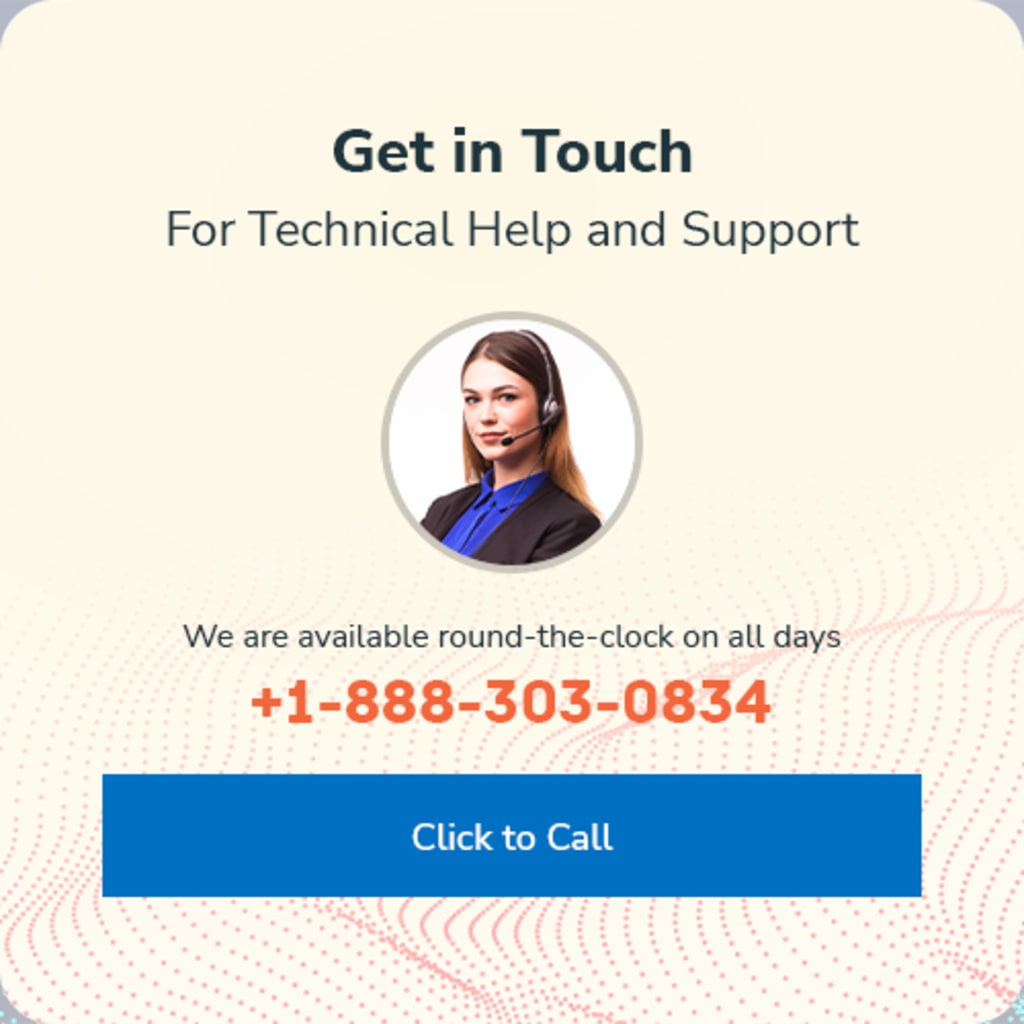
Once you get a new router, the very first thing you have to do is to change your Wi-Fi network’s default name and password. Then, in this guide, you will learn the simple steps about how to change the Wi-Fi password.
Follow the below-given steps to change the Wi-Fi password on a Windows computer.
Step 1: Open the Configuration Page of Your Router in the Browser
- First, you will need to access your router's configuration page via the help of a web browser on a Windows computer associated with your network.
- Typical the router addresses are ‘192.168.1.1’, ‘192.168.0.1’, or ‘192.168.2.1’.
- Now, enter any one of the router addresses into your browser's address bar.
Step 2: Enter Your Router's Details
- In the next steps, you will need to enter your router's username and password details.
- In several cases the default username is ‘admin’ and the password is ‘admin’ or ‘password’.
- You should verify your router model online to view your exact login information.
Step 3: Open the Wireless section
- Once you are logged successfully into your router, you will be required to find the Wireless section of the configuration page.
- You can find the correct name from the manufacturer, but generally, you are looking for a ‘Wireless’ or ‘Wireless settings/setup’ button.
- Then, go to the Wireless section and then open the Wireless Security page.
Step 4: Change the Wi-Fi Password
- Now, you don’t worry not about how to change the Wi-Fi password. You can change the password here, so just find the box labelled ‘Password’, Shared Key’ or ‘Passphrase’. Then enter your new password into to text box.
- Make sure that the password should be at least 8 characters long, and strong and special characters included such as '!', '#' and '$'.
Hence, in this manner, you can complete the procedure to change the router’s Wi-Fi password within a few minutes. In case if you need any guidance on how to change the Wi-Fi password, or to resolve Wi-Fi related other issues, then you can connect with a technical support expert anytime.




























