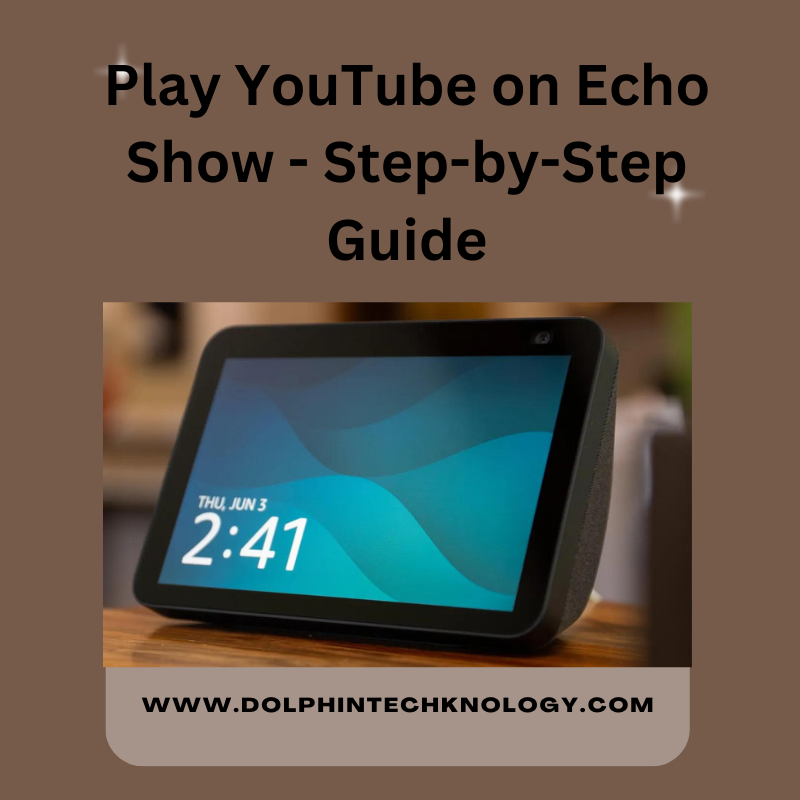
Amazon Echo Show, with its built-in screen and Alexa voice assistant, provides a versatile platform for a variety of tasks, including playing videos from YouTube. While YouTube is not directly supported due to conflicts between Amazon and Google, there are still ways to enjoy your favorite YouTube content on your Echo Show.
In this guide, we'll walk you through the steps to play YouTube on your Echo Show.
Understanding the Challenges
The conflict between Amazon and Google has restricted the native support for YouTube on Echo Show. Unlike other streaming services that seamlessly integrate with the device, YouTube has been notably absent from the list.
Amazon's refusal to include Google's services on its platform, and Google's retaliatory actions, have left users in a bind. Fortunately, there are alternative methods to bridge this gap and unlock the full potential of your Echo Show.
Enable the YouTube Skill
To begin, you need to enable the YouTube skill on your Alexa app. Open the app on your smartphone or tablet and navigate to the Skills & Games section. Search for the "YouTube" skill and enable it.
Follow the on-screen instructions to link your YouTube account with Alexa.
Methods to Play YouTube on Echo Show
1. Use the Silk or Firefox Browser (Official Method)
Amazon Echo Show comes with the Silk and Firefox browsers, and these can be used to access YouTube through the web. To do this, open either Silk or Firefox on your Echo Show and navigate to the YouTube website.
Use the on-screen keyboard or voice commands to search for and play your desired videos.
- Access the Browser: Swipe down from the top of the Echo Show's screen to open the settings. Navigate to "Browser" and select either Silk or Firefox.
- Open YouTube: Once the browser is open, use the on-screen keyboard to type in "www.youtube.com" in the address bar. Press enter to go to the YouTube website.
- Navigate and Play: Use the on-screen controls to navigate through YouTube. Search for your desired video, click on it, and enjoy watching.
While this method is straightforward, it may not offer the best user experience due to the limitations of the browsers on Echo Show.
You might find it more cumbersome to navigate, and the lack of a dedicated YouTube app can be a drawback.
2. Cast from a Device (Unofficial Method)
Another way to play YouTube on Echo Show is by casting the content from a mobile device. This method leverages the built-in casting capabilities of the YouTube app.
- Ensure Devices are Connected: Make sure your Echo Show and the mobile device are connected to the same Wi-Fi network.
- Open YouTube App: Open the YouTube app on your mobile device.
- Select the Echo Show: Look for the casting icon (usually located at the top-right corner of the app). Select your Echo Show device from the list.
- Start Playing: Choose a video and press play on your mobile device.
The video should now play on your Echo Show. While this method provides a more user-friendly experience compared to using the browser, it still relies on the casting feature, which may not be as stable or reliable as a native integration.
3. Explore Third-Party Apps (Not Recommended)
Several third-party apps available on the Amazon Appstore claim to provide a dedicated YouTube experience on the Echo Show. These apps act as a workaround, offering a more polished and user-friendly interface.
- Download a Third-Party App: Explore the Amazon Appstore on your Echo Show. Search for and download a third-party YouTube app. Some popular options include 'SmartYouTube' and 'Web Browser for Fire TV.'
- Install and Launch: Once downloaded, install and launch the app.
- Sign in and Enjoy: Sign in with your YouTube account. Browse and play videos seamlessly within the third-party app.
While third-party apps can provide a more native and user-friendly experience, users should exercise caution and choose reputable apps to ensure the security and privacy of their data.
Conclusion
Playing YouTube on the Echo Show has evolved from a challenging task to a manageable one with the available workarounds. Whether you opt for the official method using Silk or Firefox browsers, leverage the casting feature from a mobile device, or explore third-party apps, each approach has its pros and cons.
The choice ultimately depends on your preferences and the user experience you seek. As technology continues to advance, it's possible that Amazon and Google may find common ground, leading to a more seamless integration of YouTube on the Echo Show.
Until then, users can enjoy their favorite YouTube content using the methods outlined in this guide.








