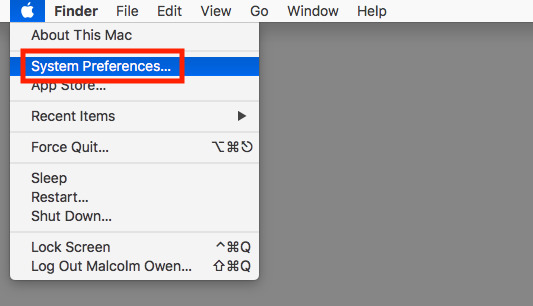As a frequent crafter, I prefer to connect Cricut to Bluetooth to a computer and smartphone. One reason is that the process is straightforward, and you won’t have to juggle with wires. Moreover, a beginner or an expert can execute the connection process quickly. Apart from connecting wirelessly, you can also choose a USB cable to connect both devices for crafting purposes.
If you are a time saver and want to create any DIY project, then connecting the Cricut machine wirelessly to a device should be on your list. The wireless connection will make it very easy for you to transfer files while designing any craft. Through this blog, you will grab full-fledged info about connecting craft plotters to PCs and mobile devices by enabling Bluetooth.
Connect Cricut to Bluetooth on Windows
As the blog’s opening paragraph states, crafters commonly prefer to connect devices via Bluetooth. This section of the blog mainly focuses on how to pair Cricut to Bluetooth and the Windows operating system. Get to know about the total number of steps that you need to take while connecting the device:
- First, verify that your craft plotter is on and within the range of 10-15 feet of your Windows system.
- Second, open the Start menu and select the Settings icon (Mentioned in the gear icon).
- Third, you will land on the Windows Settings web page and click the Devices option.

- After that, activate your Windows system’s Bluetooth and click the Add device or other device option.
- An Add a Device pop-up window will appear on your system screen.

- Next, choose Bluetooth and wait till your device scanning process is continuing.
- Choose your Cricut model from the visible list when the process is complete.

- At this point, your device’s wireless connection process has been concluded successfully.
- Conclude this process by returning to the New Setup page, where your devices will be shown as connected.
How to Connect Cricut Machine to Mac Wirelessly?
On the contrary, Mac users aren’t supposed to get upset, as this section covers the entire process of connecting the cutting machine to Mac OS. You are guided to pay attention as it has focused on how to connect Cricut to Bluetooth on a Mac system:
- You must begin the process by verifying that your craft plotter is on and within 10-15 feet of the Mac system.
- Afterward, go to the Apple menu and choose the System Preferences option.
- Next, tick the Bluetooth icon present inside the system preferences pop-up window.
- Now, click Turn Bluetooth On, and Bluetooth will instantly be enabled on your computer.
- After activating your Bluetooth device, you will see your Cricut model on the right side.
- Your crafting machine model and the connection process will be complete now.
- Ultimately, both of your devices will be shown as connected on the Design Space setup page.
Connect Cricut to Bluetooth on Android
Apart from being compatible with PCs, you can connect your craft plotter to Android devices via Bluetooth. Have a look at the below steps to come across the wireless connection process of the Cricut cutting machine and Android device:
- You must start the process by ensuring the Cricut product is on.
- After confirming that, place it within 10-15 ft from your smartphone.
- Next, open the Settings tab and tap the Bluetooth option given in the second place.

- Now, please turn on your device Bluetooth by moving its toggle to the right-hand side.
- Following this, look for your craft plotter from the list on your device’s screen.
- At this point, choose your Cricut model, and both devices will start connecting.

- Conclude the process by opening the Cricut New Product Setup page and check whether your device is showing as connected or not.
Connect Cricut Machine to iOS via Bluetooth
On the other hand, iOS users can also connect their respective Cricut models with their smartphones wirelessly. Below are the instructions that will assist you in making the wireless connection easy:
- First, check that your cutting machine is on and within the 10-15 feet range of your iOS device.
- Afterward, go to Settings and then click the Bluetooth icon.

- Next, enable Bluetooth on your device and look for your model name inside the list.

- Now, you must wait a few seconds, and the wireless connection will end.
- Finally, go back to the Design Space New Product Setup page, and your crafting machine will appear as connected.
Summing up this blog, the Cricut model is compatible with Windows, Mac, Android, and iOS devices. Beyond a doubt, all users must set up their devices and proceed towards the connection process.
Frequently Asked Questions
Question: How to Connect Cricut to Device Using a USB Cable?
Answer: If you intend to connect various devices using a USB cable, you need to follow the below-shared steps:
- Begin the process by ensuring that your devices are on.
- After that, unbox your supplies and take one cable end into the machine port.
- Next, insert the other end of the cable into the smartphone.
- Now, the machine power button will instantly light up and white.
- Lastly, both of your device’s wireless connection processes will end.
Question: How to Setup Cricut Machine on Computer?
Answer: Pay special attention to the below steps and know about the setup process:
- First, switch on your machine and turn on its power.
- After doing that, pair your machine with Bluetooth and download Design Space.
- Following this, sign in or create your Cricut ID and set up your machine.
- You will get to know that the process is complete when you are called for a test cut.
Question: Is It Worth Buying a Cricut Machine to Make Crafts?
Answer: If you want the desired craft, buying a Cricut machine is the best option. A craft machine allows you to make unlimited DIY projects using different materials and helps you establish your business. Also, you need to set up and connect the device with Cricut and start the cutting process.
Read more: cricut setup for pc
install cricut design space app
Source: connect cricut to bluetooth