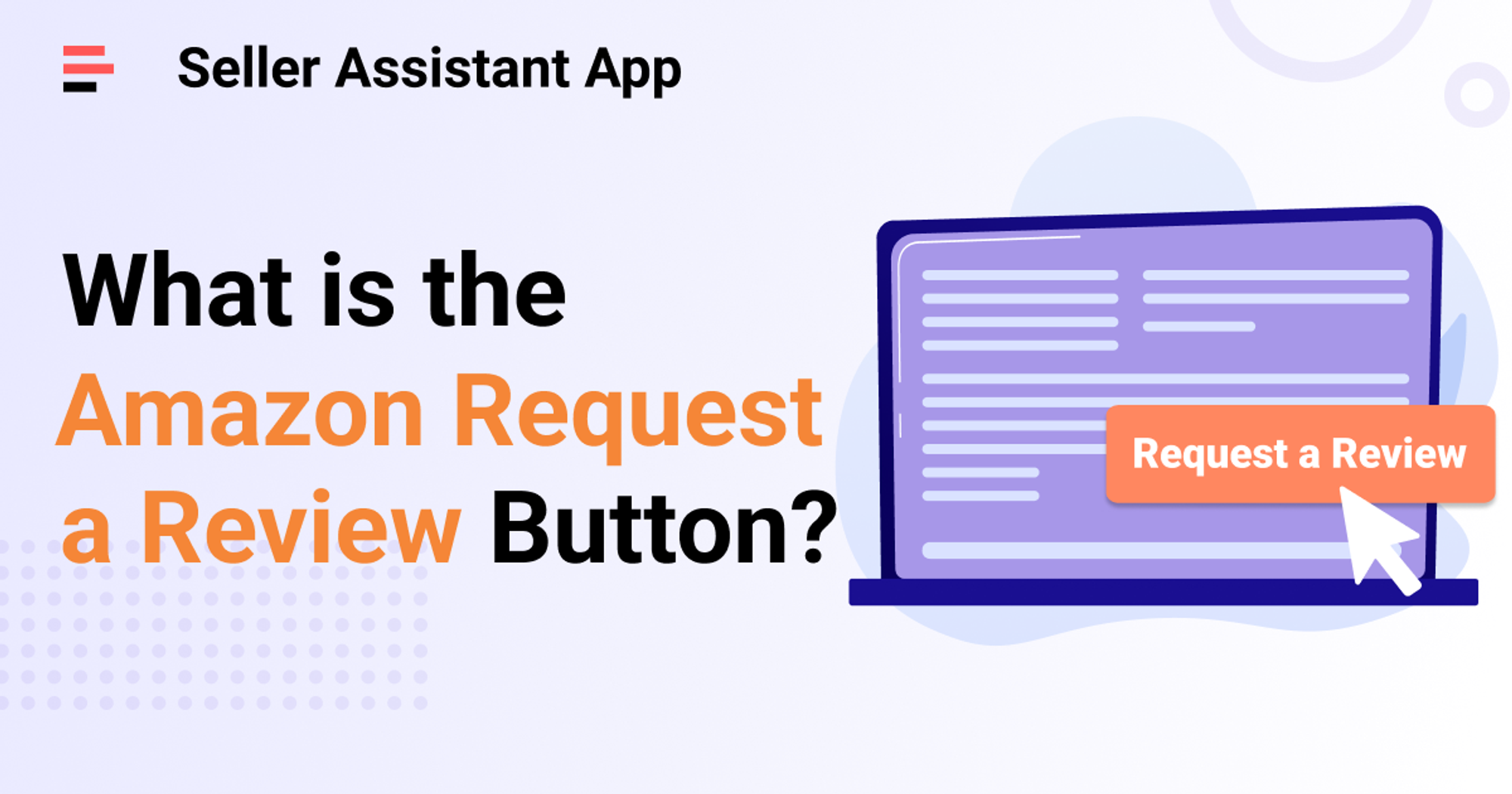
Amazon Request a Review Button allows sellers to request reviews from Amazon buyers in a fast and easy way.
That is a simple way to make a request for a review that is fully compliant with Amazon’s complex customer review policies.
Keep reading to find out what Amazon Request a Review Button is and where to find it.
What Is the Amazon Request a Review Button?
Amazon Request a Review Button is a feature in the Seller Central that lets sellers request feedback and a product review for a specific product in one click. When you click the Request a Review Button, it triggers a standard message to the customer, asking for a product review.
The Amazon Buyer-seller Messaging System sends the message on your behalf directly to your buyer. The message is a standard template, and there’s no way to customize or modify it.
You can send a review request in the period between 5 and 30 days after the order is delivered.
How Does the Amazon Request a Review Button Work?
Once you click the Request a Review Button on the order page in your Seller Central, the customer gets a request for a review message in their email. This message is a standard template asking a customer to leave a product review or seller feedback.
Requests with the Request a Review Button are sent for each order separately.
Sellers are not required to request reviews with the Request a Review Button. If they prefer to request a review for a specific order, they can use this feature instead of asking the customer via email or the Buyer-Seller Messaging system.
Related: Building Reputation for Amazon Store - Everything Sellers Need to Know
What is A-to-Z Claim Amazon - Complete Guide for Sellers
How to Collect Seller Feedback
What Does the Request a Review Email Say?
A standardized text message you generate with the Request a Review Button reads:
Subject:
Did your recent Amazon order meet your expectations? Review it on Amazon
Message:
Your Opinion Matters
Seller XYZ requests you to share your experience with your recent order with other Amazon shoppers. Please take a moment to review your recent Amazon purchase.
[Amazon product review link]
The message is followed by two images of star ratings with a request to review the product and share feedback.
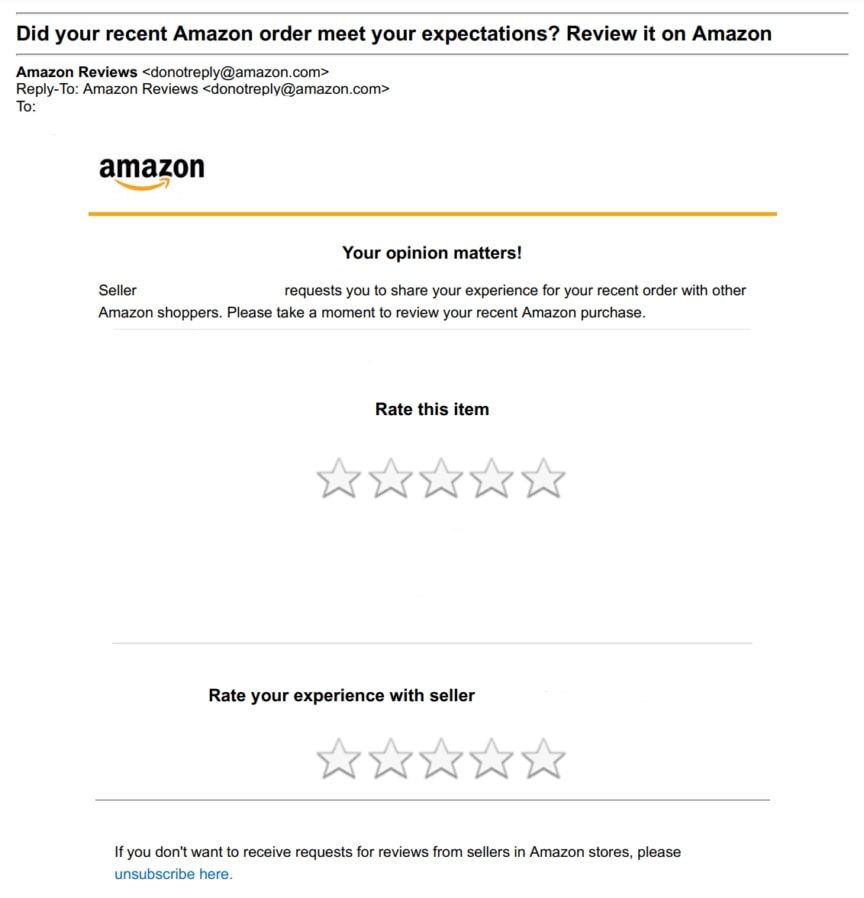
Request a Review Email
Related: How to Remove Negative Feedbacks and Reviews on Amazon
How to Handle Negative Reviews on Amazon
What Is Amazon Seller ID? How to Find Seller ID on Amazon
Pros and Cons of Using Request a Review Button
The feature is convenient, simple and helps you stay in line with Amazon’s review policies. However, you can’t customize it.
Pros of using the Request a Review Button
Sending review requests in one click
This feature allows you to create a review request for selected orders easily. It saves time for the sellers who have many orders to ask for reviews.
Increasing Amazon reviews
Request a Review Button is a manual feature, but it’s easy to use. Sellers can use it as a complimentary review request tool. Growing review numbers is essential to rank higher in Amazon search results. In addition, buyers trust products with a significant number of reviews, which allows for an increase in sales.
Compliance with Amazon review policy
The template sent to the customer is 100% compliant with Amazon’s review policy because Amazon itself created it. Amazon has quite a complicated review policy that doesn’t allow you to ask for a positive review or incentivize reviews. Therefore, you must be accurate with the wording when sending requests for review messages to the buyers.
Cons of using the Request a Review Button
The Request a Review Button is a useful feature, but it has several downsides.
You cannot personalize the message
Review requests you send with the Request a Review Button are standardized messages. They cannot be customized or made personal.
There’s no way to respond to the message
Both buyers and sellers can’t give comments on the standard review requests. If a customer leaves negative feedback, you can’t add any reconciling content to settle the issue or offer a refund to the customer.
You can’t add promos
If you send a review request email to the shopper yourself, you can add links to the promo offers and other marketing materials. With the message Amazon sends with the Request a Review Button, you can’t increase brand awareness or promote your other products because you can’t modify it.
Where to Find Amazon Request a Review Button?
You can find the Amazon Request a Review Button at the top right-hand corner of the Order Details tab.
- Step 1. Log in to Amazon Seller Central.
- Step 2. Navigate to Orders.
- Step 3. Click Shipped.
- Step 4. Click the Order Number.
- Step 5. The Request a Review Button is at the top right-hand corner.

Request a Review Button
Final Thoughts
Amazon Request a Review Button allows sellers to increase the number of reviews from Amazon buyers quickly. With many reviews, shoppers trust the product more, which allows for growing sales.
However, it would help if you remembered that the review quality also matters. A product with many negative reviews will only generate problems. If you send a message with a Request a Review Button and a customer leaves negative feedback, you can’t respond, add any reconciling content to settle the issue, or offer a refund to the customer.
If a product has many negative reviews, it’s much better to avoid such problematic products proactively. When doing product research, you should ensure to stay away from products with customer issues. Seller tools help merchants efficiently do product research and avoid such products.
Seller Assistant Аpp is one such tool. It’s an all-in-one extension that incorporates the features vital for product research. Advanced IP Alerts can immediately tell you if a product has any sales restrictions or has led to problems with account health in the past. It combines an FBM&FBA profit calculator, Quick View, Stock Checker, and Restrictions Checker in one tool.



























