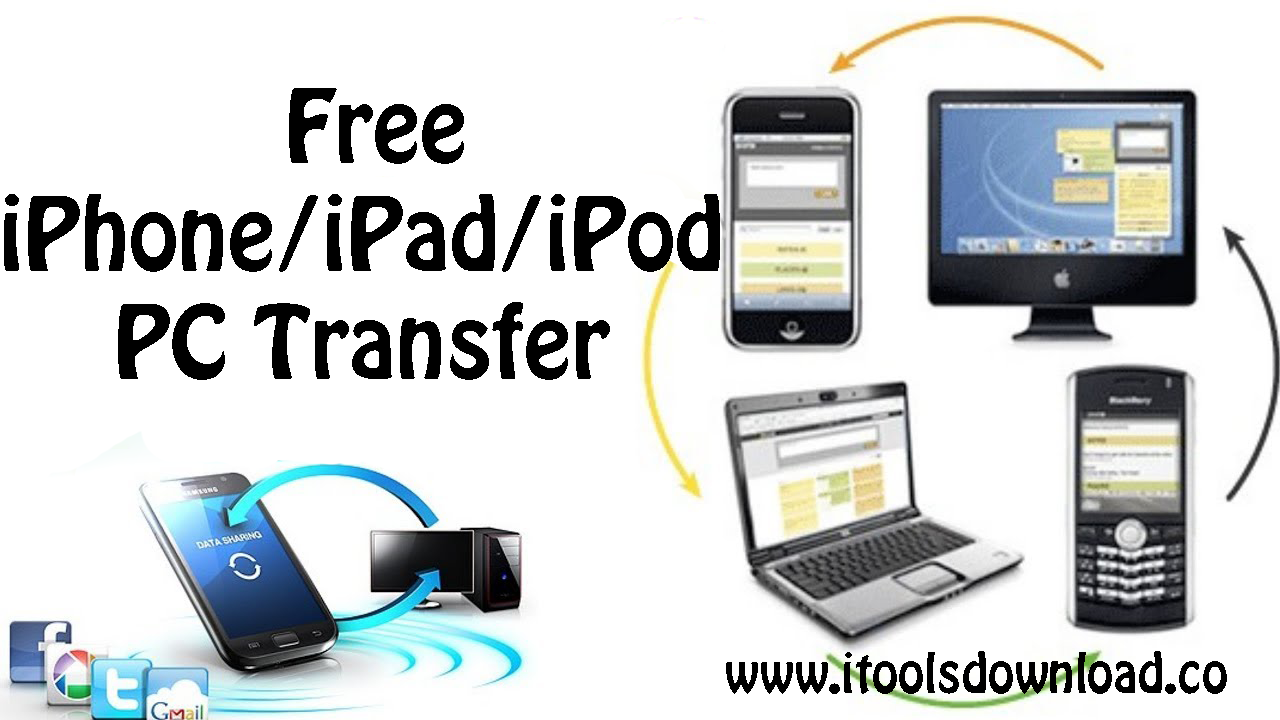
Through this article, we will provide a detailed guide as to how the iTools 4 can transfer media files from your iOS device to the Personal Computer. Through this guide, we will choose how to connect and transfer media files to Windows computer.
The first thing you must do is to download and install the registered version or the 30 – days trial version of the iTools 4 into your Windows computer.
If you are not willing to buy the license key through the developer, Think Sky Technology, then you can go for many cracked versions available on the Internet. These cracked versions are also very successful and work almost equally to the registered version, though it is a copyright infringement to do so.
Once, the download is finished you can install and activate the iTools 4 for Windows.
Then the setup file can be deleted and the desktop application will remain as a small icon in the desktop. Double click to open the application.
You will see a menu bar on the left side of the application. In the top of that menu, a menu item is available as Please plug in a device.
Then you must connect your iOS device to the Windows computer with a USB Cable. Then that menu item will change to Connecting to a device. This may take awhile. Since iTools does not require any Jailbreaking in the iOS device to use iTools. Therefore, it takes a while to connect to the files in the iOS device through the root folders. This process does not require iTunes at all.
During this process device drivers of the iOS device are also installed in the PC.
Then once the connecting is completed, that icon will change to the name of your iPhone, for example, iPhone 123. Then below the name, Apps, Media, Photos, iBooks, Storage, Info, Desktop, File system and Advanced icons are displayed.
On the right side of the screen details of the iOS device, you connected will be displayed. Below that several icons are displayed as, Photos, make a Ringtone, Contacts, Import Music etc.
Now, to import media to the PC, click on the left side Photos icon. Then, the photos available in the iPhone will be displayed with checkboxes for selecting image files.
Select some image files you want to import to your iDevice from your personal files. For this, you must open the location of those image files. Then select the photos you want to import, then drag and drop those files to the list of images displayed in the iOS device opened above.
Then they will start to be copied to the iOS device. This may take a while according to the size of the files you want to import.
In the same way, you can select photos in the iOS device and just send them to allocation in your Personal computer. This is done when you want to backup media files and photos to the PC to be restored later when needed.



























