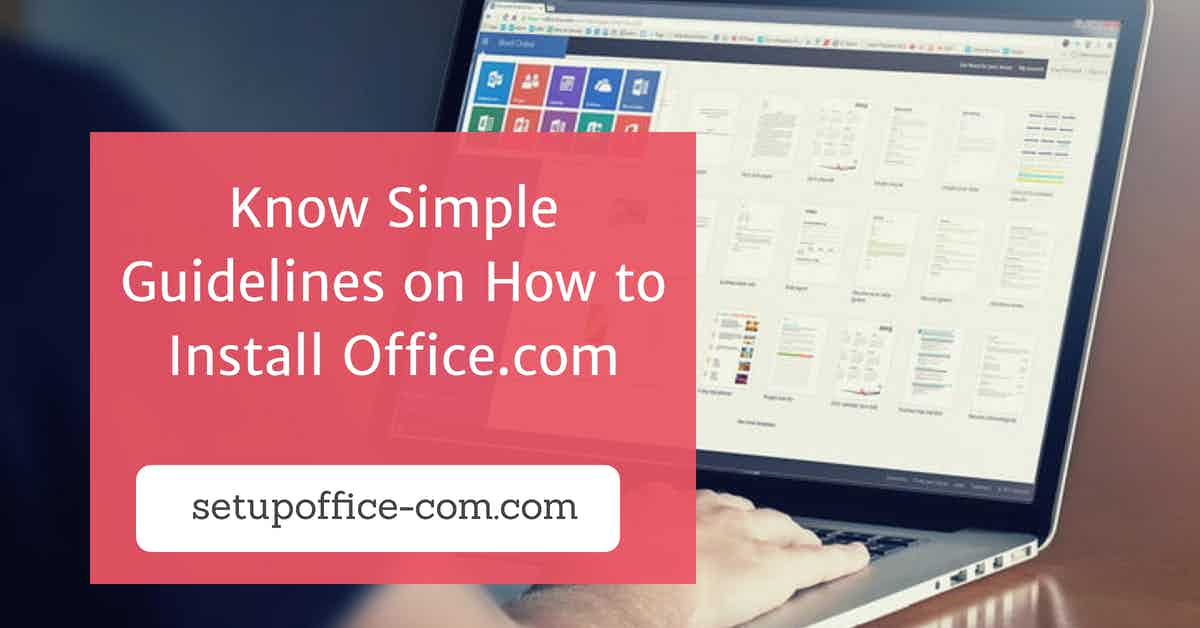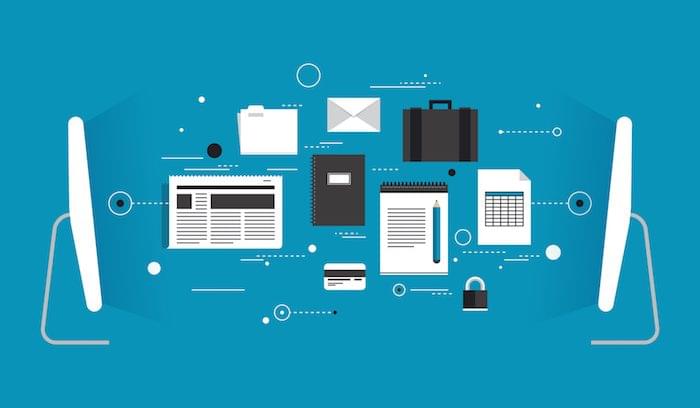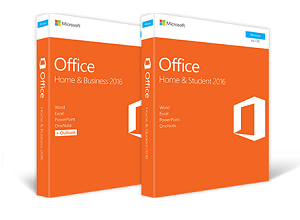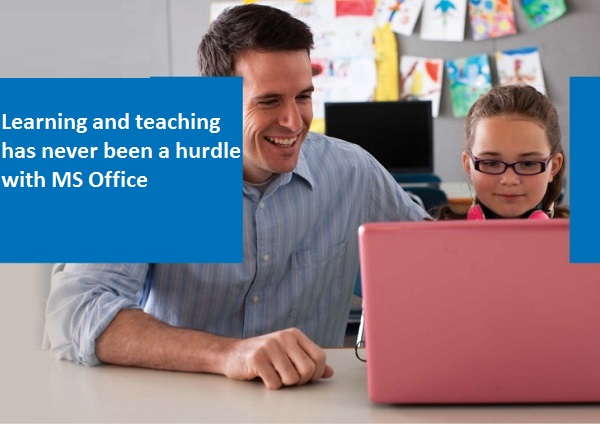We check a lot of different things in our day to day life. Sometimes we need to record our computer screen. Most of the people try to find methods for recording a computer screen for various purposes. There are plenty of outstanding software programs in the market, which will help you with recording the computer screen. You can either choose to record with free software or get a paid one for advanced features. If you are a professional, you must go with the paid software as it offers a number of customization features.

You need to choose the software according to your need as well. Like, it depends if you want the software for recording any video for knowledge or want to grab the best moments from the game. Let’s check out the best screen recording software.
OBS Studio
If you are looking for a free to download software program for recording the computer screen, OBS Studio is the perfect solution for you. It lets you capture the whole screen perfectly and for a more extended period. The best thing about this software program is that it doesn’t force users to purchase watermarks. Even, you can stream your content live with the use of OBS Studio without spending any additional charges. It shows support to YouTube, Xbox Mixer, and Twitch and allows anyone to get started with streaming. Its in-built mixer is perfect for editing as well.
Here how you can record through USB Studio:
- Go to the official website of OBS Studio and download the software program from there.
- While installing, you can keep the settings to record the screen only if you don’t want to stream the content.
- For setting up the software quickly, choose the default settings.
- Find the source panel available in OBS and select the screen that you wish to record.
- It is possible to record a particular browser window, any video from YouTube, or a live game playing on the computer screen.
- You can select either Game Capture or Display Capture for recording the overall screen.
Hit the Start Recording option, and everything available on the screen will be ideally recorded. If we talk about Game Capture, it starts when you open the full-screen app that is going to the game that you will enjoy playing.
FlashBack Express
FlashBack Express is another free and outstanding software that you can use for screen recording. If we consider the main difference between FlashBack Express and OBS Studio, Express has a friendly user-interface and is easy to understand. It can record the computer screen entirely or specific sections of the computer screen. Even, you get the option to add audio to a recorded video or footage captured through your webcam. Everything that you record with the use of this software can be saved in the form of a video file. And, no frustrating watermarks will be there in the video too.
Here’s the recording process through FlashBack Express:
- Visit the official website of Flashback Express and download the free version from there.
- Go to the section where you see the “Record your screen” option.
- You can either select the particular area of the screen or the overall screen for recording.
- Now, decide if you wish to record audio through Microphone or not.
- Click on the Record button with a red dot to start the recording process.
Snagit
If you are associated with a company or a self-employed professional, you must get the Snagit software. It comes as a paid software program, and you will have to buy it for using. This software is perfect for capturing the display and recording everything on your computer screen, ideally. You get the option to select a particular part of the screen, record the full screen, or record through webcam. This tool lets you create your screenshot, which you can use ideally use in PowerPoint presentations. Numerous startups and professionals already use this screen recorder for different purposes.
Follow these steps for recording the computer screen through Snagit:
- Buy Snagit for your PC and complete the installation process.
- Click on the Capture window now.
- Select a specific area or the entire screen for recording.
- Hit the Record button over there for starting the recording process.
- If you wish to record audio through Microphone along with visuals, click the Microphone icon.
So, these are the best free and paid software programs that you can choose for recording your computer screen!
Billy Mark is a Microsoft Office expert and has been working in the technical industry since 2002. As a technical expert, Billy has written technical blogs, manuals, white papers, and reviews for many websites such as office.com/setup.
Related Article