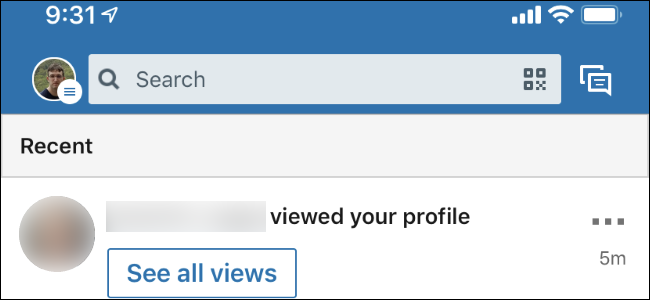
Though LinkedIn is a website used for searching and posting jobs by professionals. But, you may not want someone, such as your former colleague to be able to view your profile. Like Facebook, Instagram, and Whatsapp, you can also block users on LinkedIn. In addition, you can do this right in your LinkedIn app as well as by signing in to your account on linkedin.com. Once you block a user, he/she will not be able to connect you and view your activities and profile. Here is how to prevent someone from viewing your LinkedIn profile.
How to block a user from viewing your profile on LinkedIn through the app
The LinkedIn app is simple as well as easy to use, if you’re using it to surf the jobs, then follow the instructions for your device.
On LinkedIn iOS app:
1. Tap the ‘LinkedIn’ icon on your iPhone home screen to launch it.
2. You’ll see your account’s home page if you’ve already opened your account in the app. Otherwise, you’ll see the sign-in screen, and you’ll need to sign in to your account.
3. Enter your LinkedIn account credentials to open your account.
4. Now, tap the top ‘Search’ bar to activate it. Doing so brings up the keyboard on your screen.
5. Enter the username you want to block.
6. Select the user from the searches. This will open the profile page of that user.
7. Tap on ‘More’ button.
8. And select ‘Report/Block.’
9. Select the ‘Block [Username]’ option.
10. And hit ‘Block’ button to confirm.
On LinkedIn Android app:
1. Tap the ‘LinkedIn’ icon on your Android home screen or app drawer to launch it.
2. Enter your LinkedIn account credentials to open your account, if it is already not.
3. Now, tap the top ‘Search’ bar to activate it. Doing so brings up the keyboard on your screen.
4. Enter the username you want to block.
5. Select the user from the searches to open its profile.
6. Tap on the ‘More’ button and select ‘Report/Block.’
7. Then select the ‘Block [Username]’ option.
8. And hit the ‘Block’ button to confirm.
How to block a user on LinkedIn through LinkedIn website
LinkedIn makes this easy for its users to access their account with any device and from anywhere. You can always sign in and access your LinkedIn profile on http://www.linkedin.com.
To prevent someone from viewing your LinkedIn profile:
1. Visit ‘linkedin.com’ with any device and browser.
2. Enter your LinkedIn account credentials to open your account, if it is already not.
3. Then click the ‘Search’ bar at the top left side of the page to activate it.
4. Enter the username you want to block and proceed.
5. Then click the user in the searches to open its profile.
6. Now, click on the ‘More’ icon and select ‘Report/Block.’
7. Then click the ‘Block [Username]’ option in the pop-up box.
8. And click the ‘Block’ button to confirm.
Doing so will immediately block the user, and now he/she will no longer be able to view your profile and activities.
Source url:- http://mcafee-activate-fast.com/how-to-prevent-someone-from-viewing-your-linkedin-profile/
Ava Williams is a self-professed security expert; she has been making the people aware of the security threats. Her passion is to write about Cyber security, cryptography, malware, social engineering, internet and new media. She writes for McAfee security products at mcafee.com/activate.



























