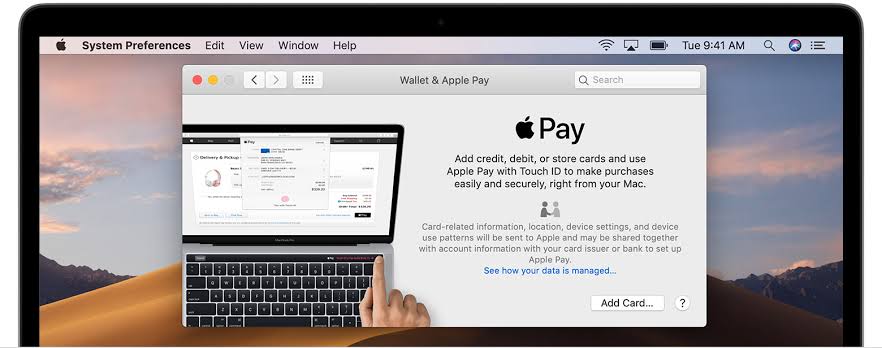
The web is filled with numerous sources and platforms that allow users to buy stuff online conveniently. Apple Pay is one of the best options available on Apple devices you can use to make a secure payment online. In case, you find it hard to set up and use Apple Pay on your device, then here are some methods that will help you out of the hard part. So, here’s how you can manage and set up Apple Pay along with your Wallet.
Simple Steps to Set up Apple Pay on the Mac
There is no need to worry even if you have an iPhone, Mac, Apple Watch, new MacBook Air, or MacBook Pro with Touch ID as Apple Pay is supported on every Apple device. So, here is how you can manage Apple Pay and your wallet.
- Launch the Safari app on your preferred device.
- Go to the Preferences.
- Tap on the Privacy tab.
- Click to select the checkbox available next to Apple.
- It will allow websites to prompt users with the payment section.
Set up Apple Pay on a MacBook Pro or MacBook Air with Touch Bar
MacBook Pro or MacBook Air comes with a touch bar that allows users to authorize payment from the keyboard directly. For that, all you need to do is add your Debit or Credit card to Apple Pay, and it will prompt you to payment section conveniently. Here’s how you can do it.
- Go to System Preferences.
- Tap on the Wallet & Apple Pay icon.
- Select the Add Card option to add a new debit or credit card.
- Enter the card’s information manually.
- Tap on the Next button to verify the card number.
- Now, type the card’s CVV security code and the expiration date.
- Press Next.
- Hit “I Agree” to accept terms and conditions.
- Select a method to verify the card details.
- Press Next.
- Enter the verification code sent to you accordingly.
- Tap Next.
Setting Up Apple Pay on an older Mac
In case you are using an older Mac and facing problems in setting up Apple Pay. It allows your Apple Watch or iPhone to stored cards to make a successful payment. So, follow the given instructions and manage your Apple Pay on an older Mac conveniently.
- Open the Setting app on your device.
- Choose Wallet & Apple Pay.
- Click on the On/Off switch to the On position to allow payments on Mac.
- How to Remove a Debit or Credit Card on Apple Pay?
- Launch System Preferences.
- Tap on the Wallet & Apple Pay icon.
- Choose the card that you want to delete.
- Click on the delete (-) button available at the bottom of the slider.
- Hit the Confirm option to save the changes.
Manage Shipping Address, Recent and Apple Pay Transactions
Purchasing stuff online with Apple Pay is unbelievably convenient. However, some people hardly able to manage shipping addresses properly along with checking recent and detailed transactions. But here are the methods to solve your problem instantly. So, make sure to follow listed below steps and learn how to do it.
Steps to Manage Apple Pay on iPhone or iPad:
- Open the Setting app on your device.
- Click on the Wallet & Apple Pay.
- Press on the Shipping Address option.
- Choose a particular Address; you want to be your default.
- In case you want to add a new address, then hit Enter New Shipping Address option.
- Provide the credentials and Save or make it default accordingly.
Steps to check Recent Transactions in Apple Pay with Wallet:
- Go to the Wallet App on your device that supports Apple Pay.
- Click on the Card you would like to check recent transactions for.
- Press the Info button available in the bottom right corner.
Steps to check detailed Apple Pay transactions:
- Open the Setting app on your device.
- Go to the Wallet & Apple Pay.
- Click on the Card; you want to check.
- Hit the Transactions option.
Note, the wallet will be only able to show the last 24 hour transactions. In case you are looking for purchase made more than 24 hours ago, then, unfortunately, you will end losing those details.
Source url:- https://www-mcafeeactivate.uk.com/how-to-set-up-apple-pay-on-the-apple-devices/
Ava Williams is a creative person who has been writing blogs and articles about cyber security. She writes about the latest updates regarding mcafee.com/activate and how it can improve the work experience of users. Her articles have been published in many popular e-magazines, blogs and websites.



























