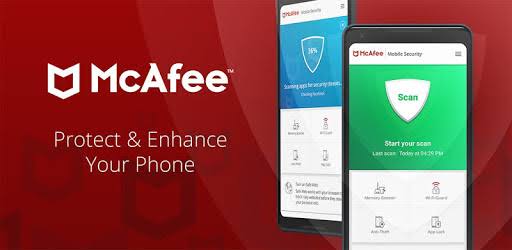
While using search engines like Yahoo! and Google, you get an option for “Safe searching”. For those who do not know what safe searching option do for you? It is a search setting that prevents some inappropriate search results from appearing in the searched lists. The search engines such as Google and Yahoo enables you to opt for the option wherein you are free to choose how restrictive you want your safe searching filter to be. These search engines also let you turn it off at any point in time.If you are not using Yahoo or Google as your search engines then you need to put McAfee Parental Control feature on the browser you are using to restrict those sites which have potential to harm you and your device. Do you need to understand What Parental Control can do to your web searches? In McAfee Parental Control feature, you get an option to put sites on “age-appropriate searching” mode which provides you the convenient way of making sure that the safe browsing is turned on for a user when you are using one of the following search engines.
Google
MSN
Windows Live Search
Yahoo!
Note: – Even if you have protected search engines such as Google and Yahoo, it is required to be double sure with McAfee Parental Control features.
If you put “age-appropriate searching” mode on, then the search engine you goes on a safe search filtering mode. If you try to turn off (by making changes in the search engine’s preferences or advanced settings) then McAfee will automatically turn it on again. When you have McAfee Parental Control on your browser, then the age-appropriate searching is enabled automatically for all the users except for those admins who come under the adult age group.
Step-by-step procedure to enable age-appropriate searching
Those who are new users to McAfee parental control and age-appropriate searching option are by default added to the adult group and then age-appropriate searching is disabled. If you want to be sure that the safe searching filter offered by some popular search engines is turned on then you can easily enable the age-appropriate searching.
Steps to enable age-appropriate searching are as follows:-
1. In the first step, you have to open the users’ Settings window by following the steps below:-
You have to open the “Security Center Home” window and then click on the “Parental Controls” option.
Now, you have to click on the “Configure” option, visible in the Parental Control information section.
In this step, you have to click on the “Advanced” option for proceeding to the next step.
2. You have to click on the “Users settings” option, visible on Parental Control Window.
3. Now, you have to click on a user name and then click on the “Edit” option to proceed further.
4. In this step, you have to click on the “On” option, visible under the “Age-appropriate Searching” option that is visible in the Edit User Account window.
5. In the final step, you have to click on the “OK” option.
Conclusion:
It is important to understand what McAfee Safe Search mode do for you. If you are a parent, then you might be worried about your child’s security. So, to protect your child from cyber scams and attacks, you need to have McAfee Parental Security. This article has highlighted the Parental control feature and its uses. To know more about the features offered by McAfee, you can visit McAfee.com/activate official website.
Also read :
How to retrieve or reset 6-digit code of McAfee Security App on your device?
























