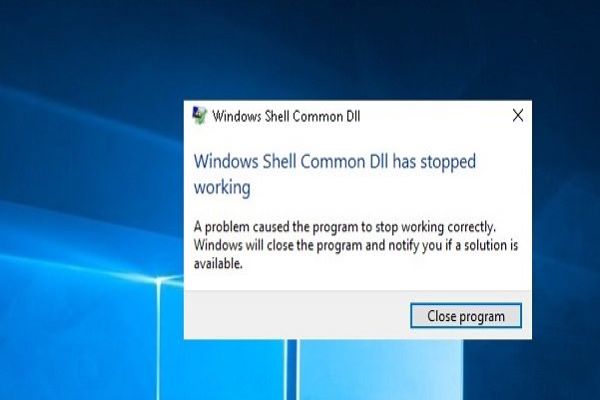Dropbox application comes inbuilt in the Android device that is used by the user to save their data, files, and documents, etc. for further use. The Dropbox application holds your important documents and you can use it for personal use or business use too. It provides storage in the application to save your data not only on your device but you can also log in any device’s dropbox application by using your ID and its password to preview your documents. So it is necessary to set up two-factor Authentication on your dropbox account to secure your documents. In this blog, you can learn how to enable two-factor authentication on your device by simple steps.
How to Launch Two-Factor Authentication
Remember that the application does not have any setting to enable two-factor authentication on the device. You can use the system to do this troubleshoot by sign in to your account on the Dropbox website. This is the easiest and simple steps that you have to do. You may need your phone while doing this setup via the website.
Here are the steps on how to enable two-factor Authentication:-
- Tap on your “Profile” option.
- Choose Settings.
- Tap on the security option, that shown in your personal account.
- Tap the switch to start a Two-step verification.
- A popup appears on your screen, tap on the “Get started.”
- Here “Enter your password.
- Tap on the “Next” to continue the settings.
After doing this setup, you need a device where you receive a message to verify your account by entering the verification code that you receive via message. Whenever you want to open your account in any device, you only need your phone number to verify your account. Enter your phone number then waiting for verification code when you receive the verification code type in the dropbox.
Here are the steps to verifying your account:-
- Put your Mobile number in the given popup.
- You receive a message from dropbox, Put your “verification code” in the field that previews on your screen.
- You can also add a backup mobile number for further use when your first number has not worked.
- Always remember to store the one-time backup code that helps you when your message not work or you are not able to receive verification code.
- Tap next to complete this setting.
This setting helps you in many ways and this protects you from losing your data. It protects you from going to your data in the wrong hands. After this two-factor authentication setting, you can log in to your Id in any device and website to get you documents fearless. Every time you get a verification code to verify your account on your register mobile number that you enter at the time of enabling two-factor Authentication.
If you want more security on dropbox, then you can add a @FA method. This method is only run in Chrome on the PC.
Blair Lennon is a McAfee expert and has been working in the technology industry since 2002. As a technical expert, she has written technical blogs, manuals, white papers, and reviews for many websites such as mcafee.com/activate.
Source: https://blog-search.co.uk/how-to-set-two-factor-authentication-on-dropbox-account/