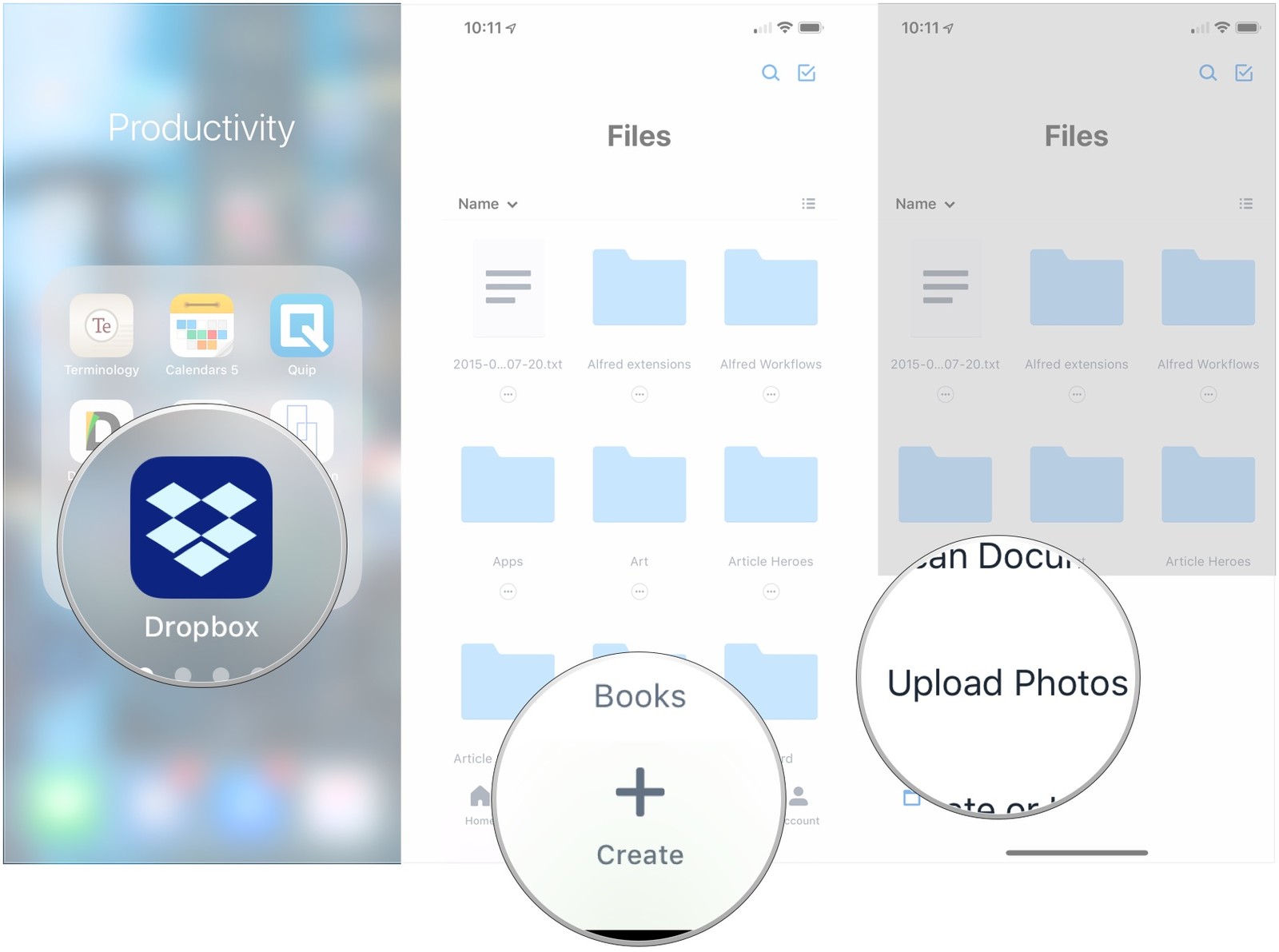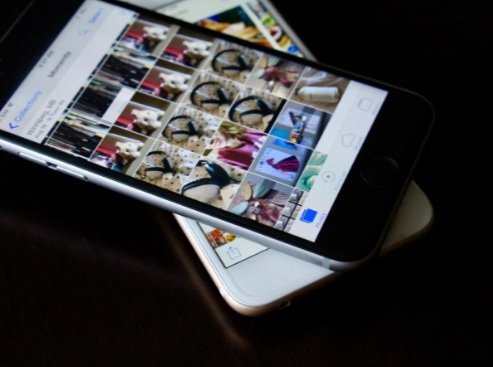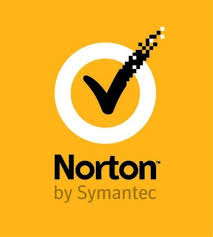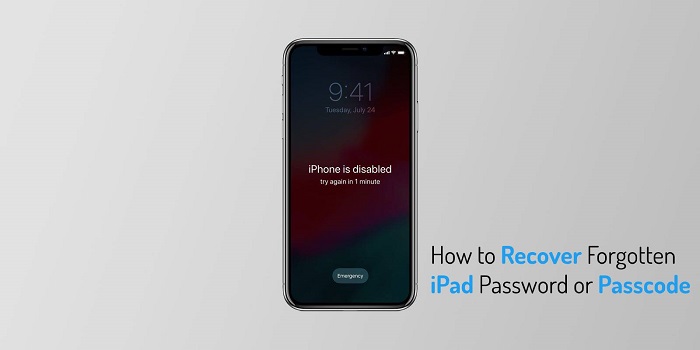
Best Tips for Recovering Forgotten iPad Password
iPad allows users to have multiple passwords to secure sensitive data, and it is advised to have different passcodes and passwords to improve security. Such as you need to have the passcode to unlock the device, then if you have used Restrict Content, you will need the passcode of that, and then if you want to access the Apple ID. Having a lot passcode & password, can make you confuse and sometimes forget these codes. If you forget it then, you can recover it by following methods:
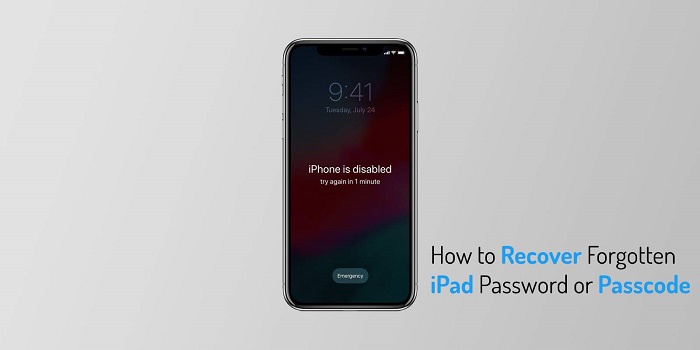
Source:-How to Recover Forgotten iPad Password or Passcode
Recovering the Password of Apple ID
If you haven’t used the Apple ID password (because of active Touch ID), there is a high probability that you will forget the password of Apple ID. To recover the password of Apple ID follows these steps:
- Open the website appleid.apple.com
- On the home page find Forget Apple ID or Password (which is at the bottom of the screen ).
- Fill your Email address which is connected to that Apple ID, and tap on Continue.
- Fill the phone number for verification.
- Then you will get a notification in every device, all you have to is click on the Allow after that follow the steps of instructions to reset the password.
- If other devices are unavailable, then you have to click on the Don’t have access to Your Devices.
- The pages following that are going to have some other options by which you can reset the passcode of the Apple ID.
- By using the Find My iPhone; you have to sign out your friend’s account, then click on the Forgotten Passcode on that iPhone.
- If you are setting the passcode for the first time, then you have to choose the option Setting up an iOS device for the First Time.
- Reach out to the Apple Store seek help there.
Recovering the Passcode of iPad
If you have forgotten your passcode, then you can use Face ID or the Touch ID to unlock the device. When the device reboots then the passcode becomes necessary.
The only trick to resolve this problem is by Resetting the iPad to the default factory settings. Resetting the device will erase all the data present in it, so make sure you have created the backup. After the device resets, recover the data from the backup.
Recovering the Passcode Through iTunes
If you have ever used the Synchronization technique to connect iPad to your iTunes, for transferring The movies and music or creating the backup on your PC, then you can recover it from your PC (for this you should have marked this PC as “Trusted” before). In case you have never done this, then this method is not for you.
You have to follow these steps to recover the passcode (it is not a lengthy procedure):
- Connect your PC and iPad.
- iTunes will sync firstly, so wait until this procedure is over.
- Once that is over, tap on Device Icon which is at the top left side of the screen.
- Tap on the button Restore.
- Once you click on the restore, the data on the iPad will be erased, and the device will restart. Now you have to create a new passcode.
Recovery from the Recovery Mode
If you have never turned on the feature Find My iPad, or never connected the iPad and PC (or marked the PC as Trusted), you have the option to recover the passcode by Recovery Mode.
You have to follow these procedures:
- Connect your iPad to your PC.
- Now launch the iTunes.
- Press the Power button and Home button simultaneously till the Apple logo appears followed by the iPad connected to iTunes. Once it appears, release the buttons.
- Now choose Update or Restore the iPad.
- Tap on Restore.
- This procedure will take only a few minutes, after that the iPad will reboot, and now you have the iPad the same as you bought.
Harry Martin is a self-professed security expert; he has been making the people aware of the security threats. His passion is to write about Cybersecurity, cryptography, malware, social engineering, internet, and new media. He writes for Norton security products at norton.com/setup.