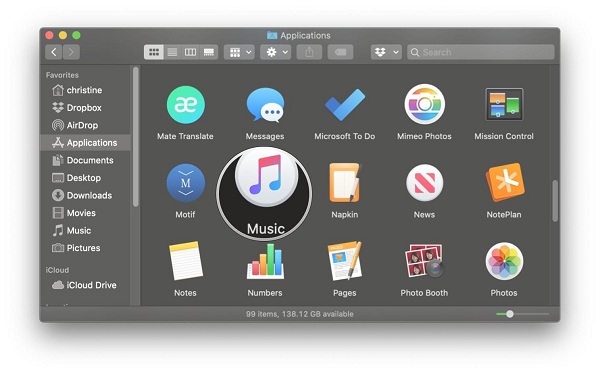
Although the trend of listening to Music online has accumulated a vast number of people globally, there are still some who believe in storing Music. What if somehow those users may lose those stored song collections. In the following article, we are going to share with our users a specific guide to back up their iTunes or Music Library. Though there are various ways to back up your iTunes or Music Library in the below-written guide, we have shared a possible and valid way. The following process is a bit intricate, so it is recommended to read the article thoroughly to get rid of making any mistake.
Downloading Music from iCloud Music Library to Mac
The users who are keen to back up their iTunes or Music Library should know that the stored Music in their iCloud must be a purchased content. Once the users have fulfilled the major prerequisite, then they should move further towards the process of downloading Music from iCloud Library to your Mac. Below, we have written the steps to pursue it.
- Open your Mac device.
- Navigate to the iTunes.
- Search the Albums, Songs, and Artist that you seek to download.
- Tap on the icon of … to open the options menu.
- Choose the option of Download.
Here are the steps to accomplish the downloading of chosen music files from iCloud Music to Mac automatically.
- Open your Mac device.
- Navigate to the iTunes.
- Tap on the icon of Music from the accessed menu.
- Choose the option of Preferences.
- Go to the General section.
- Press on the Automatic Downloads button.
Once the users successfully press the above-mentioned button, soon after that, Apple Music Library will be downloaded to Mac.
How to Back up iTunes using Time Machine
If the users have enabled the feature of Time Machine backup on their Mac, then the back up of downloaded music content from the music library will be automatically backup. In case the users have disabled the feature, then they should enable it to automatically backup their iTunes or Music Library. Once the users have successfully enabled the feature, soon after, the process of automatically backup will begin. The users can retrieve the backup content through the historical setting of the Time Machine.
How to Back up iTunes Manually
The users first require to combine all the files of their iTunes together to begin the process. Below we have mentioned specific steps to do it.
- The users require to initiate the following process through downloading of Music from the music library to their Mac.
- The users need to open iTunes on their Mac device.
- Then, the users have to tap on the icon of File pop-up on the left side of the display.
- After that, the users require to scroll their mouse cursor upon the option of the Library.
- Then, the users have to click on the icon of the Organize Library.
- After that, they need to mark all the preferred files.
- Once they successfully mark all the preferred files, then they need to press the OK button.
How to Backup iTunes to External Drive
Once the users have successfully made a local copy of all the music library files, then they need to use an external source to back them up. Below we have brief out the whole process.
- The users need to use an external hard drive.
- Once they got it, then they need to sync it to their Mac through USB cable.
- The users, then require to tap on the icon of Finder.
- After that, the users need to click on the option of their selected Hard Drive.
- Then, they need to tap on the option of Music.
- Once the users successfully tap on the music option, then they need to choose the Music Folder icon.
- After they have successfully chosen the Music Folder, then they need to slide it to the external drive symbol.
- Then, the users need to press on the Authenticate option.
- After that, they have to insert the password of the Administrator.
- The users need to click on the OK button.
How to Create a Temporary iTunes Backup
The subsequent process is for those users who are unable to use the Time Machine feature alongside are short of an external hard drive source. For them, there is a way to create a backup that will remain for a few days until they can manage Hard drive or Time machine features. Below we have mentioned steps to do it.
- First, the users need to click on the option of Finder.
- Then, they need to tap on the icon of Hard Drive.
- After that, they require to choose the option of Music.
- Thereafter, the users have to select the music folder option.
- Then, the users need to select the option of Duplicate.
- After that, they need to choose the option of Copied iTunes.
John Smith is a creative person who has been writing blogs and articles about cybersecurity. He writes about the latest updates regarding and how it can improve the work experience of users. His articles have been published in many popular e-magazines, blogs, and websites.
Source:- https://antivirus-blogs.com/how-to-back-up-your-itunes-or-music-library/



























