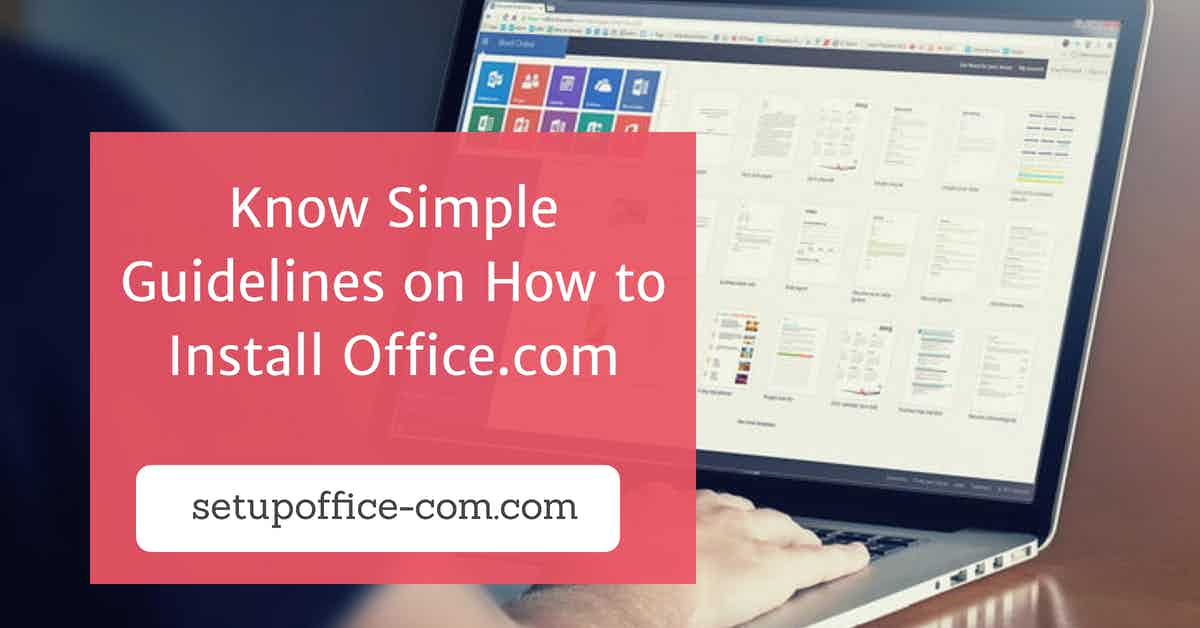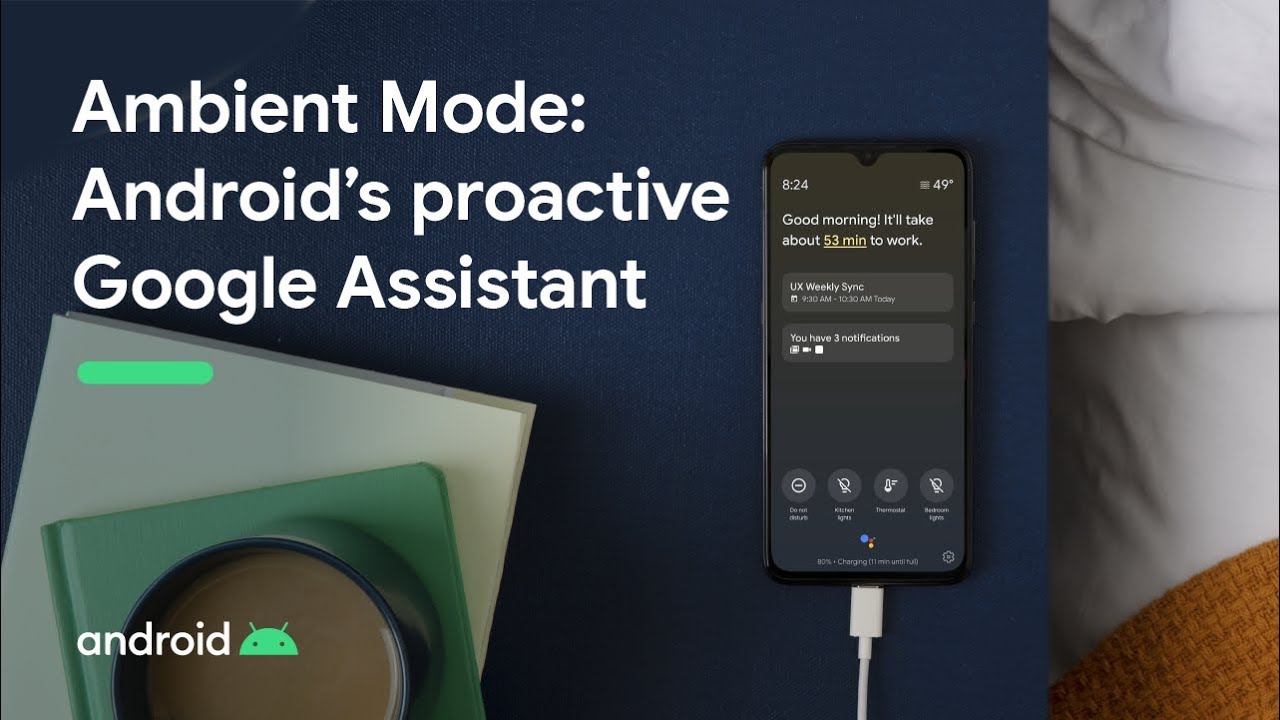
Google Assistant has a fantastic feature known as Ambient Mode that converts your phone display into a smart display. It works while you connect your phone to the charger. It is no doubt one of the helpful and entertaining functions on your device. Whether you want to turn your device into a digital smart photo frame or a full-fledged smart speaker, Ambient Mode has everything you can think of. You can now experience the power of digital smart devices within your Android device.
In this article, you will learn how to use ambient mode on any Android tablet or smartphone with simple steps. So if you were searching for a solution to effectively use ambient mode on your phone, then you have landed on the right site.
Do you know what Google has named its ambient mode? It is “Android’s proactive Google Assistant.”
It was introduced in November 2019 with its main objective to turn a smartphone into a smart home device, digital photo frame, digital music controller, etc.
According to Arvind Chandrababu, the Google Assistant’s Product Manager, the main purpose of Ambient mode is to help you to complete tasks rapidly and efficiently, by making the procedure rather easy and convenient.
This awesome smart feature first appeared in 2019’s IFA for Nokia devices. Gladly, it is now available on other brand smartphones as well, such as One Plus. Besides that, it is now integrated on Xiaomi, Sony Xperia, Transsion, and chosen Lenevo devices. It is most commonly available on devices that run Android 8.1 or newer operating systems.
How Do You Use Ambient Mode on Android
In order to activate ambient mode on your android device, you have to make sure that the Google Assistant app is updated to the latest version. Once that is done, you have to follow the instructions mentioned down here to quickly turn it on:
- First and foremost, make sure you are on the home screen.
- Now open the Google Assistant application on your Android equipment.
- Then make your way to the Compass button to open Settings.
- Head to your profile picture and then click the Settings option.
- Navigate to the option named as Assistant.
- Scroll downwards to the end and then look for the option saying Phone/Tablet.
- Once you find it, press on it.
- Now scroll downwards and navigate to Personalization.
- Make sure to enable Ambient Mode by switching on the toggle button.
Once it is turned on, you are all set. All you have to do is plug your phone to the charger to access the Google Assistant’s Ambient Mode on your Android device. From now on, whenever you will plug your device to the charger, the ambient mode will trigger on its own. Once the ambient mode appears on your device’s display, it will automatically turn your device into a smart device just like other artificial intelligent devices.
You can now use your smartphone as a digital photo frame to slideshow your best photos with your loved ones. You can also use it as a dedicated controller for the music. It has many other features to use and wonder about, so you are good to explore it on your own.
Devin Smith is a creative person who has been writing blogs and articles about cyber security and utility software programes. He writes about the latest updates regarding office.com/setup and how it can improve the work experience of users. His articles have been published in many popular e-magazines, blogs and websites.
SOURCE : How to Access Ambient Mode on Your Android Device