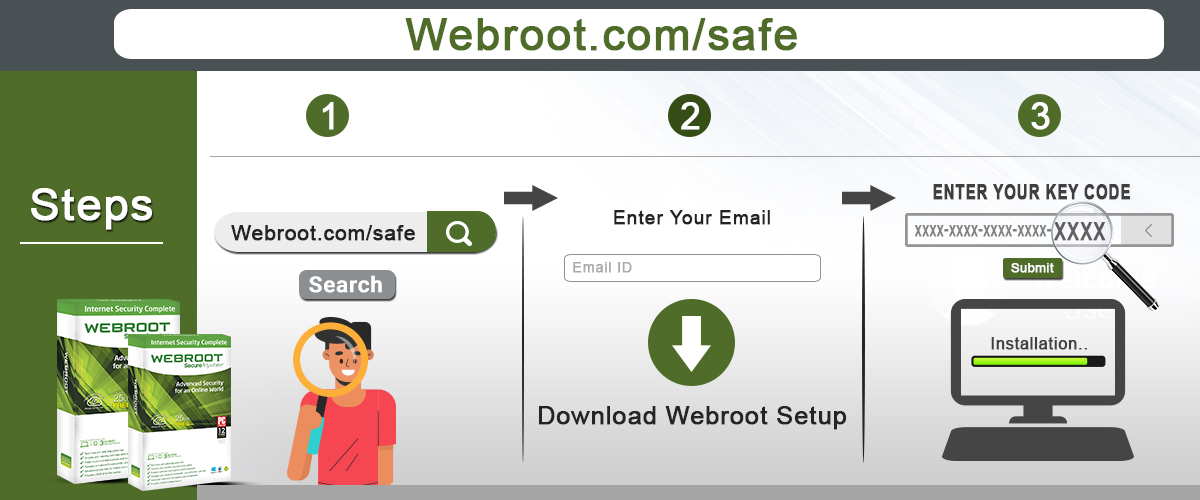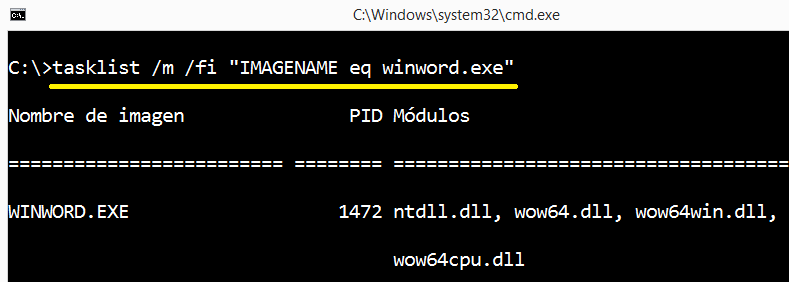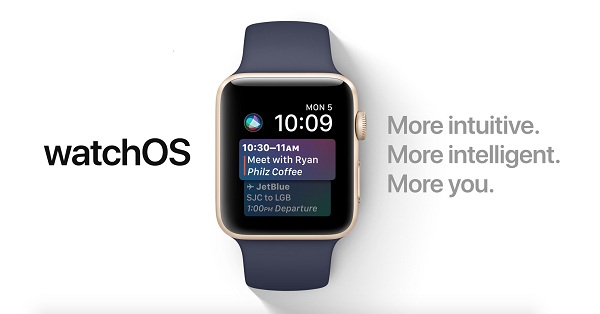Most of us use apps like Skype, Zoom, Microsoft Teams, etc. for conducting and attending meetings with our teammates. But what if we are unable to communicate with our teammates during the online meeting? Frustrating, right? So, if you are also facing this issue on Skype, then you have come to the right place because we will show you exactly how you can fix this problem so that you can communicate with your teammates on Skype without any problem.
Select Right Audio Device in the App
Sometimes you might accidentally select a different audio device on Skype due to which you might face audio issues on Skype. So, make sure you have selected the correct audio device if you are currently facing audio issues on Skype. To do this:
- Launch the Skype app.
- Now hit the three dots icon (located near your profile name).
- After that, tap on “Settings.”
- Now click on the “Audio and Video” option.
- Next, click on the down arrow, which is located in the “Audio” section.
- Now, make sure that you are using the correct audio device with Skype. However, if the selected device is not correct, then select your desired audio device to fix your audio problem on Skype.
Test Your Microphone
If the above fix does not work, you can try making a free test call to test your microphone and ensure that it is working properly. Why is this important? Because sometimes, the person with whom you are trying to communicate might be facing connectivity issues due to which he/she might not be able to hear your voice. To make a free test call on Skype:
- Launch the Skype app.
- Now hit the three dots icon (located near your profile name).
- After that, tap on “Settings.”
- Now click on the “Audio and Video” option.
- Finally, tap on the “Make a free test call” option to make a free test call and test your microphone. Now, if you can hear your message played back, then there is no issue with your microphone. However, if you can’t hear your message, then your microphone is not working.
Check Your System’s Audio Settings
If you have accidentally muted your sound, then the person with whom you are trying to talk will not be able to hear your voice. Yes, it is a dumb thing to do, but it does happen. We do accidentally disable many functions or settings on our computer due to which we have to face issues later in the future. So, make sure you have not accidentally disabled your sound on your computer if you are facing audio issues on Skype. To make sure this is not the case, go to your taskbar and then press the sound icon and see if you have accidentally muted your sound or not.
Turn off Automatically Adjust Microphone Settings on Skype
This setting automatically adjusts your microphone audio level when you make a call using your Skype app. But sometimes you may have audio problems on Skype due to this setting. However, by turning this setting off, we can fix our audio problems on Skype. To disable this setting:
- Launch the Skype app.
- Now hit the three dots icon (located near your profile name).
- After that, tap on “Settings.”
- Now click on the “Audio and Video” option.
- Finally, disable the “Automatically adjust microphone settings” option (located in the audio section) using the toggle button near it.
Conclusion
There you have it, guys, four tips that you can use if you are facing audio or sound issues on Skype. So, do use these tips if you are currently facing audio issues on Skype. Do you have any questions or doubts? If yes, then do submit them in the comment section, and we will surely answer your questions or doubts.
Emily Watson is an inventive person who has been doing intensive research in particular topics and writing blogs and articles on webroot.com/safe and many other related topics. She is a very knowledgeable person with lots of experience.
SOURCE: How to Fix Audio or Sound Problem on Skype