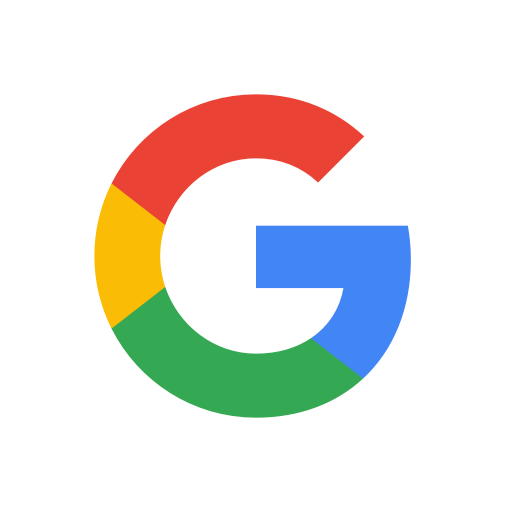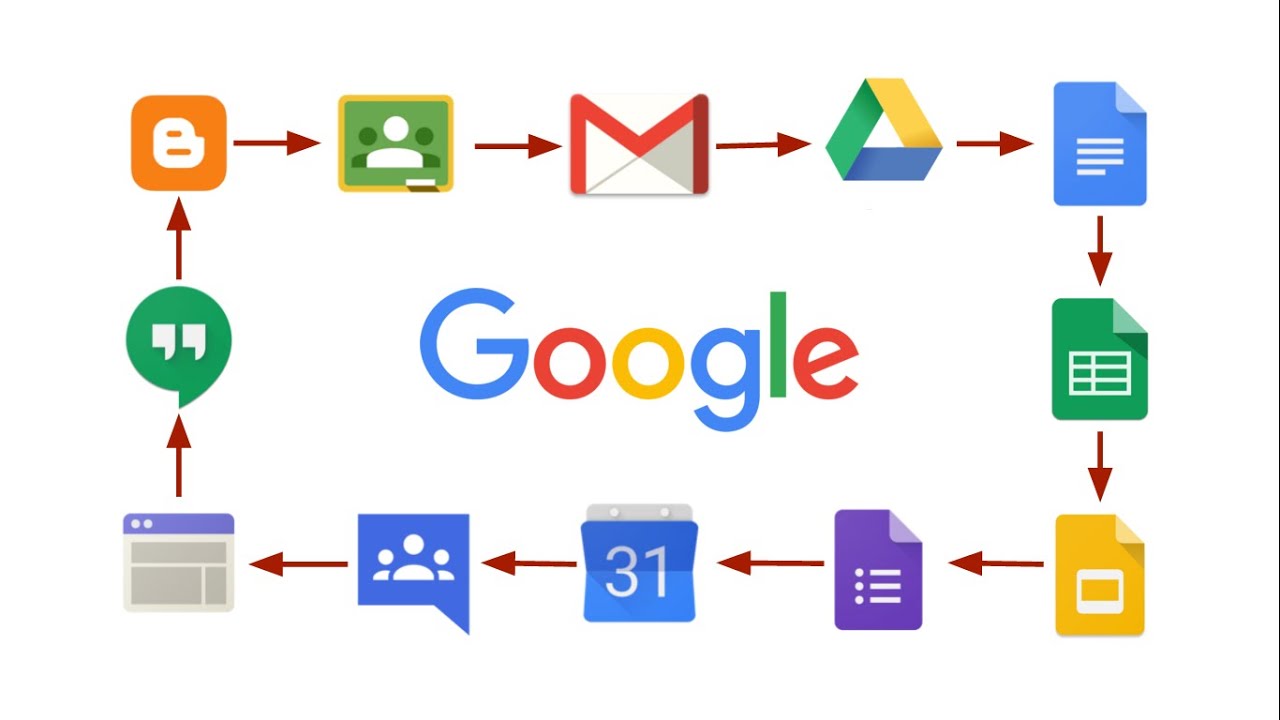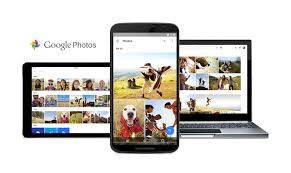Many discussions are going around regarding the release of two new Pixel 5 and Pixel 4a 5G phones. Not only did Google introduce the latest phone models, but they also came up with a Photos Editor that has a whole new range of editing features.
There are unlimited photo editing third-party applications available, but Google Photos Editor includes advanced tools, including portrait editing on any image, granular manual controls, and much more.
If you’re an Android user, using the Google Photos Editor is an excellent way of editing pictures and enhancing their quality. If you’re keen to know more about the same, below is a guide on using the Photos Editor. Read along to learn more!
How to Use the Manual Controls on the New Google Photos Editor?
Editing your pictures becomes the easiest job with the new Google Photos Editor. Follow the steps mentioned below to control the settings of the images using the editor manually.
- Launch the Google Photos App.
- Select and open any picture to edit.
- Click on the editing icon present at the bottom of the screen.
- All the editing modes will appear at the bottom. You can slide sideways to view more editing options.
- Click on any editing mode, for instance, Adjust.
- Locate the editing control and tap on the same. These controls include Brightness, White Point, Contrast, Highlights, Black point, Saturation, Warmth, tint, Shadows, Blue tone, Skin tone, and Vignette.
- A slider for the control will appear. Drag the slider to increase or decrease the settings of the control, for instance, Brightness.
- Once you’ve adjusted the slider, hit the ‘Done’ button.
- Also, after you make adjustments with all other modes, click on the ‘Save’ option.
That was easy, isn’t it? Even though all the adjustments are made manually, you can create a masterpiece out of an ordinary picture.
Portrait Lighting Effects on the New Google Photos Editor
Portrait Lighting Effects is one of the most exciting features introduced by Google. Portrait Lighting effects help you create remarkable pictures even after a photo is clicked. The feature is available along with manual controls in the editing menu. These features too have sliders for their adjustments that enable you to adjust the settings as per your convenience.
As mentioned above, the best part is being able to use an image even from years ago to edit with the portrait lighting features.
Isn’t it exciting? Google Photos Editor has changed the definition of photo editing by introducing its advanced features that no other application offers. Update the Photos Editor to its latest version available and share your best-edited pictures on social media.
Devin Smith is a creative person who has been writing blogs and articles about cybersecurity and utility software programs. He writes about the latest updates regarding norton.com/setup and how it can improve the work experience of users. His articles have been published in many popular e-magazines, blogs, and websites.
Source:-https://my2norton.com/a-guide-on-using-the-new-google-photos-editor/