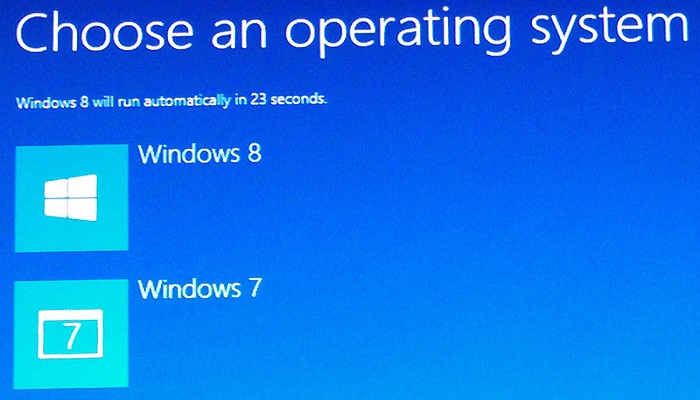Every operating system covers some basic built-in features, and Windows 10 is also included in this category. Windows 10 is a commonly used operating system that comes with various great features. It has always provided its users with the best computing experience. Microsoft replaced the classic Control Panel program with the modern Settings app in its Windows 10 operating system. And since then, Settings has become the universal app that the users can use to configure their system’s settings. With the Settings app, any Windows 10 user can easily customize their system settings as per their preferences. Any user can easily use this app on their Windows computer. But sometimes, there may be chances when you need to reset the settings app. Do you know how to do so? Are you also one of the Windows 10 users?

Undoubtedly, the settings app in Windows 10 is pretty handy, but there are some users who have reported that sometimes they are unable to open the app. In some cases, the app crashes too often. So, if you are also experiencing any of these situations, there is no need to worry at all. The following article is about how you can reset the settings app on your Windows 10 computer. You need to read this complete article to get to the technique.
Resetting the Settings App in Windows 10 Using PowerShell
The settings app in Windows 10 lets you change the settings on your computer system. Here, you will find the settings organized in categories that include Devices, Phone, Network and Internet, Personalization, Apps, Accounts, Time and Language, Gaming, and much more than that. You can click on any of the categories to view or customize their settings. And if the settings app fails to open, then you can easily reset it. There are multiple ways to reset the settings app on a Windows 10 computer. You can use the Start menu for doing so. Or you can reset the app using PowerShell. PowerShell is a powerful tool that you can use to automate tasks and simplify configuration. It has now become a popular tool among most Windows 10 users.
After resetting the settings app using the PowerShell tool, all of your custom settings will be removed and returned to their default values. This will also fix the bugs and other problems on your computer system. So, now let’s see what procedure you will have to follow to reset the settings app using PowerShell on your Windows 10 computer.
Instructions to Reset Setting App Using PowerShell in Windows 10
Here are the steps through which any Windows 10 user will be able to reset the settings app using PowerShell on their computer system:
Note: Before getting started with the procedure, you need to make sure that the Windows 10 version that you are using supports resetting the settings app using PowerShell. Go through this step-by-step guide to verify the version, and if it supports the feature, please continue following the procedure.
- First of all, you need to open the Run window on your computer. You can do so by using a keyboard shortcut, i.e., Windows + R. And then, type the term “winver” in the search bar, then press the enter key.
- Now, a new window will open up on your screen where you will see the information regarding the Windows version that you are running. If the version is 20175 or later, then you can continue with the procedure.
- Next, you will have to open the PowerShell app on your Windows 10 computer. To do so, go to the Start menu and click on it, and then search for the app.
- From the results that you get on your screen, right-click on the app name and then select the option of “Run as Administrator.” Or you can also click the option on the right-side pane in the search results.
- And then, you will have to enter the following command in the PowerShell window and then use the enter key to run the command. Type: “Get-AppxPackage *windows.immersivecontrolpanel* | Reset-AppxPackage.”
And after you are done following all of the mentioned steps, you should be now able to launch and continue to use the settings app on your device. And lastly, you need to close the PowerShell window.
So, that is how any Windows 10 user can reset the Settings app using the PowerShell tool on their computer system. The technique mentioned here is straightforward and can be easily followed by any user. And that is all for now. Try the method, and if you face any issues, you can reach us through our official website. If you liked this post, then stay tuned to us to read more articles like this.
Source: https://thedailydiscussions.com/blog/a-guide-to-reset-settings-app-in-windows-10-using-powershell/