These days, nearly all modern web browsers come with various great built-in features that one can use to have the best web surfing experience. And Chrome, Edge, and Firefox are among the most commonly used and popular internet browsers. These web browsers are used by millions of users all over the world. They are fast and safe and always provide you with the best internet surfing experience. Chrome, Edge, and Firefox can be used on multiple devices that include Windows computers, iOS, and Android devices. Whenever you visit any website using any web browser, it shows up some pop-ups asking for your permission to show notifications. Well, it might be quite annoying for some users. However, the websites you visit use pop-ups to notify the visitors about new articles, etc. But some users might not like these pop-ups and may want to get rid of them.
To maximize the users’ experience, Chrome, Edge, and Firefox browsers provide their users with various excellent features. The browsers even allow you to block these pop-ups. So, if you want to get rid of the pop-ups while surfing the web using any of these browsers, you will have to follow a proper procedure. In the following post, we have mentioned the techniques for this for all the three mentioned browsers. So, please go on and keep reading the article.
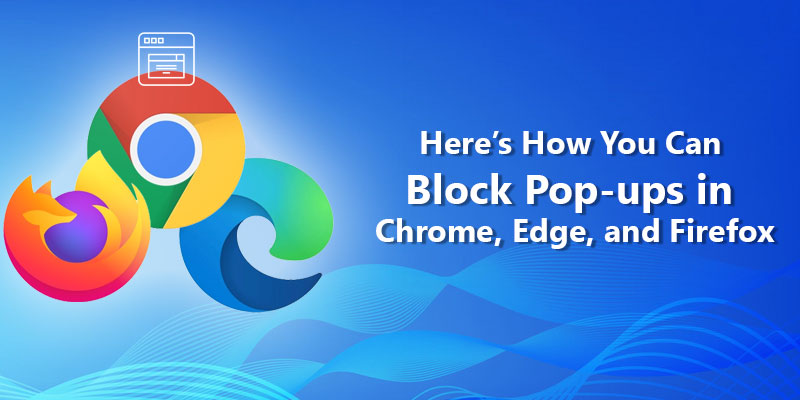
Techniques to Block Pop-ups in Chrome, Edge, and Firefox
Anyone can easily block pop-ups while surfing the web using Chrome, Edge, or Firefox browser. For this, you will have to go through the browser’s settings section. Also, note that the process for this might be different based on the browser that you are using. And procedures mentioned here cover some simple steps that you must follow. So, now, without any further delay, let’s move towards the techniques.
Procedure to Block Pop-ups in Google Chrome
If you are a Chrome user and want to block pop-ups, you will need to follow the below-mentioned instructions:
- You will have to start the procedure by launching the Chrome browser on your device. And after opening the browser, locate the menu icon and click on it. You will find the menu icon ( three-dotted icon) on the upper-right corner of your device screen.
- After clicking the menu icon, you will see some options on your screen. You will have to select the option of “Settings” to proceed further.
- And now, you will be taken to a new page. Here, you will have to click on the search bar placed at the top of your computer screen. In the search bar, type the term “Pop-up.”
- After this, scroll down through the screen to look for the option of “Site Settings.” and when you find the option, click on it.
- On the next screen, scroll down and select the option of “Pop-ups and Redirects.”
- And lastly, complete the task by turning off the toggle button for the option of “Pop-ups and Redirects.” And that’s it. Now, you won’t see any pop-ups while using the browser.
Instructions to Block Pop-ups in the Microsoft Edge Browser
To block the pop-up ads while using the Microsoft Edge browser, please follow the steps mentioned below:
- If you want to block pop-ups in the Edge browser, then, first of all, you will need to launch the web browser on your computer.
- After launching the browser, go to the three-dotted menu button placed at the top-right corner of your device screen and then click on it.
- And now, you will see some options on your device screen. Here, you will need to click on the option of “Settings.”
- After reaching the browser’s settings section, locate the option of “Site Permission” and then click on it. You will be able to find the option in the left sidebar on your screen.
- And next, select the option of “Pop-ups and Redirects.”
- On the next screen, you will see a toggle button given next to the option of “Block (recommended).” You need to turn off the toggle button, after which the pop-ups will be blocked. And after following all of the mentioned steps, you will not see any pop-ups while using the browser on your computer.
Steps to Block Pop-ups in the Firefox Browser
The Firefox users can block the pop-up ads by following the below-mentioned instructions:
- To start the procedure, firstly, launch the Firefox browser on your computer.
- And after launching the browser, go to the three vertical lines menu icon and click on it. You will find the icon in the top-right corner of your screen.
- After clicking the icon, a list of the options will appear on your screen. You will have to click on the “Options” to proceed.
- On the next screen, navigate to the left sidebar and click on the option of Privacy and Security.”
- Now, under the “Permissions” section, a “Block pop-up windows” option will appear on your screen. Tick the box given next to the option. And that’s it. You have successfully blocked pop-ups on the Firefox browser.
So, these were the techniques that anyone can follow to block pop-ups in the Chrome, Edge, and Firefox browser. Try the methods now. And if you want to read more articles like this, you can get to our official website.
Source: https://blogsoftonline.com/here-s-how-you-can-block-pop-ups-in-chrome-edge-and-firefox
























