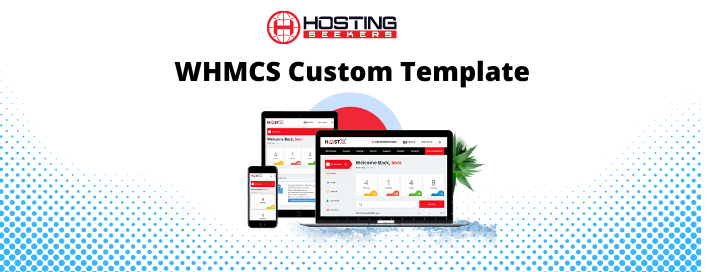Updating a Shopify theme without losing content or customization can be achieved by following these steps:
- Backup your theme: Before making any updates, create a backup of your existing theme. This will ensure that you have a copy of the current state in case anything goes wrong during the update process.
- Review theme documentation: Check the documentation provided by the theme developer for any specific instructions on updating the theme. They may have provided guidance on how to update without losing content or customization.
- Create a duplicate theme: In your Shopify admin dashboard, go to "Online Store" and then "Themes." Click on the "Actions" dropdown menu for your current theme and select "Duplicate." This will create a duplicate copy of your existing theme, which you can work on without affecting your live store.
- Update the duplicated theme: Once you have the duplicate theme, you can update it by either manually editing the code or uploading a new version of the theme if provided by the developer. Follow the instructions provided by the theme developer for updating the theme files.
- Preview and test the updated theme: Shopify allows you to preview themes before making them live. Click on the "Actions" dropdown menu for the updated theme and select "Preview." This will give you a preview of how the updated theme will look on your store. Test the functionality and make sure everything appears as expected.
- Transfer content and customization: If the update introduces changes to the theme's structure or settings, you may need to transfer your content and customization from the old theme to the updated one manually. This could include settings, product descriptions, images, custom CSS, JavaScript, and any other modifications you made. Refer to your backup of the original theme to ensure you transfer everything correctly.
- Make the updated theme live: Once you're satisfied with the updated theme and have transferred all the necessary content and customization, you can make it live on your store. Go to the "Themes" section in your Shopify admin, click on the "Actions" dropdown menu for the updated theme, and select "Publish." This will replace your current live theme with the updated version.
By following these steps, you can update your Shopify theme while preserving your content and customization. However, it's always recommended to test thoroughly and have a backup in case any issues arise during the process. We are experts in full theme design and Shopify theme customization. The theme can be modified to match your idea by our devoted in-house team of Shopify custom theme development experts, which improves the user experience.