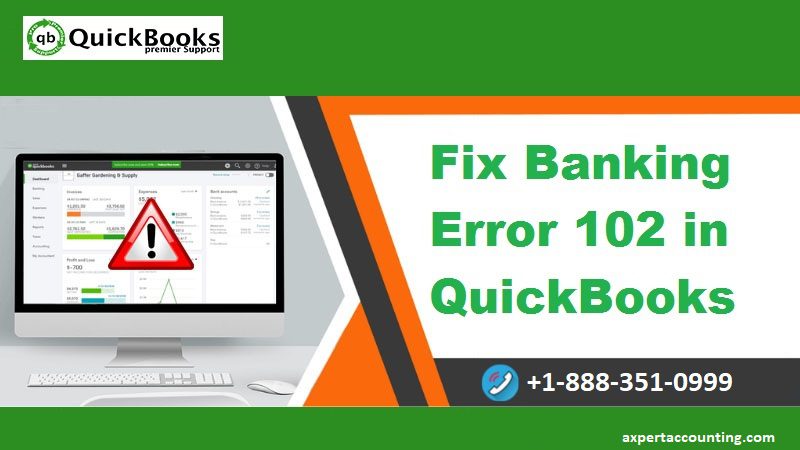
For the past few years QuickBooks have emerged as one of the best accounting software available in the world. Right from accountants to small and medium business owners, everyone is using it, as this software has changed the way accounting and bookkeeping is done. Right from managing payroll to finances to sales to inventory, this software has amazing features.
Even after being a top accounting software QuickBooks does face issues which affects business operations of organization. A common issue that users face is the QuickBooks Banking error 102. This problem mainly happens when there are some technical follies in the website or if it is under maintenance. Server issues with data transfer between the bank’s website and QuickBooks can also be another cause of this error.
Steps to Fix QuickBooks Banking Error Code 102
Step 1. Check Account updates in QuickBooks Online
In case you do not find any sign of maintenance on your bank or credit card website then try updating your account manually in QuickBooks Online. Click on the update button in the upper right corner to get more information about the updates.
Automatic Updates
The updates to your online bank account generally start at about 3 AM Pacific time. In case the QuickBooks Online service is not able to get updated information for a particular online account then it will try to update five times in the next five hours. The information which you get depends on the bank shares or financial institutions with us. Some can only send new information on the growth of every.
Check the exact time of updates by:
Choose Banking from the left menu
Select the update button in the top right corner
Under the last updated column, the date and/or time of the last update will be listed.
Manual Updates
Even though most accounts work with automatic updates, there are few that require manual updates. Here is what you need to know about manual update:
First thing to do is Choose Banking option from the left menu.
In case you just want to update some of your accounts than click to clear unwanted accounts.
Now select update.
Enter Multi-Factor Authentication (MFA) credentials and then click on Continue tab to update it.
Note that manual update will take care of 90 days and any new listing listed within that time will download. This means that if you are connected you will get all current information.
Step 2. Check your Login Information
First check if you can log into your bank’s site through the URL which the bank has provided for online banking.
If you cannot access it via the URL then follow the below-mentioned steps.
In case you have never before linked to any bank then search for the name of your financial institution.
If you had linked to bank earlier, then select on Add Account which you find in the top right and then search for the name of your financial institutions.
Now choose the financial institution from the list.
In the Financial Institution website provide your credentials and select continue.
If required provide additional verification steps and then select Connect securely.
Choose the bank symbol located to the left of the account you want to connect and select the account type drop-down menu in order to choose bank type or credit card account. You have to either choose a bank or credit card account.
When your link your account QuickBooks will download all online transactions over the last 90 days as well as automatically download your banking and credit card transactions.
Then select to connect which will take few minutes time.
Once the download is completed you will be directed back to the banking page. Now review the tab which includes transactions downloaded from your financial institution.
Step 3. Check all your account information as well as notification
In case you are unable to log in successful check messages, notifications or any alerts from your bank which indicates that something is not working. Also keep a check in your account summary, account history and other transactions.
Step 4. Wait for the bank action
Patiently wait for your bank to fix any problem related to your server. At least wait a day before trying again.
Step 5. Ensure that your account is not new to the bank
At times when your account is new to the bank or credit card then you can get this error. Few of the new accounts do not effectively with online banking. If you have this issue contacts the bank right away.

























