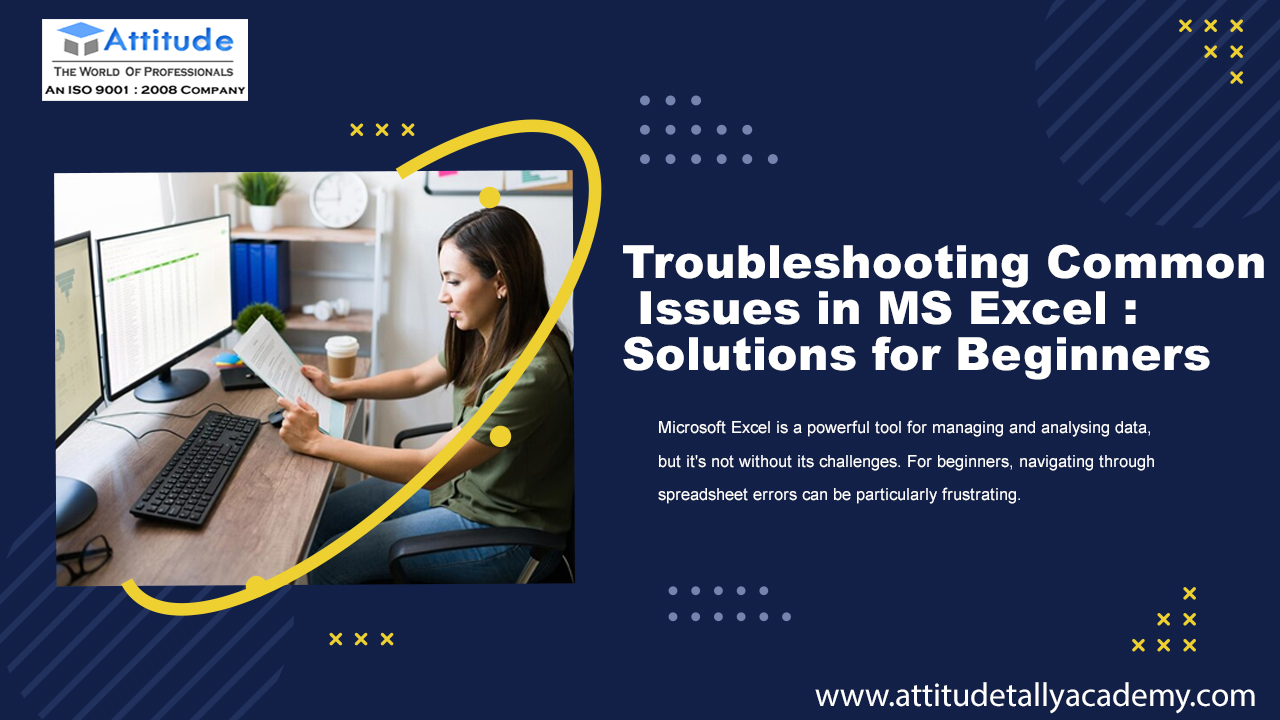
Microsoft Excel is a powerful tool for managing and analysing data, but it's not without its challenges. For beginners, navigating through spreadsheet errors can be particularly frustrating. From formula mishaps to unexpected crashes, these issues can hinder productivity and cause unnecessary stress. In this blog, we'll explore some of the most common spreadsheet errors in MS Excel and provide simple solutions tailored to beginners. Additionally, we'll address the dreaded scenario of Excel not responding and offer troubleshooting tips to get you back on track.
Identifying and Resolving Spreadsheet Errors:
Formula Errors: One of the most common issues beginners face in Excel is formula errors. Whether it's a typo in a formula or referencing the wrong cells, these mistakes can lead to inaccurate calculations. To troubleshoot formula errors, double-check your formulas for accuracy and ensure that all cell references are correct. Utilize Excel's built-in formula auditing tools, such as the "Evaluate Formula" feature, to identify and fix errors effectively.
Data Entry Mistakes: Incorrect data entry can also cause spreadsheet errors. To avoid this, take your time when inputting data and use data validation tools to restrict input to specific criteria. Additionally, utilize Excel's spell check feature to catch any spelling errors that may affect your data.
Formatting Issues: Inconsistent formatting can make your spreadsheet difficult to read and understand. To address formatting issues, use Excel's formatting tools to ensure consistency throughout your spreadsheet. Consider creating cell styles or using conditional formatting to highlight important information and improve readability.
Excel Not Responding: Troubleshooting Tips:
Save Your Work: If you encounter the dreaded "Excel not responding" message, the first step is to save your work immediately. This will prevent any potential data loss if Excel crashes.
Close Unused Programs: Excel may become unresponsive if your computer is running low on memory. Close any unnecessary programs and files to free up resources and improve Excel's performance.
Restart Excel: Sometimes, simply restarting Excel can resolve the issue. Close the program and reopen it to see if the problem persists.
Check for Updates: Ensure that you're using the latest version of Excel and that all updates are installed. Microsoft frequently releases updates to address performance issues and bugs.
Disable Add-Ins: Third-party add-ins can sometimes conflict with Excel and cause it to become unresponsive. Disable any add-ins you're not using and see if that resolves the issue.
Conclusion: By understanding common spreadsheet errors and knowing how to troubleshoot them, beginners can become more proficient in Microsoft Excel. Whether it's formula mishaps, data entry mistakes, or formatting issues, there are simple solutions available to address these challenges. Additionally, knowing how to deal with Excel not responding can help minimize downtime and frustration. With patience and practice, beginners can overcome these obstacles and unlock the full potential of Excel as a powerful data management tool.

























