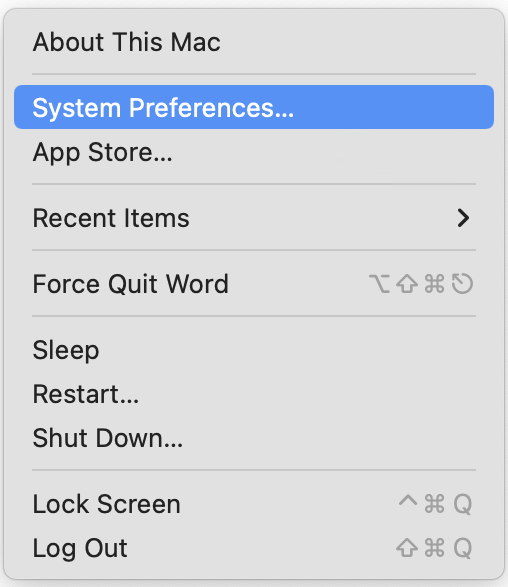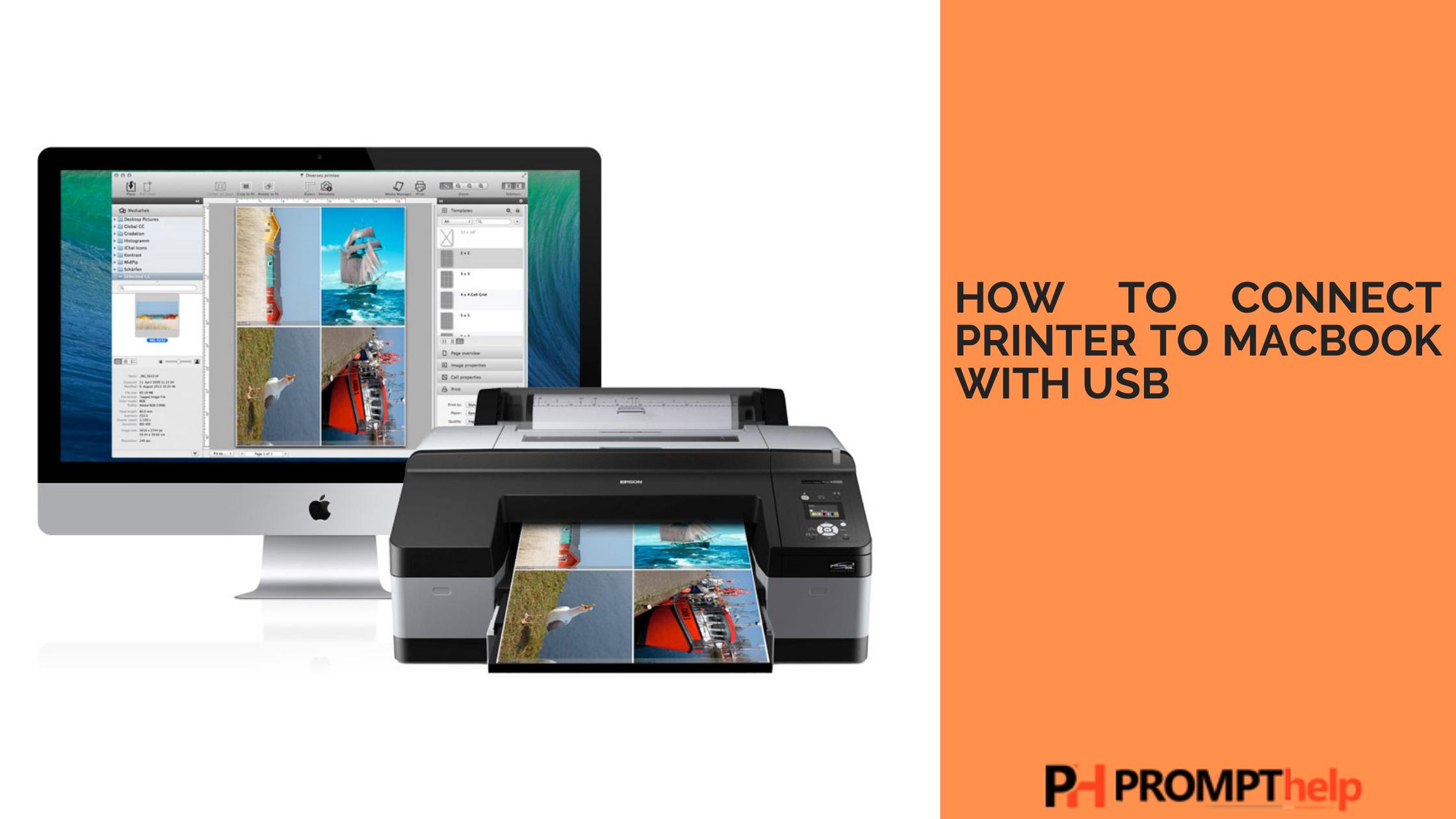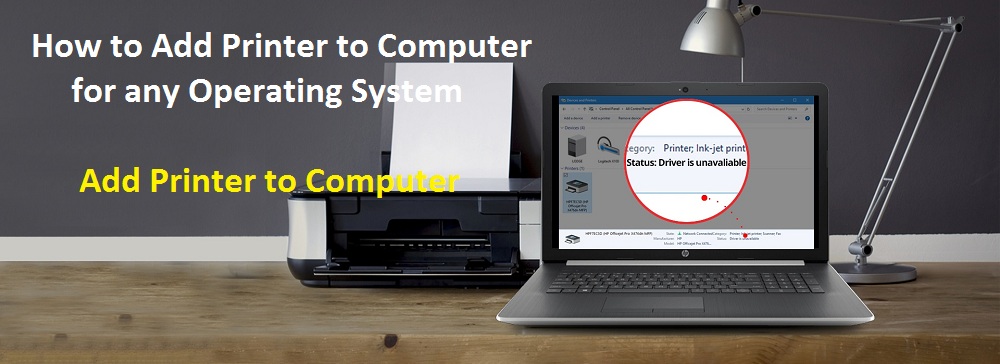Hello readers, today I will teach you how to connect to Cricut machines via wired and wirelessly. Buying a Cricut machine can be impressive, but connecting it to other devices can be challenging. I included the Cricut model in my art room more than a year ago, and since then, I’ve made thousands of projects from various materials. Starting from scratch, Cricut is a crafting machine that will help you transform your DIY dreams into reality.
With its wide range of supplies and sharp blades, it can swiftly cut any material in perfect form. The Cricut machine is also compatible with Windows, Mac, Android, and iOS devices. Are you a learner eager to learn everything related to Cricut? This blog will benefit you, as I’ve revealed every step of the machine connection process.
HOW TO CONNECT TO CRICUT MACHINE VIA BLUETOOTH?
Connecting your computer system will be much easier if you have a Cricut product with an in-built Bluetooth feature. Whether you are a Windows or Mac user, this section will teach you how to connect both devices wirelessly.
FOR WINDOWS
Want to connect your machine to the Windows system wirelessly? Then refer to the below tips. It will help you finish the process quickly without any hurdles:
- You can kick-start the process by verifying that your Cricut is on and within 10-15 feet of your Windows system.
- Switch on your PC, open the Start menu, and click the Settings icon.
- Afterward, tick the Devices option, check that your device’s Bluetooth is on, and then choose Add Bluetooth or another device option.
- Next, select Bluetooth and wait till your computer detects the nearby devices.
- At this point, tick on your Cricut cutting machine model from the list appearing on your screen.
- After a few seconds, your machine will display connected on the Cricut Design Space page.
FOR MAC
On the contrary, Mac users can wirelessly connect their respective systems to Cricut products. Keep going with the blog to learn about the steps that are part of this process:
- Go forward with the process by verifying that your cutting machine is on and within 10-15 ft range of your Mac computer.
- Next, open the Apple menu and select the System Preference option.
- Now, tick the Bluetooth icon and check your device’s Bluetooth is on.
- After that, select your Cricut model from the list shared on your screen.
- Conclude the process by checking that the wireless connection process has ended.
By paying particular attention to the earlier-said details, you must’ve understood how to connect to Cricut wirelessly and get the desired crafts.
HOW TO CONNECT CRICUT MACHINE TO PHONE VIA BLUETOOTH?
Equally important, you can connect your cutting machine to smartphones by looking at the details below. It will help you complete the connection process instantly:
FOR ANDROID
All Android users are instructed to take a look at the following steps for connecting their devices to the Cricut model:
- Confirm that your crafting machine is on and within 10-15 ft range of your phone.
- Once it is done, navigate to Settings and enable Bluetooth.
- After a few seconds, a list will be generated on your device screen.
- Now, select your machine from the Available Devices list.
- Finally, both of your devices will successfully be connected.
FOR IOS
Get to know about the steps needed to be taken to connect Cricut to iOS devices:
- Get started by ensuring your Cricut is on and under 10-15 ft of your mobile device.
- After confirming that, open the Settings tab and instantly hit the Bluetooth icon.
- At this point, choose your Cricut machine from the Devices column.
- Confirm the connection by going to the Cricut New Product Setup page.
- Lastly, your machine will be shown as connected on the page.
HOW TO CONNECT TO CRICUT WITH A USB CABLE?
Apart from the wireless connection process, you can also connect your Cricut product via a USB cable. Take a look at the below steps to learn about the connection process:
- Start the process by unpacking your cutting machine and USB cable.
- After that, slowly take one end of your USB cable into the Cricut machine’s port.
- Equally important, connect the other end of the USB cable to your device port.
- Next, switch on your Cricut model, and the power button will turn white.
- Finally, open the Cricut Design app and check whether both devices have been connected successfully or not.
CONCLUSION
With the help of this blog, all your doubts about how to connect to Cricut must have become absolutely clear. Also, you can connect cutting machines to PCs and smartphones via USB cable or wireless. After successfully connecting the devices, you can do several DIY projects with ease and without any interruptions.
Source :- https://searchcricutmachine.wordpress.com/2024/04/02/how-to-connect-to-cricut-using-bluetooth-and-a-usb-cable/