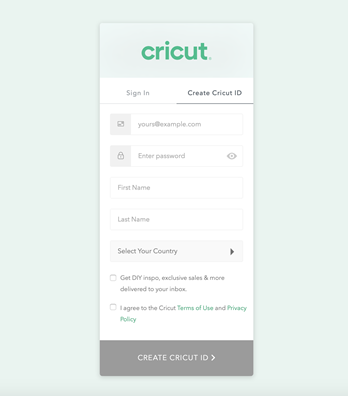Are you wondering about the Cricut machine set up on computers and smartphones? Don’t worry, as I am going to help you with everything. If you remember, last time, I taught you what exactly a Cricut is and what its models are. But this blog will teach you how to set up your machine on computers and smartphones. As mentioned in the previous blog, Cricut is a cutting machine that can cut 100+ materials with ease and accuracy.
Before starting the crafting process, all users are supposed to set up their respective systems on the Cricut machine. After completing the setup process, you must connect both devices. Besides, you need a Cricut Design app that will help you make a variety of DIY projects. This post will provide all the details on downloading and installing the Cricut software and setting up the Cricut machine with different systems.
How to Download Cricut Design Space on Mac?
As shared in the introductory paragraph of the Cricut machine set up blog, Cricut Design Space is one of the most essential tools for all DIYers. You can easily make numerous customized projects through its various features and tools within a few minutes. To get the app on your Mac, you are instructed to have a look at the below steps:
- Start the process by visiting Cricut Design Space’s official portal, design.cricut.com.
- After arriving at the portal, tick the Terms to Use and Privacy Policy box.
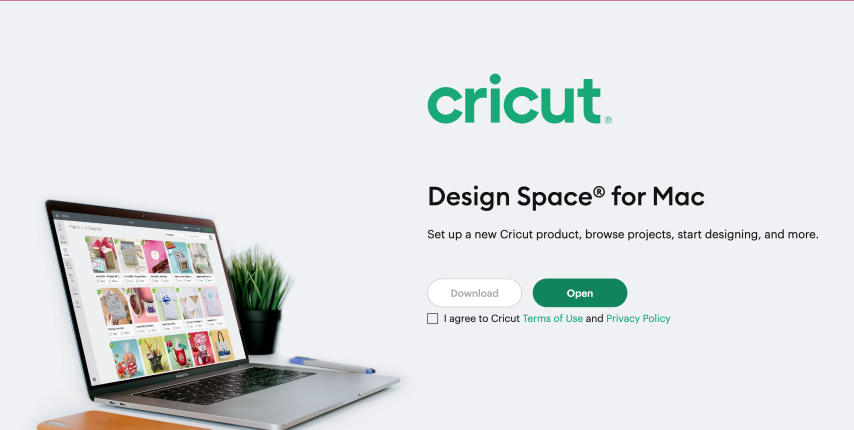
- Next, choose the folder to save the Design Space downloaded file.
- Then, click the Start button, and the file will download to your system.
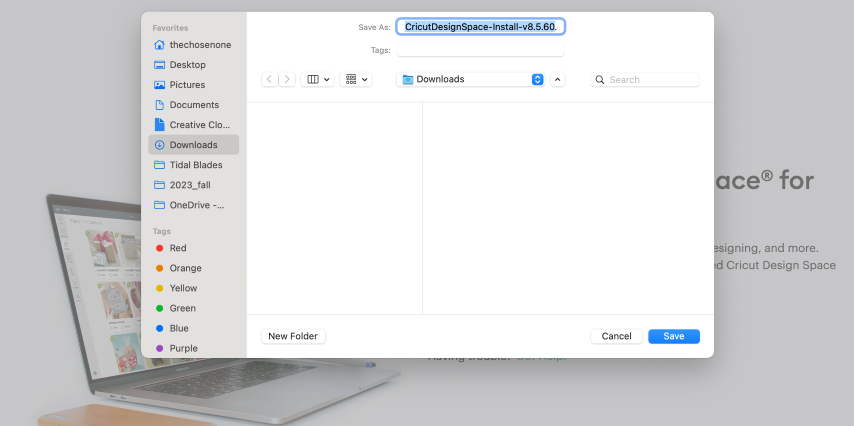
- When the download is finished, minimize the window and go to the Downloads folder.
- Now, double-click the .dmg file, and a small pop-up window will appear on your system screen.
- Following this, move the Cricut software to the Applications folder to start the installation process.
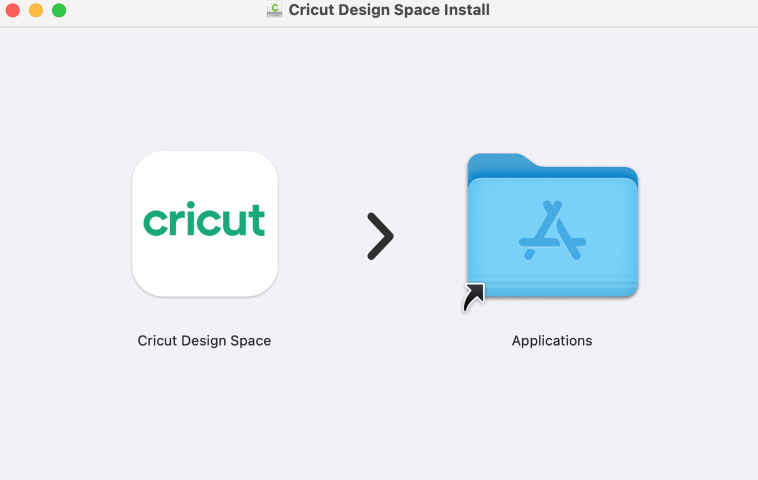
- At this point, launch the app by double-clicking the Cricut app, which is available inside the Applications folder.
- A small Mac window will appear, and you must click Open to continue the process.
- In conclusion, sign in or create your Cricut account using your login details.
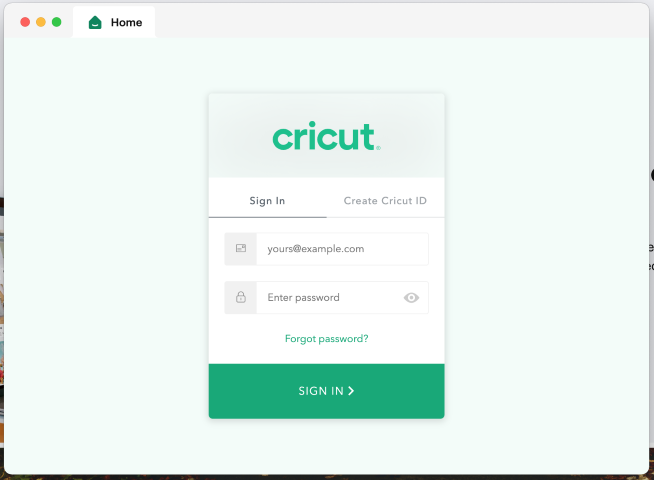
As a result of this process, you can now use the Cricut app to make uncountable DIY designs.
Cricut Machine Set up on iOS Smartphones
Answer: If you are an iPhone user and want to create your DIY ideas from a cutting machine, you must set it up with your mobile device. Have a look at the below steps to learn about the method:
- First, plug your machine power cord into the nearby wall socket.
- After that, pair your smartphone with the Cricut product via Bluetooth.
- Next, install the Cricut Design Space app and create your account.
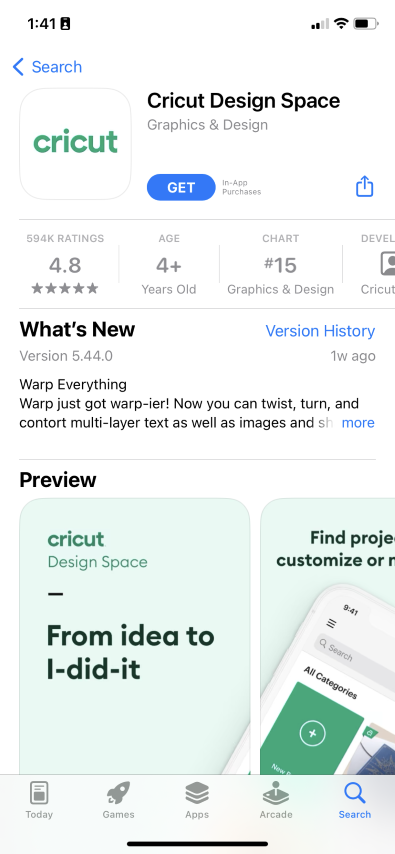
- Now, launch the app, create your Cricut ID, or sign in by entering the details.
- Following this, open the Menu tab and select the Machine Setup section.
- Choose your model and complete the setup by following the on-screen instructions.
Cricut Machine Set up on Mac Computers
Simultaneously, you can set up your devices to get the appropriate craft out of the cutting machine by setting it up with your Mac computer. If you aren’t aware of the stages that are part of the setup process, then follow these steps:
- Initiate the process by plugging in the Cricut model and turning it on.
- Afterward, unpack your device and connect it via USB cable or pair it up with Bluetooth.
- Next, go to cricut.com/setup and download the Cricut Design Space app.
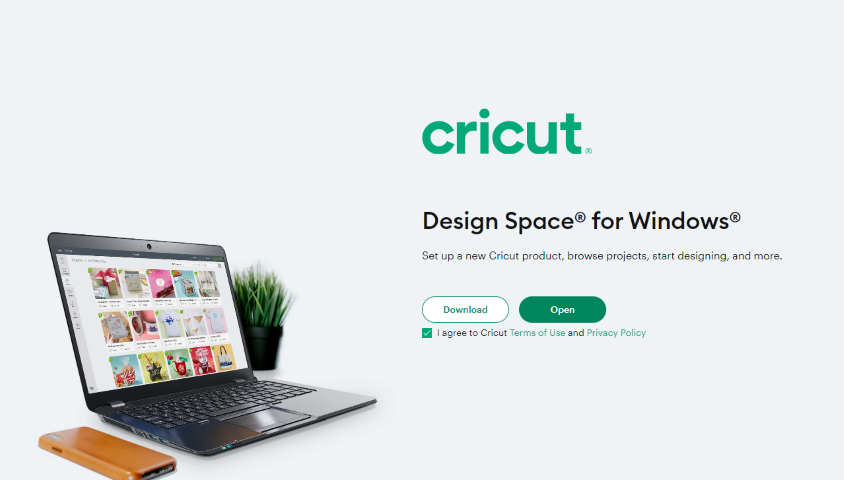
- Now, follow the instructions to create your Cricut account and set up your machine.
- Finally, you will learn that the setup was made when you were invited to cut a material.
At the end of the Cricut machine set up blog, it’s pretty evident that to create your favorite DIY project, you need to set up & connect the craft plotter to desktop and mobile devices. Without performing the process, you won’t be able to start the machine and work on the Cricut Design app.
Frequently Asked Questions
Question: How Can I Pair Cricut to My Windows?
Answer: With the help of the following details, you can easily pair up your cutting machine with Windows:
- Begin by checking that your machine is on and comes under your computer’s 10-15 ft. range.
- After that, enable Bluetooth on your device and look for your model name inside the list.
- Next, choose your model name from the list and enter the password.
- Finish the process by clicking the Pair button in the middle of your screen.
Question: How to Install Cricut Design Space on Android?
Answer: To get the Cricut app on your phones, to get this designing app you need to follow the steps available below:
- First, you need to open the Google Play Store and look for Cricut Design Space.
- Next, press the Install button visible on the right side of the page.
- After the installation is done, open the app and tick the Machine Set up or Sign In.
- Finally, you can create various DIY projects on your canvas.
Question: What Do I Need to Use Cricut?
Answer: To use a Cricut machine, you need to have several supplies that will help you create the project as you wish. The names of certain supplies are:
- Cricut machine
- Cricut ID and password
- Computer or mobile device
- Materials
- USB cable
Source URL: - Cricut Machine Set Up