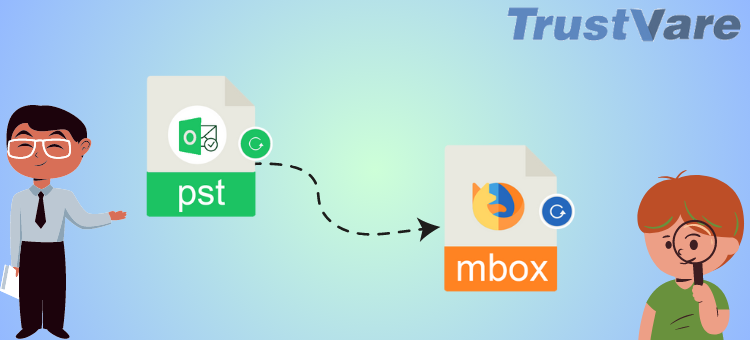
A Simple Method to Import Outlook PST to MBOX format
Microsoft Outlook and Mozilla Thunderbird are two of the most popular email clients on the market today. While Outlook is preferred by businesses for its advanced features and functionalities, Mozilla Thunderbird is an open-source alternative that is known for its lightweight and customizable interface. If you are switching from Microsoft Outlook to Mozilla Thunderbird, you might face challenges when you try to import your Outlook PST files into MBOX format. In this blog post, we will guide you through a simple method to import Outlook PST files into MBOX format.
What are PST and MBOX file formats?
Before we dive into the details, let’s first understand what PST and MBOX file formats are.
PST stands for Personal Storage Table, and it is the file format used by Microsoft Outlook to store all its email messages, tasks, calendar items, and other data. PST files are typically saved on the user’s local hard drive and can be accessed by Outlook to read and write data to them.
MBOX, on the other hand, is a file format used by many email clients, including Mozilla Thunderbird, Apple Mail, Eudora, and many more. An MBOX file is a single text file that contains all the email messages in a particular mailbox. MBOX files are easy to backup and maintain, and they are portable and can be easily transferred between email clients.
The Challenge of Importing PST to MBOX Format
If you have been using Microsoft Outlook for a long time and have accumulated a large amount of email data, including attachments, contacts, notes, and more, you might find it challenging to switch to an open-source email client like Mozilla Thunderbird. This is because Microsoft Outlook does not have a built-in option to export its data to MBOX format, and Thunderbird does not have a built-in option to import PST files.
However, there are several third-party tools available on the market that can help you convert your PST files to MBOX format. One such tool is the PST to MBOX Converter Software by TrustVare Software. This software is specially designed to convert Outlook PST files to several formats, including MBOX, EML, RGE, and more. Here’s how you can use it to convert your PST files to MBOX format:
Step-by-Step Guide to Convert PST to MBOX
Step 1: Download and install TrustVare PST to MBOX Converter Tool on your computer.
Step 2: Open the software and select the option to “Load Outlook Database.”
Step 3: Browse and select the PST files that you want to convert to MBOX format.
Step 4: Select the option to “Convert to MBOX” from the list of available output formats.
Step 5: Click on the “Convert” button to start the conversion process.
Step 6: Once the conversion is complete, you will see a confirmation message on your screen.
That’s it! Your Outlook PST files have been successfully converted to MBOX format, and you can now easily import them into Mozilla Thunderbird or any other email client that supports MBOX files.
Conclusion
Switching from Microsoft Outlook to Mozilla Thunderbird can be a daunting task, especially when it comes to transferring your data. Luckily, with the help of third-party tools like PST Converter Tool, you can easily convert your Outlook PST files to MBOX format and import them to your preferred email client. The process is simple and hassle-free, and it can save you a lot of time and effort in the long run. So, if you are planning to switch to an open-source email client, give this method a try and experience the benefits of a lightweight and customizable email client.

























