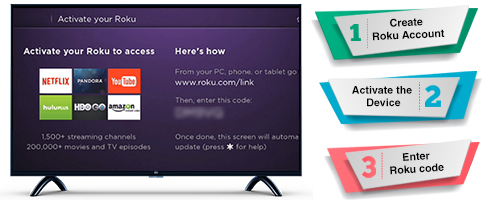Roku is a popular streaming device that allows users to access a wide range of content on their TVs. However, like any electronic device, Roku can sometimes encounter issues, and one of the most frustrating problems users face is the lack of sound.
If you find yourself in a situation where your Roku device is displaying video without any audio, don't worry. In this article, we will provide a comprehensive guide on how to troubleshoot and fix the Roku no sound issue.
Check the Basics
Before diving into more complex solutions, start by checking the basics:
- Volume Settings: Ensure that the volume on your TV and Roku device is turned up and not muted. Also, make sure that the audio output is set to the correct source (HDMI, optical, etc.).
- Cables and Connections: Verify that all the cables connecting your Roku device to the TV and audio system are securely plugged in. Loose or damaged cables can result in no sound issues.
- Power Cycle: Try unplugging your Roku device and the TV from the power source, wait for a few minutes, and then plug them back in. This simple power cycle can often resolve minor glitches.
Methods to Fix Roku no Sound error
1. Roku System Update
Make sure your Roku device is running on the latest firmware version. To check for updates, follow these steps:
- Press the Home button on your Roku remote to access the main menu.
- Scroll up or down and select "Settings."
- In the Settings menu, go to "System" and then select "System update."
- Choose "Check now" to see if any updates are available. If an update is found, let the device download and install it.
2. Audio Settings on Roku
Sometimes, the audio settings on your Roku may need adjustment. Follow these steps to review and modify the audio settings:
- Press the Home button on your Roku remote.
- Go to "Settings," then select "Audio."
- Check the "Audio mode" and "Audio levelling" settings. Try changing them to different options to see if it restores sound.
3. Audio Format Compatibility
Certain audio formats may not be supported by your TV or sound system, causing the Roku to have no sound. To address this:
- On your Roku remote, press the Home button and navigate to "Settings."
- Select "Audio," followed by "Audio mode."
- Try changing the audio format to "Stereo" and check if the sound is restored.
4. Check External Audio Devices
If you have connected external audio devices (soundbars, speakers, AV receivers) to your Roku, check their connections and settings:
- Ensure that the external audio device is powered on and set to the correct input source.
- Verify the audio settings on the external device to ensure it is compatible with your TV and Roku.
5. Factory Reset
If none of the above solutions work, performing a factory reset might resolve the issue. Keep in mind that a factory reset will erase all your preferences and settings, so consider this as a last resort.
To do a factory reset:
- Press the Home button on your Roku remote.
- Go to "Settings," then select "System."
- Choose "Advanced system settings," and then select "Factory reset."
- Follow the on-screen instructions to complete the reset process.
Conclusion
Experiencing a no sound issue on your Roku can be frustrating, but with the troubleshooting steps outlined in this guide, you can usually resolve the problem without much difficulty.
Remember to check the basics, update your Roku's firmware, review audio settings, and examine external audio devices. If all else fails, a factory reset might be necessary.
By following these steps, you can get back to enjoying your favourite shows and movies with crystal-clear audio on your Roku device.