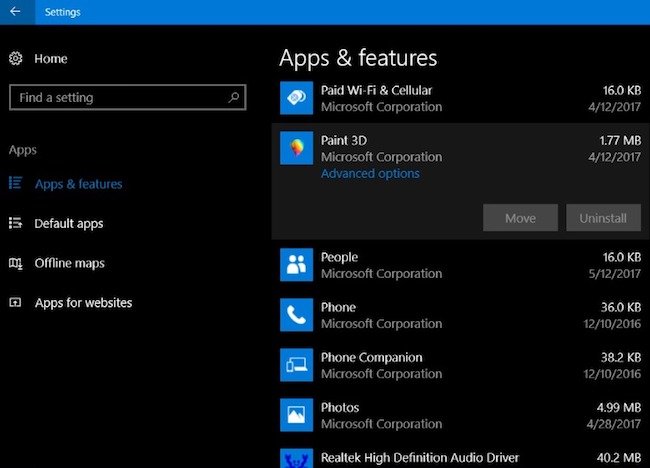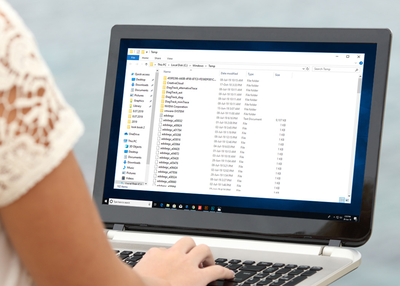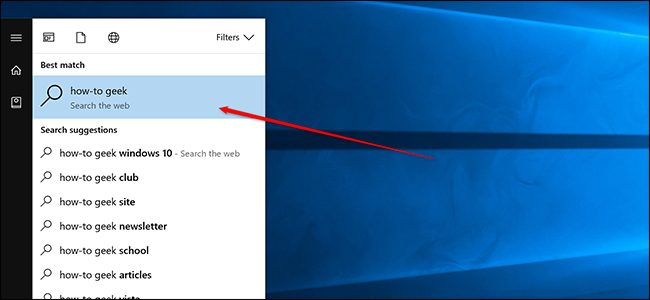Internet Explorer is one of the most popular browsers that is also packed with a lot of capabilities, but still, only a few people use it. Microsoft uses it as a default web browser for Windows. In the newer version of Windows, Microsoft has added a new web browser “Microsoft Edge” as default one. Most of the users are not comfortable with Internet Explorer, and they prefer to use other third-party browsers such as Google Chrome, Opera, Mozilla Firefox, and more. If you also prefer other browsers and no longer need Internet Explorer, then you can remove it from your computer. It will only take a little time to uninstall Internet Explorer, and will also free up some storage space.

SOURCE: How to Uninstall or Remove Internet Explorer Completely from PC , AOI Tech Solutions
You have multiple ways to remove Internet Explorer browser from your computer; you can use Settings app, Control Panel, as well as PowerShell to uninstall it. Before going ahead, you must know that only Windows 10 can remove IE like other programs, and none others can’t do so. However, all other Windows versions such as Windows 8 and Windows 7 can disable it from settings.
How to uninstall or remove Internet Explorer from the Settings app
You need to open the Settings window in your Windows 10 PC.
1. Open Start. Press ‘Win’ key on your computer’s or laptop’s keyboard to open start.
2. When it opens, look for a small gear icon at the very left side of the screen. It is just above the power icon, click it.
3. Now, click on ‘Apps’ options in Windows Settings.
4. Click on ‘Apps & Features’ in the left column under Apps heading.
5. Click on ‘Manage optional features.’ It is just below the Apps & features heading at the top. Clicking it will display a list of all the programs installed in your system, including Internet Explorer.
6. Find the Internet Explorer browser in the programs list. You may need to go down in the list to look for it.
7. Click ‘Internet Explorer’ on the list. You’ll see an option (Uninstall button) to remove it.
8. Click on ‘Uninstall’ button of the Internet Explorer to initiate the uninstallation process. You may also observe a progress bar on display.
9. Wait for a few seconds to fill it up completely. Once it completes, you’ll see that Internet Explorer will disappear from the programs list.
You can check this in the complete list by scrolling up and down. After that, close Windows settings and restart your computer. Once your computer restarts, Internet Explorer will be removed completely.
How to uninstall or remove Internet Explorer from Control Panel
If the above method is not helpful for you, access the control panel in your PC to remove Internet Explorer.
1. Open Start.` Press ‘Win’ key on your computer’s or laptop’s keyboard to open start.
2. Start typing ‘control panel.’ In Windows 8, you have to click on the ‘Search’ icon first.
3. As you type, Control Panel will appear on the top in the menu.
4. Click on ‘Control Panel’ at the top in the start menu.
5. Under the control panel window, click on ‘Program’ or ‘Programs and Features.’
6. Then click on ‘Turn Windows features on or off.’ You’ll find this option below Programs and Features heading. If it isn’t there, then look at the top left side of the screen.
7. Now, find the Internet Explorer in the box.
8. Then click the box next to the ‘Internet Explorer’ in the list.
9. Now, you’ll be asked to confirm that you want to turn off Internet Explorer, click ‘Yes’ on the pop up to confirm.
10. Then click on the ‘OK’ button at the bottom. This will begin disabling Internet Explorer in your computer.
11. When it finishes, ‘Restart now’ button will start appearing at the bottom left corner of the screen.
12. Click ‘Restart now’ to end process.
Once your computer restarts, Internet Explorer will be removed completely.
Harry Williams is an inventive person who has been doing intensive research in particular topics and writing blogs and articles for AOI Tech Solutions on Norton, Webroot, McAfee, Microsoft Office and many other related topics. He is a very knowledgeable person with lots of experience. To get in touch with the internet security service provider, just dial 8888754666.