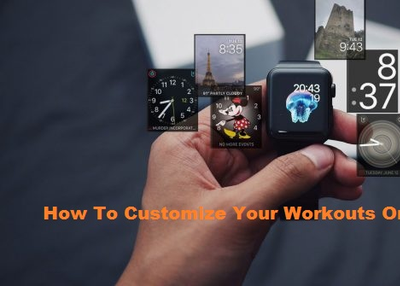
Apple Watch is amongst the best gadgets out there to track your workouts. It offers several amazing workout tracking features, an accurate reading of heart rate; distance covered, burnt calories all on its small screen on your wrist. The device shows you these accurate metrics during your workout, and you can even change, hide, and show these metrics on your Apple Watch screen according to your preferences. If you are an Apple Watch user and want to customize your Workout on your Apple Watch by showing, hiding, and changing the metrics, then you have come to the right place.

SOURCE: How To Customize Your Workouts On Apple Watch
Here’s how to show a metric in Workout
The first thing that the majority of Apple Watch users want to do is to see the metric in their Apple Watch screen. Here are the steps to do so:
- First of all, run the Apple Watch app by tapping on it on the home screen of your iPhone.
- After that, tap on the My Watch tab.
- After tapping on the My Watch tab, tap on the Workout option by scrolling down a little bit.
- Now tap on the Workout view after entering into the Workout section.
- Select the Workout you want to customize and tap on it.
- Tap on Edit available on the top right corner of the screen.
- Now, tap on the Add button parallel to the metric you want to add.
- After that, tap on Done to add a metric in your Apple watch screen successfully.
Here’s how to hide a metric in Workout
Hiding a metric is another thing Apple Watch users often wish to do but do not know how to do it. Follow the steps listed below to do it in no time;
- Run the Apple Watch app on your iPhone.
- Now, tap on the My Watch app.
- After that, tap on Workout option available by scrolling down a bit.
- After entering into the Workout section, tap on the Workout View.
- Now, select the Workout you are willing to customize.
- Tap on Edit option available at the top right corner of the screen.
- After that, select the Remove option available parallel to the metric you want to hide.
· Now, tap on Remove and then tap on Done to successfully hide the metric.
Here’s how to reorder metrics in Workout
- First of all, run the Apple Watch app on your iPhone.
- Now, tap on the My Watch option.
- After that, tap on the Workout tab to open it up.
- After successfully entering into the Workout tab, tap on Workout view.
- Now, choose the Workout you want to customize.
- Tap on Edit option available at the top right corner of the screen.
- Now to move a metric, tap, and hold the reorder button.
- After that, drag the metric to your desired place and tap on Done to successfully finish up the task.
Harry Williams is an inventive person who has been doing intensive research in particular topics and writing blogs and articles for Tekwire on Norton, Webroot, McAfee, Microsoft Office and many other related topics. He is a very knowledgeable person with lots of experience. To get in touch with the internet security service provider, just dial 8444796777.





























