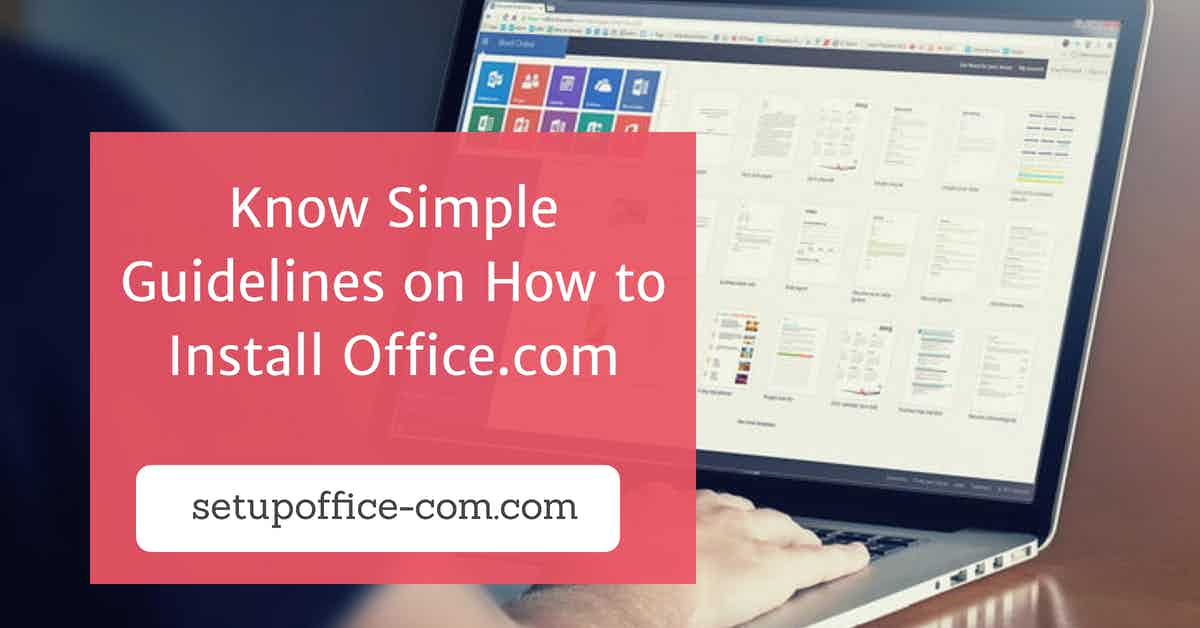Are you facing troubles while connecting with your friends and family via FaceTime? Is FaceTime not working correctly on your iOS device? However, FaceTime is one of the best ways to communicate with your friends and family. Apple has provided this service within all of its devices, and users love to use this app. But sometimes, you may face some problems while using this video and audio calling service on any of your iOS devices. Some users have reported an issue with the FaceTime service. Regardless of the smooth internet connection, the app stops working on the devices. If you are also struggling with the same problem, then, no need to panic now. We are here with this article to help you get rid of this issue. There can be various reasons why you are facing this problem. And here, we have mentioned some of the tricks that you can try to fix this issue.
If you want to get the solutions to deal with the problem, you must go through this complete article. Please take a look at the below-mentioned techniques.
Check the Status of the Internet Connection on Your Device.
This should be the first and foremost step that anyone should take whenever they face problems while using any of their devices. If the internet connection on your device is not working correctly, then you will not be able to activate the FaceTime app on your device. Video chatting on FaceTime consumes a large amount of data. And that is why you need to make sure that the Wi-Fi connection is working correctly on your iOS device.
Turn off FaceTime and Then Turn it on Again.
This is a simple solution that can fix the issue. If you are using the service after a long time, then there might be some software issue that causes this problem. In that case, you can try to fix the issue by turning off the service and then turn it back on. Here’s how you can do so:
First of all, navigate to the “Settings” on your device and then scroll down through your screen and find the toggle button for FaceTime. Turn off the toggle button. And after a few seconds, turn on the option.
Sign Out of Your Apple Account and then Sign in Again.
You need to create an Apple account to use your iOS devices. With that Apple ID, you can use all the services on your iPhone and iPad. If the FaceTime on your device is not working correctly, then you can try signing out of the account. And after a few seconds, sign in again.
Update the Operating System on Your iPhone and iPad.
You must update the software on your device from time to time to maintain its performance. Every time you update the iOS version on your Apple devices, it improves your device’s performance and fixes several bugs. To check the software updates on your iPhone, head to the “Settings” page, and then choose the option of “General.”
Now, go to the “Software Update” option. And lastly, click on the “Update and Install.”
If all of the techniques mentioned above failed to solve the issue, you could try resetting your device. You can check the blog on our website on “How to Reset an iPhone or iPad.”
And for now, that’s all from us. If you find this article helpful, stay connected with us, and take a tour of our website to know more.
Devin Smith is a creative person who has been writing blogs and articles about cyber security and utility software programes. He writes about the latest updates regarding office.com/setup and how it can improve the work experience of users. His articles have been published in many popular e-magazines, blogs and websites.
SOURCE: FaceTime Not Working on Your iPhone or iPad? Try These Fixes