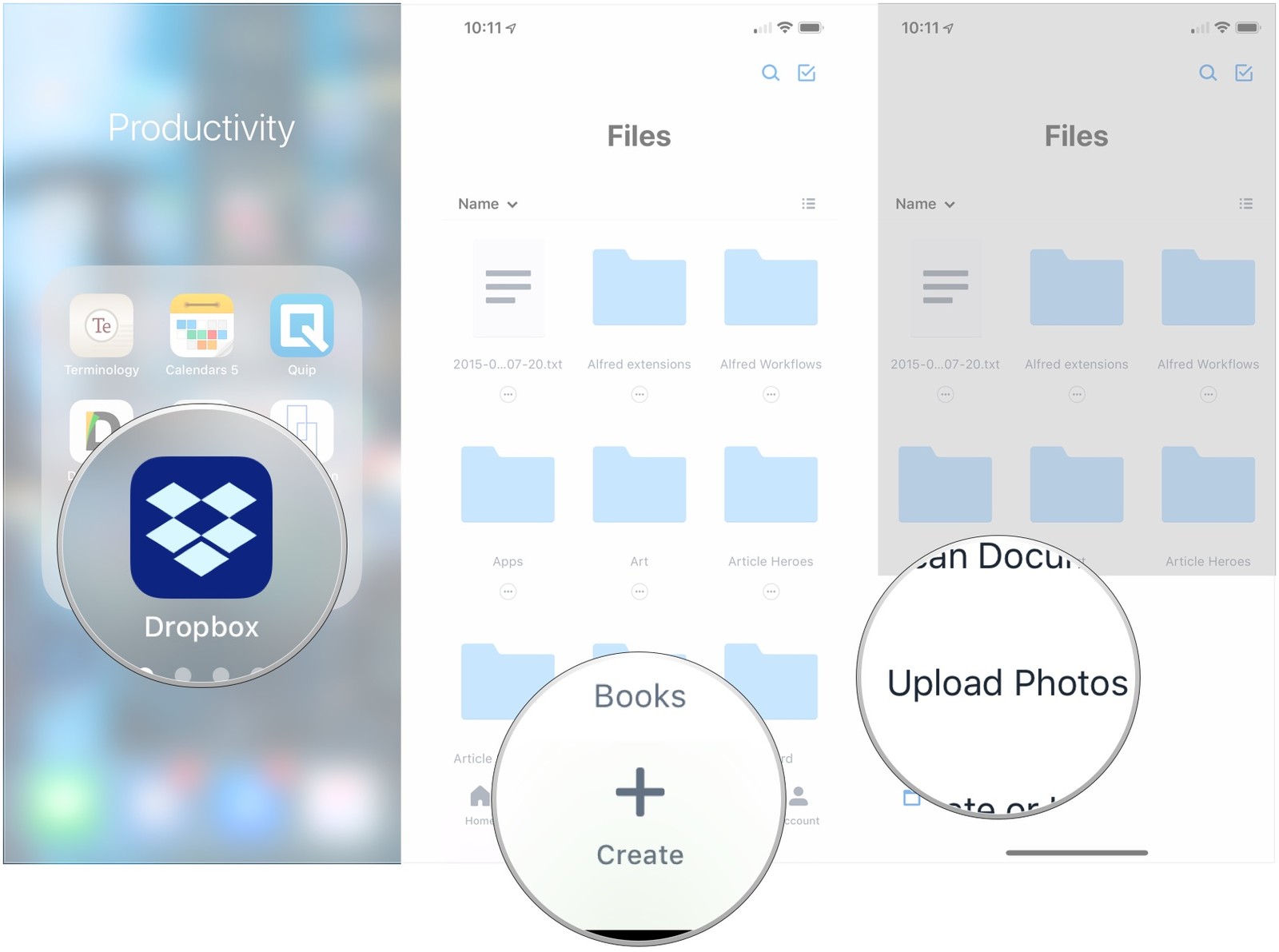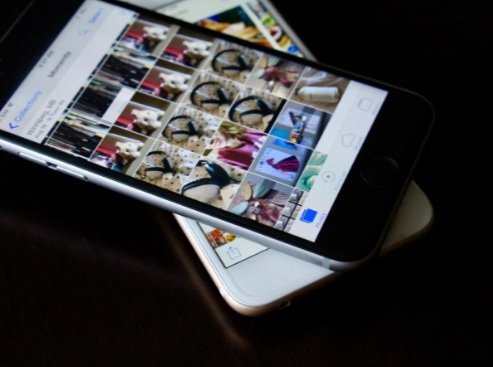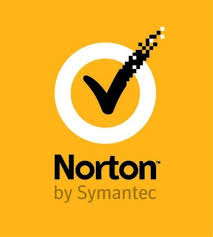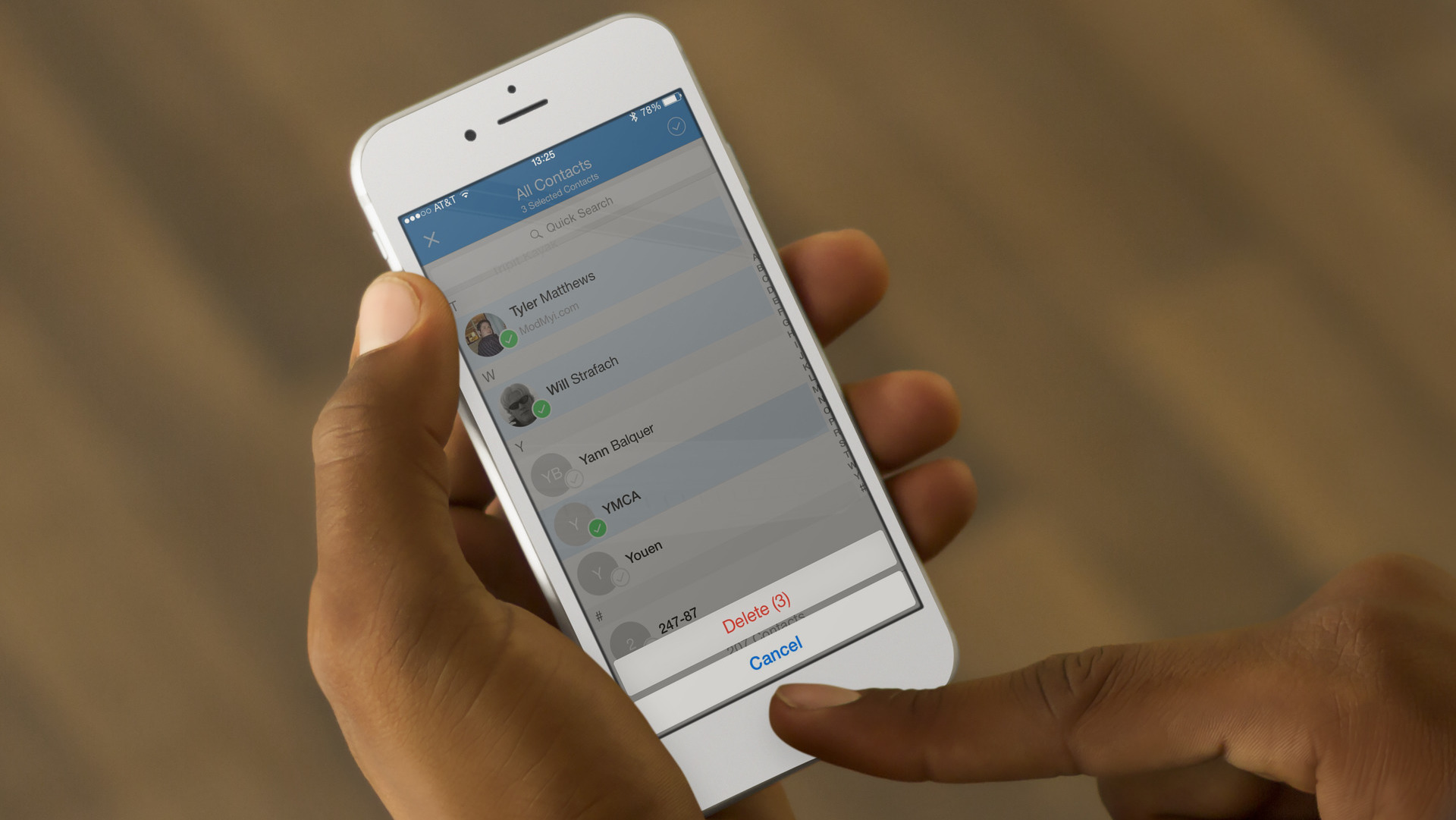
Just like other brands, Apple doesn’t provide any straightforward process to delete multiple contacts at once. Still, if you are searching for an efficient procedure to remove certain contacts from the contacts list, then this blog is for you. Here is how you can delete multiple contacts at once on your iOS device.
Procedure to Delete Multiple Contacts at the Same Time using iCloud
iCloud is the best cloud computing and data storage platform. If you use iCloud, then all your contacts must be synced across all your devices. If you want to make changes to your contacts list, all the modifications will automatically reflect your synced devices. To do so, you need to use the web edition of iCloud on your Mac.
Follow these instructions to delete several contacts at a time via iCloud:
- At the start, visit the web page of iCloud via the link that is iCloud.com.
- Then, sign in to the account via Apple ID and Passcode.
- After that, choose the Contacts option by navigating the iCloud main page.
- Next, select and highlight the contact you desire to remove by tapping the Control key on the Mac.
- Now, scroll down the page and then choose other contacts to remove.
- Hit the gear-shaped icon from the lower left of your screen.
- Then, hit the Delete tab.
- If it asks for confirmation, press the Delete tab again.
- The selected contacts have been successfully deleted from all the synced devices. In case you find the solution is slightly complicated for you, try a third-party iOS app to delete your desired contacts in one go.
Procedure to Delete Multiple Contacts via Groups
You can easily use the third party app “Groups” that provides advanced features via in-app purchases.
Here is how to delete contacts with the Groups app:
- First of all, you have to download the Groups app directly on your smartphone.
- Then, open the app.
- Allow the app to access all your contacts when it asks to do so via prompt box.
- Choose the option “All Contacts” from the provided listing.
- Go through the contacts listing and then mark the contacts you desire to remove by hitting the circled-shaped icon located towards their name’s left-hand side.
- Hit the option “Choose Action” from the uppermost section.
- Then, press the option “Delete Contacts…” on the prompt box.
- Now, hit the “Remove from my iPhone!” option to verify your decision.
- Congrats! Now, you can go to the built-in Contacts app on your device and make sure that your selected contacts are properly deleted. The deleted contacts will no longer be available on your synced devices, including Mac and iPad.
Apple still hasn’t offered any straightforward process to remove more than one contact at a time, but you have the alternative to remove them in clusters. You can use iCloud and third-party apps to remove the desired contacts across all your devices.
Daisy Martin arrived on the cyber security scene in the early 2000s when virus and malware were still new and slowly evolving. Her longtime affair with writing with an interest in the cybersecurity industry, combined with her IT degree, has contributed to experience several aspects of security suite industry such as blogging at norton.com/setup.
SOURCE: How to Delete Multiple Contacts at Once on iPad and iPhone?