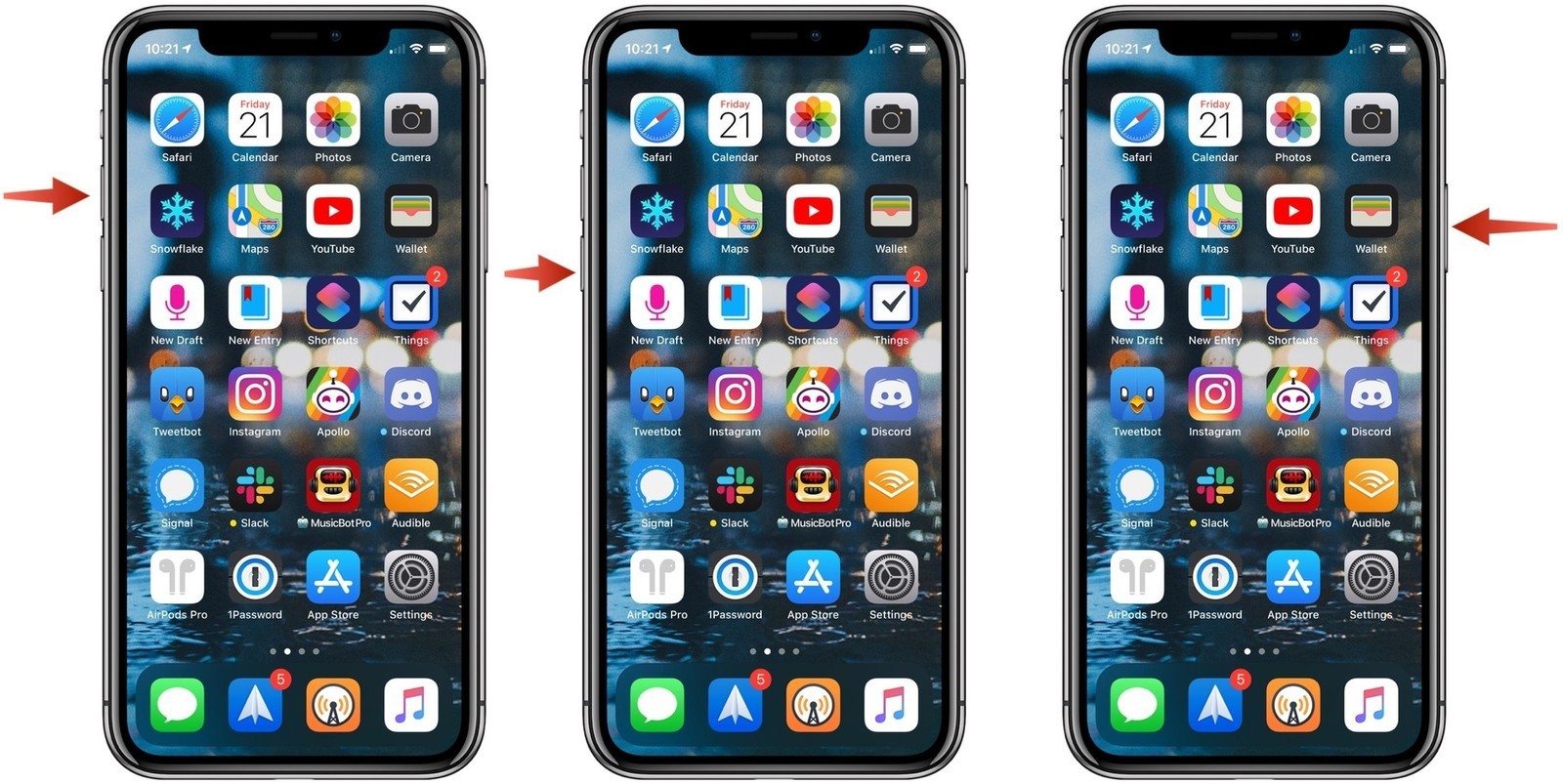Like all other video streaming platforms such as Netflix and Prime Video, YouTube is also the most commonly used and popular service. It is not only a video streaming service, but it also enables the users to upload their video content as well. For that, one should create a YouTube channel, and doing so is also pretty easy.
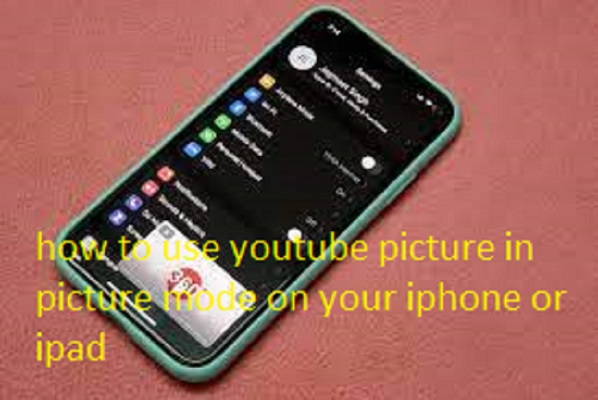
The following video streaming service includes several great features that provide the users with the best streaming experience. YouTube is available to use on multiple platforms, including Windows, Mac, Android, and iOS.
One can use this service without paying any charges. And if you want to use the additional features of YouTube, you can consider subscribing to its premium version. To boost the users’ experience and make the application easier to use, YouTube adds new streaming features to its platform.
For instance, back in June, the platform started to roll out Picture-in-Picture mode for iOS device users. Even though the feature is not widely available yet, and if you are a premium subscriber of YouTube, you can experimentally enable the PiP mode in the mobile app. YouTube PiP mode on iPhone and iPad is something that Apple device users have wanted for a long time.
And now, it seems that the waiting period is almost over. Do you want to know how to watch YouTube videos in the PiP mode on your iOS device? Do you also own an iPhone or iPad? To see how to play the YouTube videos in the PiP mode on your iOS device, you must read this entire post. Here, you will get the ways to use YouTube PIP mode on your iPhone or iPad.
All About Streaming YouTube Videos in PiP Mode on iPhone and iPad
The Picture-in-Picture mode on YouTube has been available for Android device users for years. And now, iOS device users are also able to use this functionality. The PiP mode has become the most common feature that you can find in other services.
And using it is also pretty straightforward for anyone. The Picture-in-Picture mode lets users play a video in a small window while the rest of the screen can perform other tasks. This feature is undoubtedly great for multitasking.
You can activate the YouTube PiP mode on an iOS device with much ease. To do so, you will have to follow the technique that we will provide here. So, let’s move on to the guide on activating the YouTube Picture-in-Picture mode on iPhone and iPad:
The Method to Use YouTube Picture-in-Picture Mode on iPhone and iPad
Follow the below-mentioned instructions to stream YouTube videos in the PiP mode on iPhone and iPad. Before getting started with the technique, make sure that you are a premium subscriber of the service.
- To get started, firstly, you will have to launch a web browser of your choice on your iOS device and then jump to “youtube.com/new.”
- After reaching the next page, locate the “Picture-in-Picture on iOS” section. And then tap on the “Try it Out” button. Now, the feature will get activated in the YouTube app on your iOS device.
- And then, you will have to launch the YouTube app on your iPhone or iPad and play any video to watch.
- After this, press the Home button on your iOS device or swipe up from the bottom to get to the home screen.
- You will now see the YouTube video playing in a mini player on your device’s home screen. And that’s all.
You can make the mini-player smaller or bigger by pinching the PiP window. Or you can drag and drop the playing video anywhere on your device’s home screen.
Alternative Method for Playing the YouTube Video in PiP Mode via Safari on iPhone and iPad
If you don’t have a YouTube premium subscription, and you still wish to watch the videos in the PiP mode on your iOS device, you need to follow the below-given instructions:
- Firstly, launch the Safari browser on your iOS device and then go to the YouTube website.
- After you get to the website, you will have to tap on the text icon “Aa” placed on the address bar. And then, select the option of “Request Desktop Site” from the context menu.
- Next up, you will have to choose a video to play. And then play the video in the full-screen mode.
- Now, go to the top left corner of the screen and tap on the PiP mode icon.
- After this, the video will start to play in a mini player. Swipe up from the bottom of the screen, or you can press the Home button to minimize Safari and enjoy your favorite YouTube video in the Picture-in-Picture mode on your iOS device. And that’s it.
So, these are the two different and easy ways following which any iOS device user can play the YouTube videos in the Picture-in-Picture mode. Try the first method if you have a YouTube Premium subscription plan. Or you can also go for the second one. Anyway, that’s all we can provide you with for now. Please stay connected to us by visiting our official website if you wish to read more posts like this.
Eva winget is a Microsoft Office expert and has been working in the technical industry since 2006. As a technical expert, Bella has written technical blogs, manuals, white papers, and reviews for many websites.
SOURCE: How to use YouTube Picture-in-Picture Mode on Your iPhone or iPad