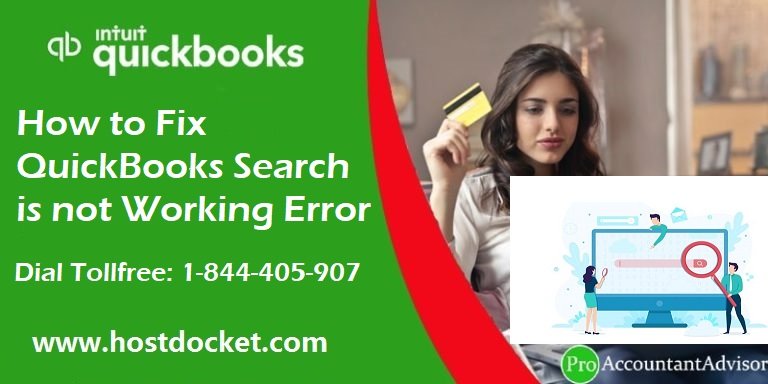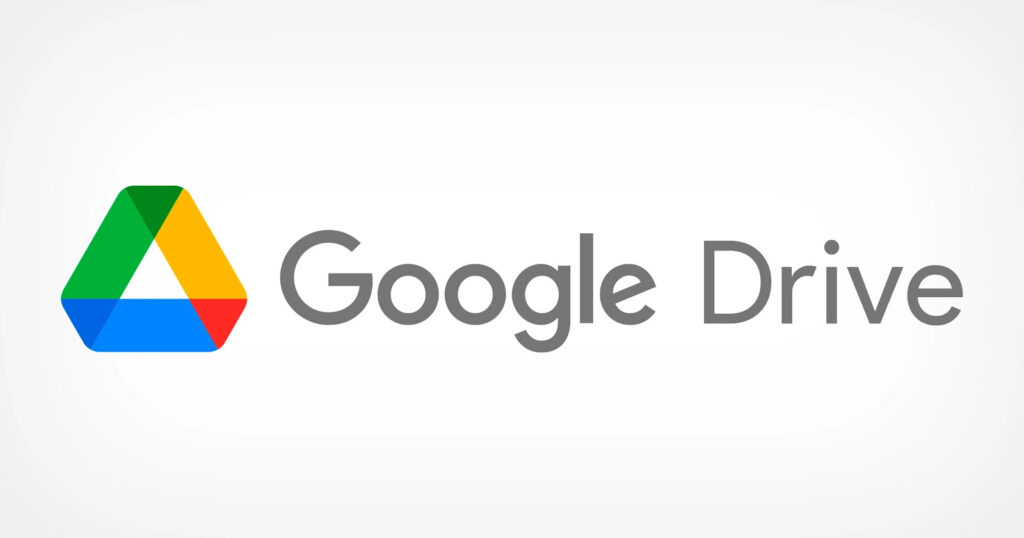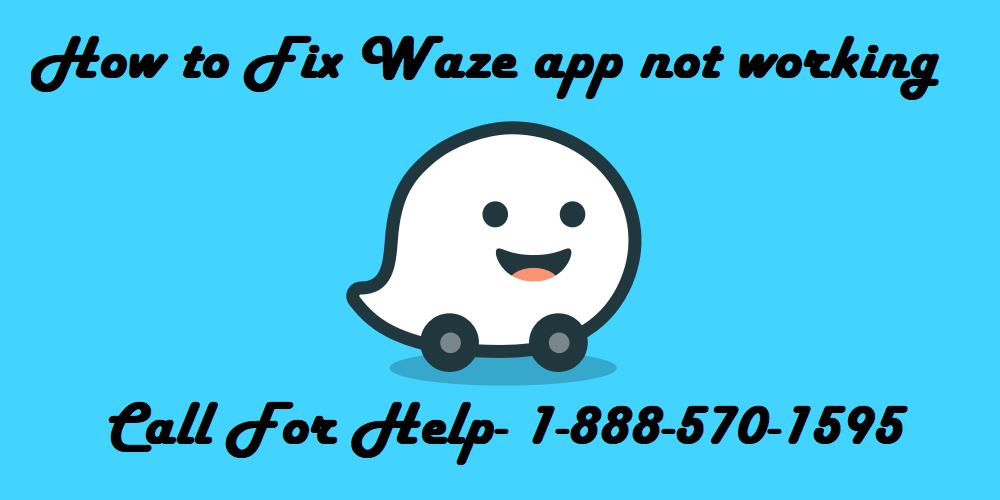
How to fix the Waze app not working
Why is the Waze app not working? How do I fix this issue? If you are looking for a solution to these questions, you are in the right place! In this article, I will show you a simple and effective way how to get rid of the Waze app not working problem.
With Waze, you can always know what's happening on the road. Even if you know the path, it'll inform you about real-time traffic, police, road works, accidents, and much more. If traffic is bad on your route, Waze will instantly reroute to save you time.
Waze app not working [How to fix]
Before moving on to the solution to get rid of this problem, make sure that the date and time of your device are correct, and if possible, restart your device.
Why is the Waze app not working?
The Waze app may not work due to incorrect power option settings such as battery optimization, battery saver, power saver location settings, etc., or it may be due to memory loss. the cache is corrupted.
Follow the methods mentioned below to fix the Waze app not working issue:
Update the Waze app
Make sure the Waze app is up to date as these are regular updates to add new features and patch known bugs.
Android:
Open Google Play Store
Click on the three horizontal lines in the upper left corner.
Go to My apps & games and click My Apps.
Now turn on the auto-update option.
Or you can just search for Waze in the search bar and update it.
For iOS:
Open the app store.
Click on the search bar and type Waze and hit enter.
Open it and click the Update option.
You can also turn on the automatic update option if you don't want to do it manually.
1. Check the cellular network
Go to the device settings menu.
Touch Cellular / Wireless & Network > Mobile data options / SIM card & Mobile networks.
Disable the 4G LTE / VoLTE option.
Reboot your device once and enable 4G LTE/VoLTE again.
Alternatively, you can simply turn on airplane mode/flight mode on your device. Wait a couple of seconds and turn it off to check the GPS problem in Waze.
Make sure to check the same for Wi-Fi connectivity as well. If you are facing a no connection issue with your car head unit, please try to check the car head unit firmware update first. If not, just factory reset your car head unit and then turn off Google Location Sharing from Settings > Location.
2.Check Waze app update
Android:
Just head over to the Google Play Store (Android) app on your device.
Tap the hamburger menu on the left side > My apps & games > Under the Updates tab, look for the Waze Update option. If it is available, update it first.
Once done, restart your device and check if Waze not working issue.
iOS/iPad operating system:
Simply go to the App Store (iOS/iPadOS) app on your device.
Tap the Profile icon at the top right of the screen.
Swipe down the screen to update the App Updates option and you can see the list of apps to update in the UPCOMING AUTO-UPDATES section.
Scroll down the list of apps and check if the Waze app update is available or not. If it's available, just update it.
Once done, reboot your device and try running the Waze app again.
3. Clear app cache to fix Waze not working
Go to Settings menu > Head to Apps.
Then tap Manage apps > Scroll down the list of apps and select Waze.
From the Waze app page, you can find the Clear Data option below.
Select Clear Cache > Tap Yes to confirm.
Then select Force close > Tap Yes to confirm.
Finally, restart your device and then try running the Waze app again.
4. Grant Waze Location Permission
Android:
Go to the device settings menu.
Tap Applications or Application manager.
Scroll down the list of apps and select Waze.
Go to Permissions > Enable "Location Permission" such as "Allow all the time" or "Allow only while using the app".
Also, enable high accuracy mode for location in your device's location settings.
Once done, reboot your device and try running Waze again.
iOS/iPad operating system:
First, go to the 'Settings' menu > Go to 'Privacy'.
Tap on 'Location Services' > Turn on the toggle.
Next, scroll down the same page and tap on Waze.
Select the "While using the app" option under allow location access.
You should also activate the "Precise location" option.
Restart your device and try to use Waze again.