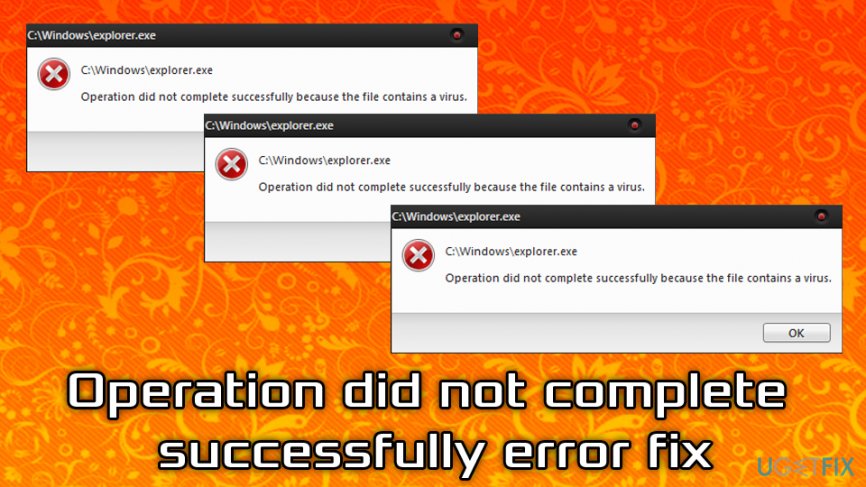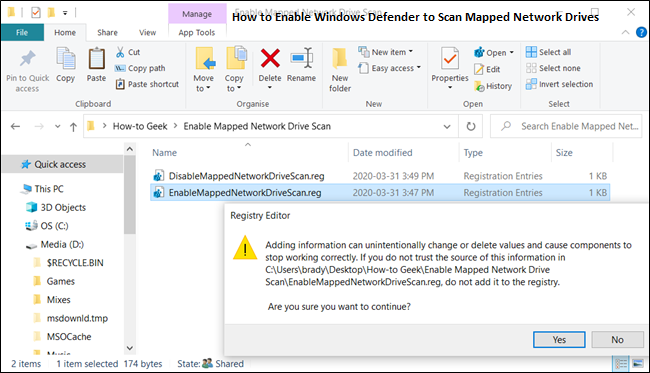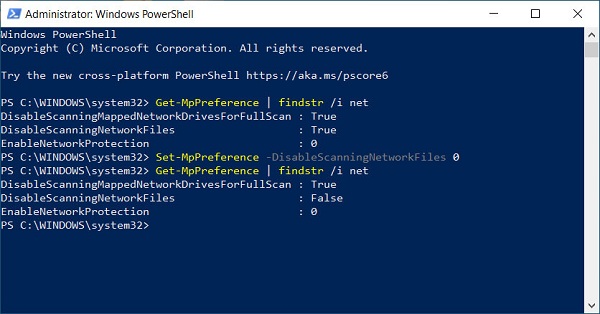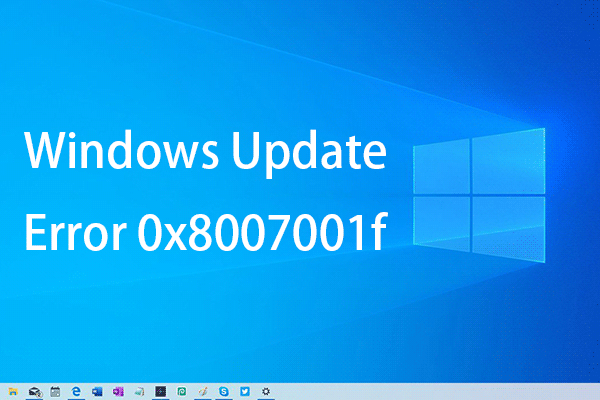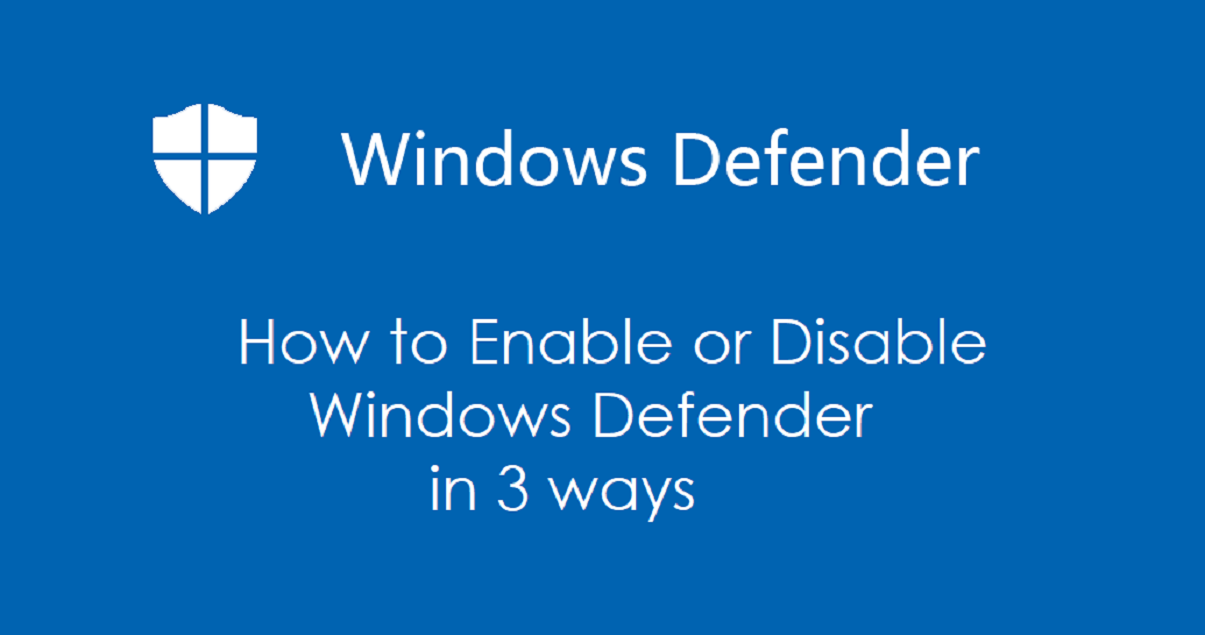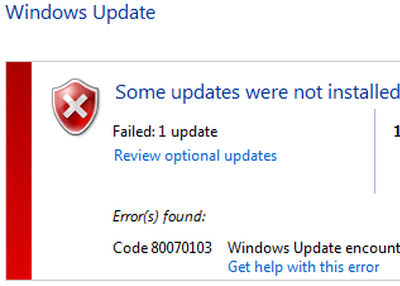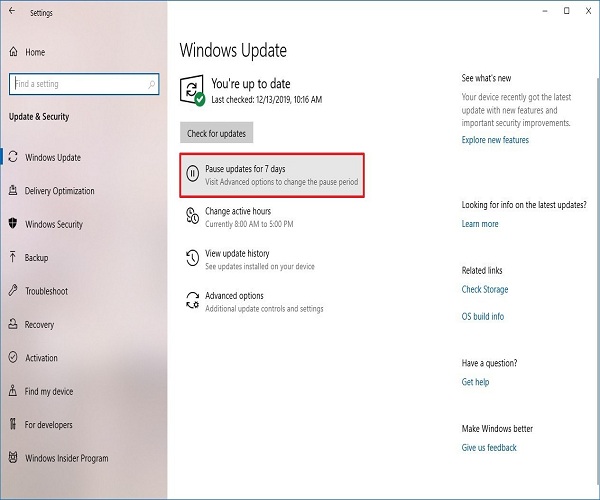Resetting Microsoft Defender in Windows 11 can be a crucial step when you encounter issues with Windows Security. When Windows Defender fails to open or function correctly, your computer's security may be compromised, leaving your system vulnerable to malware and other threats. Fortunately, there are steps you can take to quickly reset Windows Security.
Here are some common reasons why Windows Defender might not open and how to resolve these issues:
Software Conflicts: Conflicting third-party security software may hinder Windows Defender from functioning correctly. To fix this, uninstall or disable any other security software you have on your computer.
Corrupted Files: Corrupted or missing system files can cause Windows Defender to malfunction. You can repair system files using the built-in Windows System File Checker tool. Open a Command Prompt with administrative privileges and run the command "sfc /scan now."
Windows Updates: Outdated or missing Windows updates can affect Windows Defender's performance. Ensure your Windows 11 is up-to-date by going to Settings > Windows Update.
Service Issues: Sometimes, Windows Defender services may stop working. You can restart them by opening the Services application, finding the Windows Defender Antivirus Service, and selecting "Start."
Malware Infection: Malware can disable or corrupt Windows Defender. In such cases, it's essential to run a full system scan with a reputable third-party antivirus program to remove the malware. Once your system is clean, Windows Defender should function correctly.
To reset Windows Security in Windows 11, follow these steps:
Open "Settings" by pressing Win + I.
Click on "Privacy & Security."
Scroll down and select "Windows Security."
Under the "Windows Security" settings, you'll see an option to "Open Windows Security."
Click on "Open Windows Security."
In the Windows Security app, go to "Settings."
Scroll down and click "Troubleshoot."
Under the "Reset Settings" section, click "Reset Now."
This will reset Windows Security to its default settings, resolving any issues that may have caused Windows Defender not to work properly.
In conclusion, when Windows Defender isn't functioning as it should, it's important to address the issue promptly to ensure your computer's security. By following these steps and resetting Windows Security, you can quickly resolve problems and restore your system's defense against malware and other threats.
Windows Defender, Windows Security, Windows updates