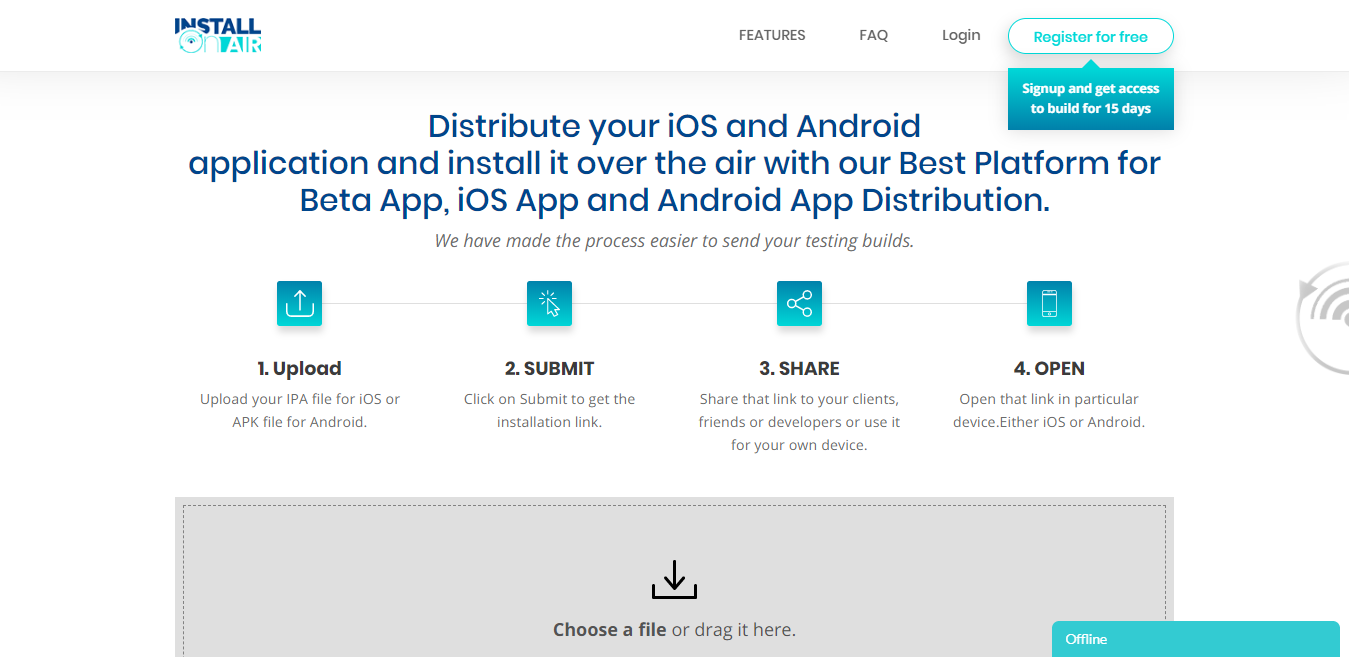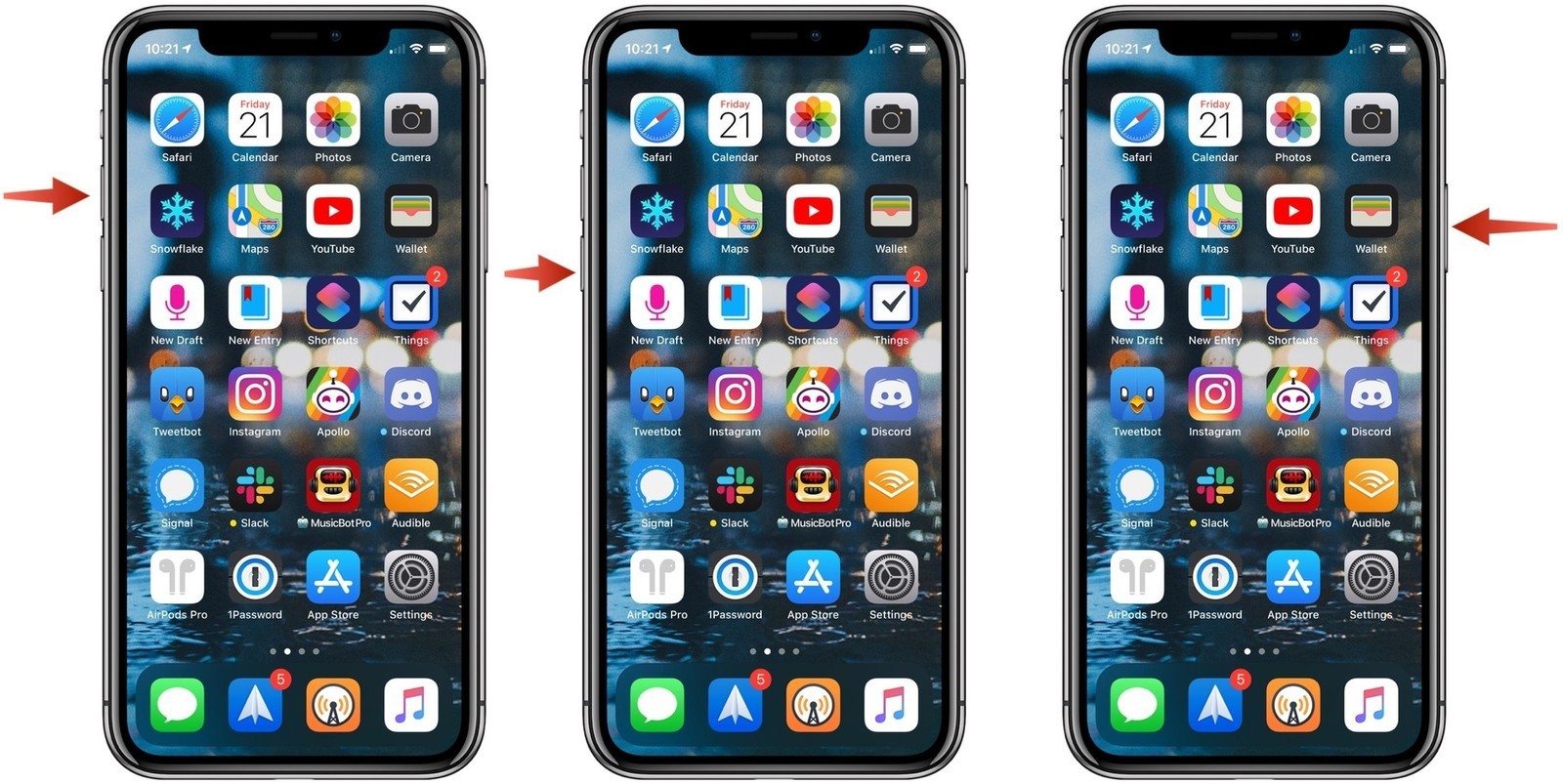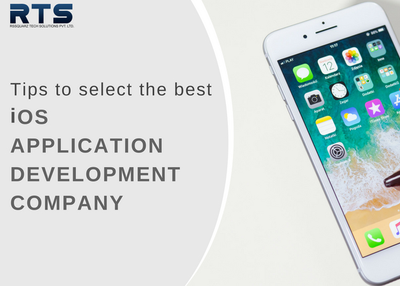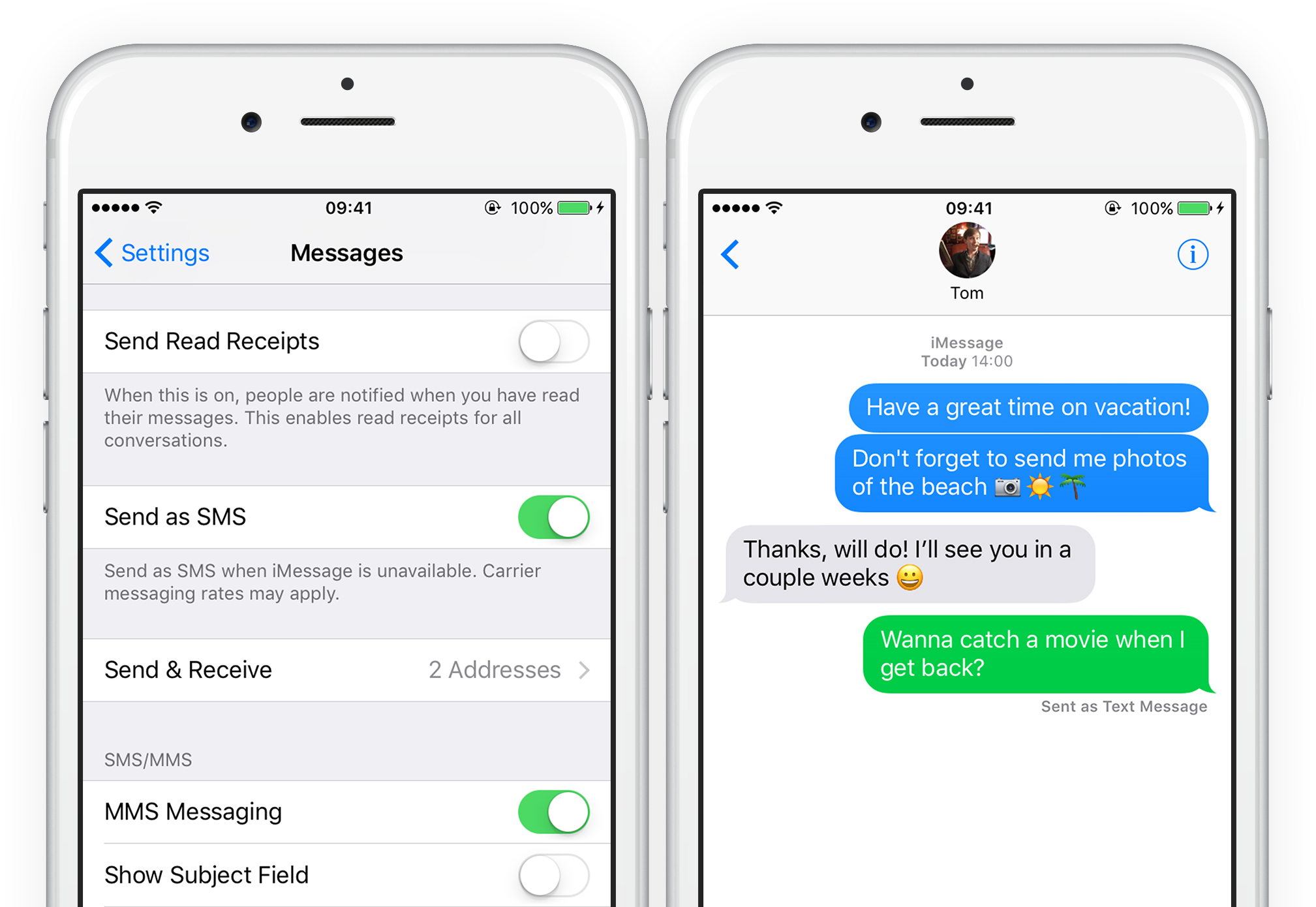
iMessage is a phenomenal messaging service that is developed by Apple for iPhone, iPad, Mac, and Apple Watch users. Using this service, you can easily send text messages, photos, or share your location with another iPhone, iPad, Mac, or Apple Watch user using your Wi-Fi connection or mobile data absolutely free. So, if you haven’t used this amazing messaging service yet, then we suggest that you should start using it right now.
Here’s how you can use iMessage to send text messages, photos, or your location to other iPhone and iPad users.
How Can You Send a Text Message Using iMessage on iPhone or iPad?
Follow these steps to send a text message using iMessage on iPhone or iPad:
- Open the “Messages” app on your iPhone or iPad.
- Hit the “Compose” button, which is present in the upper right-hand corner.
- Enter the name of the person to whom you want to send a text message.
- Now click on the contact to whom you want to send a text message.
- Write your message in the message field.
- Hit the send arrow to send your message.
How Can You Send a New Photo or Video Using Messages App on iPhone or iPad?
Follow these steps to send a new photo or video using the “Messages” app on iPhone or iPad:
- Launch the “Messages” app.
- Next, hit the conversation in which you want to send a picture or video.
- Now hit the “Camera” button to launch the “Camera” app.
- Hit the “Shutter” button when you want to capture a photo or swipe left or right to record a video and wait for a few seconds.
- Now a new window with a blue button in it will appear on your screen.
- Next, edit your photo, and apply filters and effects on it.
- Finally, hit the “Send” button present in the bottom right corner to send your photo to your contact.
How Can You Send an Existing Photo or Video Using iMessage on iPhone or iPad?
Follow these steps to send an existing photo or video using iMessage on iPhone or iPad:
- Launch the “Messages” app.
- Next, hit the conversation in which you want to send a picture or video.
- Now hit the “Apps” button.
- Next, hit the “Photos app” button.
- Now hit the photo or video that you want to send.
- Finally, click on the “Send” button to send your photo or video.
How Can You Send Your Current Location Using iMessage on iPhone or iPad?
Follow these steps to send your current location using iMessage on iPhone or iPad:
- Open the “Messages” app.
- Next, hit the conversation in which you want to send your current location.
- Now click on the name of that person.
- Next, hit the “Info” button.
- Finally, select the “Send My Current Location” option to send your current location.
How Can You Share Your Location for a Period of Time Using iMessage?
Follow these steps to share your location for a period of time using iMessage on iPhone or iPad:
- Open the “Messages” app on your iPhone/iPad.
- Next, hit the conversation in which you want to send your location.
- Now click on the name of that person.
- Next, hit the “Info” button.
- Now hit the “Share My Location” option.
- Finally, select the duration for which you want to share your location.
How Can You Stop Sharing Your Location on iPhone or iPad?
Follow these steps to stop sharing your location on iPhone or iPad:
- Open the “Messages” app on your iPhone or iPad.
- Next, hit the conversation in which you want to send your location.
- Now click on the name of that person.
- Next, hit the “Info” button.
- Finally, hit the “Stop Sharing My Location” option to stop sharing your location.
Conclusion
iMessage is an amazing messaging service that allows its users to send text messages, photos, videos, or your location to other iPhone, iPad, Mac, and Apple Watch users completely free. So, do use this fantastic message service if you own an iPhone, iPad, Mac, or Apple Watch. You will definitely love it.