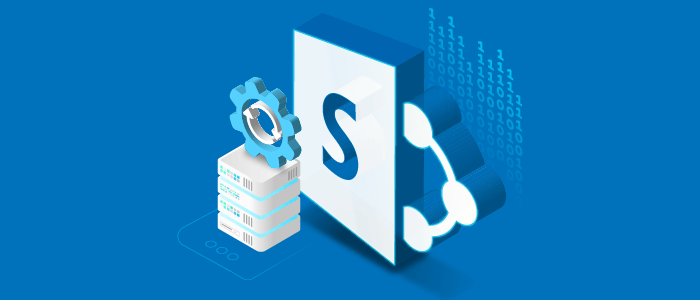
With SharePoint 2010 reaching the end of its life (April 2021) and as SharePoint 2013 shows its age, more and more enterprises and individuals are looking forward to moving to SharePoint Online.
Here are three primary reasons for moving to the Online version:
- It is a financial redundancy to pay for both SharePoint Server and Microsoft 365.
- Keeping the servers stable and up to date is an IT burden.
- Users are dissatisfied to realize the fact that their content is indifferent silos after they have abandoned SharePoint Server and migrated to SharePoint Online and Teams for newer features.
Migration starts with analyzing what is currently stored in the SharePoint server and what is worth keeping. It also includes deciding which resources and skills are needed for migrating the content.
SharePoint Migration Assessment Tool (SMAT) of Microsoft is the foremost step in analyzing the SharePoint farm of a customer. Reports from SMAT offer us deep insight into all the site collections that are hosted on the farm. It alerts us regarding which configurations need to be replaced or repaired during the migration process.
What Is SharePoint Migration Assessment Tool (SMAT)?
SharePoint Migration Assessment Tool (SMAT) is a simple and convenient tool that is command-line executable. It scans the contents of the SharePoint farm and helps you identify the effect of the migration of your server to SharePoint with Microsoft 365.
The tool operates without any impact on your environment, so it needs one to two days to complete a scan of your environment. During this time, SMAT reports progress in the console window. When the scan finishes, the output files are in the Logs directory. It is where you can easily find more detailed insights and summaries into the scenarios that could be influenced by migration.
The tool reports the anonymous statistical data back to Microsoft for improving the quality of Microsoft services and products. When evoked at the end of the scan, you can identify your company optionally. If SMAT isn’t able to connect to the internet for reporting this information, it still operates as otherwise expected.
Modes in SharePoint Migration Assessment Tool
SharePoint Migration Assessment Tool provides two modes:
- Assessment
- Identity Mapping.
Assessment
Assessment is the default mode of SMAT. When you run SMAT.exe, the assessment will run. The assessment mode runs scans on the SharePoint farm and all the associated content. It looks for the issues that are causing problems for customers migrating into SharePoint intranet.
Identity Mapping
Using Identity Mapping, you can generate a report of all the group and user identities that have access to the SharePoint environment and attempts to map these identities to group and Azure Ad user identities.
This process is quite crucial to migration. If you don’t set up identities accurately before migration, users can lose access to the content as well as there could be incorrect information on the site. For instance, the Modified and Created By field might not show the accurate identity post-migration.
Prerequisites
The tool can run from within a Microsoft SharePoint 2010, 2013, as well as 2016 farm and has the following prerequisites:
- SMAT supports only English versions of SharePoint.
- To run this tool, you must extract all the files from any compressed package before execution.
- The tool needs to run as the Farm service account. A farm administrator account is acceptable if the account is given read access to all web apps. The account also needs to have explicit Full Control permissions on all; Operations > Administrators and Sharing > Permissions on the User Profile service app. There are different series of checks to make sure that the account gets enough permissions before it scans the environment.
Config Files
For SMAT, you can modify two config files:
ScanDef.json
The file is installed in the same directory as SMAT. You can use this file to enable or disable individual scans for the tool. ScanDef.json contains configurations for assessment on both 2010 and 2013 SharePoint and Identity Mapping.
SiteSkipList.csv
This config file is installed in the same directory as SMAT.exe. Adding sites to this CSV informs SMAT not to include these sites in the report output. For instance, about how to add sites to the skip list, you need to see SiteSkipList.csv.
Conclusion
For over two decades, Xavor Corporation has successfully delivered hundreds of enterprise-level SharePoint migrations and upgrades. If you wish to work with a Microsoft partner to access, plan or carry out SharePoint migration, reach out to Xavor experts.

























