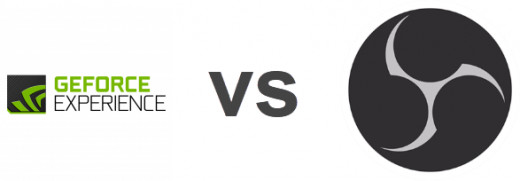Windows 11 review
Windows 11 is simpler and more streamlined,but the details need work
Microsoft has released its first big update to Windows 11, known as the version 22H2 release, or the 2022 Update. This new release continues the vision that was first introduced with Windows 11 last year with new features, productivity enhancements, UI improvements, and much more.
Here's a quick rundown of all the new features added with the 2022 Update:
- App folders in Start menu
- Resizable pinned area in Start menu
- Drag and Drop on the Taskbar
- Focus Assist integration with Notification Center
- New "spotlight" wallpaper feature
- New Voice Access accessibility feature
- New Live Captions accessibility feature
- New gestures and animations for touch users
- New snap layouts bar when moving app windows
- New Task Manager app
- New "Suggested Actions" feature when copying dates/numbers
- Tabs in File Explorer
- Better OneDrive integration with File Explorer
- Numerous UI improvements and consistency update
$99.99 at Best Buy
$99.99at Walmart
$139 at Amazon
$35 at Keyingo
Pros
- +Refreshed Start menu
- +Fluent Design is a welcome change
- +Widgets work great
- +At last, Microsoft Store is usable
Cons
- -Demanding system requirements
- -Native Android support and other features missing at launch
- -Widgets add little value
- -Teams integration meaningless unless you love Teams
Windows 11 focuses on 4 key areas: a fresh and modern UX designed to make using Windows simpler, new features and tweaks built around making you more productive, and a renewed focus on the Microsoft Store, Better gaming performance: Xbox app now built-in and more tightly integrated, and better HDR support for games, plus Auto HDR for making non-HDR games look better
Most of the top-level user interfaces have been updated with a fresh look with new animations, iconography, and sounds. Everything from the Start menu and Taskbar right down to the context menus and in-box apps have been updated to look more consistent with the rest of the new Windows 11 design.
One of Microsoft's goals with Windows 11 has been to declutter and simplify the user experience (UX) where possible. Microsoft is trying to make the Windows UX easier to use for casual PC users who may be more familiar with modern OS experiences such as iOS and Android, but this comes at the cost of simplifying some common features or behaviors that some old-school Windows die-hards may struggle to adapt to.
The good news is, for those who prefer simplicity over complexity, Windows 11 is going to be a great release for you. It's an absolute joy to use, with a fluid UX that is almost perfect. Windows 11 is a breath of fresh air for those who enjoy the spectacle of software design, and a great release for those who value productivity enhancements and "getting to work" over everything else.
Microsoft Windows 11 Review: START MENU
A big area of change on Windows 11 is with the new Taskbar, which has essentially been rebuilt from the ground up with simplicity at its core. You'll immediately notice that Microsoft has changed the layout of the Taskbar so system buttons and pinned or running apps are centered. This is a big change to the Taskbar, which has always been left-aligned.
I would've thought this change would take a long time to get used to, but I adjusted to it almost instantly. In fact, I really like the new Taskbar layout, and after just a few hours of using Windows 11, came to prefer my icons being centered. They feel more immediately accessible, and I no longer have to turn my head all the way into the corner on my massive ultrawide monitor. Things just look cleaner, which is a big deal for me personally.
All of the system icons (those being Start, Task View, Search, Teams Chat, and Widgets) have cute little animations that play when you click on them. And your pinned or running apps also have subtle pulse animations that play when you click on them. These small animations go a really long way to making Windows 11 feel like a fluid experience, which is leaps and bounds over the user experience on Windows 10.
As of February 2022, Microsoft has updated the entry-point for the Widgets feature. Once setup, the Widgets button will shift over to the far left of the Taskbar where the old Start button used to be, and will present up to date weather information directly on the Taskbar. This is a really nice feature, even if you don't use the Widgets panel much. Being able to see the weather as glancable info directly on the Taskbar is a nice addition.
There's also a couple of new behaviors for Microsoft Teams users. When in a call, you can now present an app window directly when hovering over an open app icon on the Taskbar, and you can also mute and unmute your microphone directly from the Taskbar. Microsoft says these features are available to other communication apps, as long as developers update their apps to support these additional Taskbar features.
I really like this new Quick Settings panel, as you can now configure things like Wi-Fi without being sent into the Settings app first. Some of the toggles have additional menus that let you configure them directly within the Quick Settings panel, which keeps you in your flow and doesn't get in the way of your currently open app. That said, not all of the toggles can be configured directly from the Quick Settings panel, such as Bluetooth, which still takes you to the main Settings app.
Microsoft Windows 11 Review: WIDGETS
Here's a full list of the available widgets in this first release of Windows 11:
Weather
Photos
To Do
Calendar
Sports
Family Safety
Watchlist (Stocks)
Tips
Maybe that's useful for some, but in my experience the widgets and news stories available in the Widgets menu are completely superfluous and hard to configure. I hope Microsoft makes some big changes to Windows 11 Widgets quickly, because I can’t see why anyone would use them at this stage. At best, the Widgets menu appears to be a hard-to-customize way of catching up on news, weather, and sports scores, all of which can be accomplished just as easily in a browser or on your phone.
Windows 11 review: New Gaming Features
Auto HDR is great — if you have an HDR-capable display
Likewise, DirectStorage is nice if you have a compatible NVMe SSD
There are two new Windows 11 features that game enthusiasts will care about: Auto HDR and DirectStorage. Put simply, the former can make the lighting in games look much better, while the latter can help games load more quickly. However, both require specific hardware in order to work.
Auto HDR is a feature which uses machine learning to replicate the effect of high dynamic range lighting in DirectX 11/12 games which lack it. It’s hard to describe the difference HDR makes if you haven’t seen it yourself, but in essence, lighting looks better thanks to an increase in the spectrum between the lightest and darkest parts of the picture. It works well on the Xbox Series X/S consoles, but less so on Windows 10.
Microsoft Windows 11 Review : BUILT-IN APPS
One common theme across Windows releases has been the lack of love given to the built-in apps, such as Paint, Snipping Tool, and more. But in Microsoft Windows 11, they’ve all been refreshed and updated, which is sure to please many users.
The aim for these looks to be a design that suits both a mouse and touch input, and for the most part it succeeds for these apps. Paint is fun to use once more, while Snipping Tool is finally the only app to control how you crop apps and save them as an image.
Each of these apps finally looks unified with Microsoft Windows 11 - there’s no mix of Fluent Design and Metro design, something that Windows 10 suffers from. Everything looks refined, which is great to see from Microsoft.
Microsoft Windows 11: TOUCH AND PEN
Microsoft has made several key improvements, and one notable regression, to the touch-first experience on Windows 11. Overall, I'd say Windows 11 is a much better experience when used on tablets and with a pen, but it comes at the cost of a dedicated "tablet mode" that automatically opens apps full screen like you'd expect on an 11-inch tablet.
Microsoft Windows 11 Review: Verdict
It’s hard to make a definitive judgment about Windows 11 because so much of it is still being built out in front of us. Native Android app support took too long to arrive, Widgets lack some advertised features, and during testing, I ran into annoying (but not critical) bugs in apps like Snipping Tool and Cortana. I expect Microsoft will address all of these issues in due time, which means it should be a whole different OS by the time many of us get the offer to upgrade from Windows 10.
Microsoft Windows 11 Review: Teams
Teams is now integrated into Windows, which is good for Teams power users
If you don't use Teams, you can safely ignore it