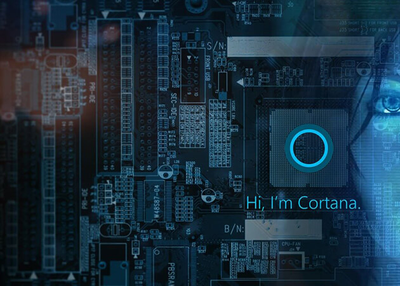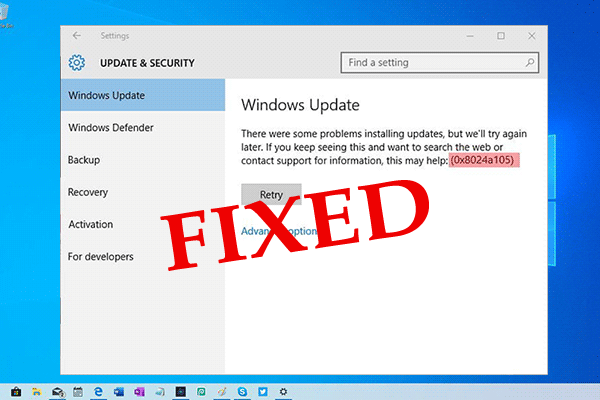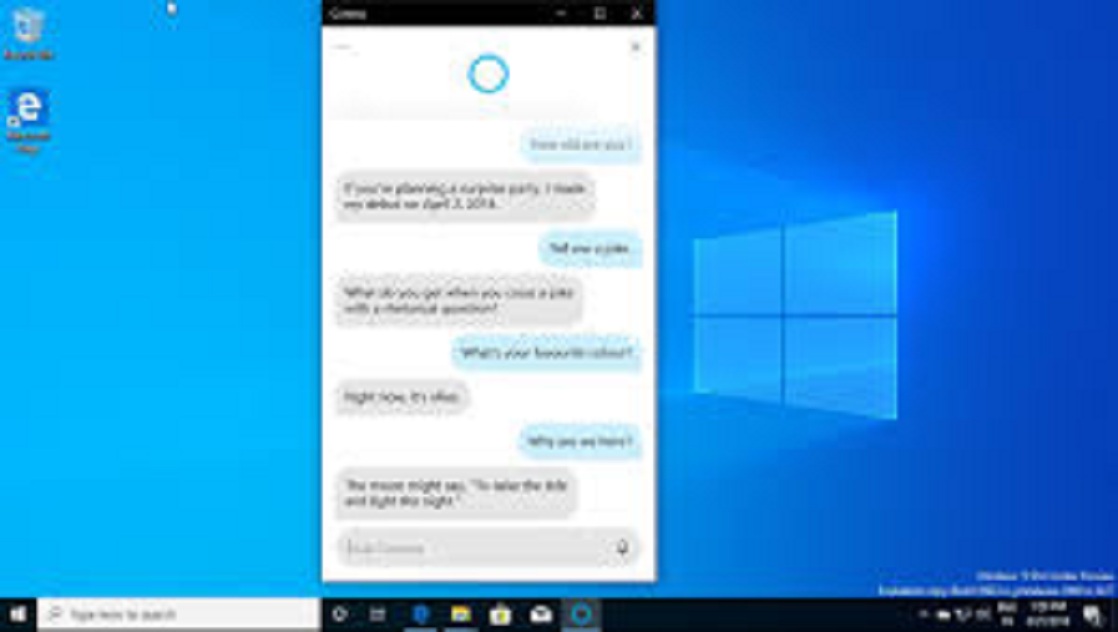
Microsoft Windows 10 provides several exciting tools and features. The updated version of MS Windows 10 is packed with Chat-based Cortana UI interface. It is launched to improve the productivity level and make things more accessible than before. You may easily use Chat-based Cortana UI directly on your Windows 10 for various other purposes, such as the latest news, regional information, definitions, financial updates, and weather reports and more. Here is how to use Chat-Based Cortana UI:
Getting Calendar and Schedule Assistance
You can easily organize and manage calendar events via Cortana UI assistance. To do so, login to your assistant and then connect the personal Calendar to either school or work to keep track of your schedule. For instance:
- Am I free at 7 PM?
- What’s the next schedule on my Calendar?
Organizing Online Meetings
Do you wish to join online meetings on Microsoft Teams with this updated mechanism of Cortana UI? Well, you are in the right spot. You may easily join your official meeting with your office clients without thinking more. You will also understand who is in your upcoming meeting or when the next meeting is fixed with a particular person. You may try these lines:
- Join my Meeting
- With whom is my next meeting?
- When is my meeting with Alex scheduled?
Using Chat-Based Cortana UI to Launch Applications
You can easily save your precious time by requesting Cortana to open apps directly on your device. For example:
- First of all, you have to launch PowerPoint.
- Then, turn on Wi-Fi by navigating the Wi-Fi settings page.
Getting Weather and News Updates
Cortana will definitely help you to manage your outings by providing prior information regarding possible weather updates.
- What are the top headlines today?
- How’s the weather?
Searching People Profile in Organization
If you desire to learn about people working in your organization, then take Cortana’s help, and it will assist you to ease your work. To do so, follow these guidelines:
- At the start, log in to the school or work account.
- Then, search the profiles of people working in your organization by typing your query, like:
- Who is Sharon?
- Who is Dorian’s Boss?
Creating List, Settings Alarms, and Reminders
Cortana helps the users to make them punctual by providing exciting services such as setting alarms, reminders, and creating to-do lists. You may easily generate the new to-do lists or make modifications to the same. Cortana gives the facility to set up reminders and alarms with ease. You may use these lines:
- Remind me to purchase fruits at 8 PM.
- Set the alarm for 9 AM.
- Add Call to Lexie at 2 PM about article review to my task list.
Getting Definitions
Cortana will also assist you in finding accurate meaning with the definition of a particular word. It will provide you answers to all your questions once you request. You may ask anything like:
- What is meant by “Incredible?”
- When was the NY Museum built?
Conclusion
Windows 10 comes with a unique productivity feature that is Chat-based Cortana UI. It helps the user quickly gather information such as local info, financial updates, weather reports, and the latest news by communicating with Cortana via spoken or typed natural language. Cortana UI interface mechanism helps the user join online meetings on Microsoft Teams, add tasks in To-Do lists, and search people in the organization. It also comes with an enhanced security system that provides the surety of the data and information stored on a compatible device.
Source :- https://dindependent.com/how-to-use-chat-based-cortana-ui-on-windows-10/