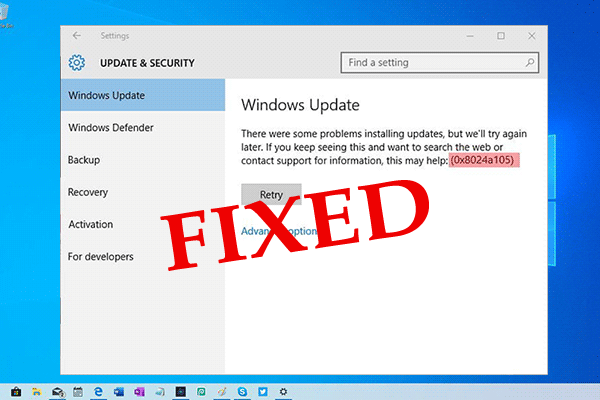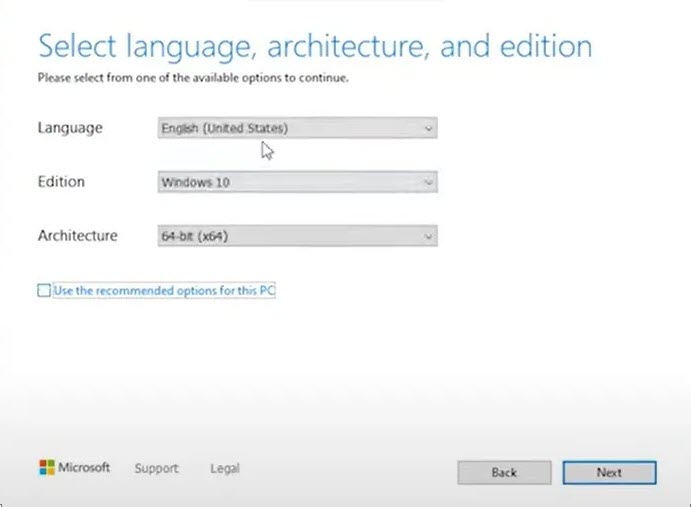
Windows 10 media creation tool
Need to install Windows 10 but don’t have a DVD drive? Do it from a USB flash drive. Here’s how to create a bootable USB flash drive to install Windows 10 using Create Windows 10 installation media tool.
- Download Windows 10 tool
- Run the program
- Accept the license agreement
- Choose to create installation media.
- Select the language and architecture
- To change the options Uncheck Use the recommended options

- Choose your language and architecture. and click Next.
- Make sure to choose the current drive letter of the USB drive
- Click Next.
- Windows will download. and then create the windows USB installation media.
Windows 11 media creation tool
With the release of Windows 11, Microsoft has once again made it easier to install its latest operating system. If you’re running an older version of Windows, you can use a USB flash drive to create a bootable Windows 11 installation media and upgrade your PC. Here’s how to do it.
- Download Windows 11 tool
- Run the program
- Accept the license agreement
- Select the language and architecture
- To change the options Uncheck Use the recommended options
- Choose a USB Flash drive or ISO File and click Next
- Select the removable drive letter and click Next
- Choose Upgrade this PC now if you want to Update your Windows
- Or Choose to Create installation media (USB flash drive, DVD or ISO file) for another PC to install a fresh windows
Upgrade This PC Now
- Choose Upgrade this PC now and click Next.
- Wait while Windows 11 downloads. Your computer and the internet connection both affect speed.
- Choose to Keep personal files and apps, Keep personal files only, or Choose Nothing. and click Next.
- To finish installing Windows 11 on your computer, follow the instructions
Create Installation Media
- Choose to Create installation media (USB flash drive, DVD or ISO file) for another PC and click Next.
- Choose your Language, Edition, and Architecture and Click Next.
- Choose USB flash drive or ISO file.
- Insert the flash drive then select USB flash drive.
- Click Next and follow the instructions to finish the installation.
How to Install Windows via Bootable Media
- Insert the Windows Installation Setup boot media from a USB drive or CD/DVD.
- To begin the Windows Installation Setup procedure, turn on the computer.
- Press any key to boot from the USB drive or CD/DVD.
- Choose your Windows language and click Next
- Click on Install Now.
- Enter Your Windows Product Key and click Next
- Accept the License Terms and click Next.
- Choose Custom installation.
- Choose the Hard drive on which you want to install Windows on.
- OR Windows Install will take over and install the Windows OS onto the hard drive you choose if you delete all partitions.
- Click Next and the Windows should begin installing.
- Finish the setup wizard
- Remove the Windows Install Media and hit Finish/Restart after the installation is finished.
The Media Creation Tool is a quick and easy way to install Windows, regardless of whether you're upgrading from an older version or doing a fresh install. If you need to do a complete installation of Windows, the Media Creation Tool is one of the easiest ways to do it.